Aiseesoft Game Recorder 64 bit Download for PC Windows 11
Aiseesoft Game Recorder Download for Windows PC
Aiseesoft Game Recorder free download for Windows 11 64 bit and 32 bit. Install Aiseesoft Game Recorder latest official version 2025 for PC and laptop from FileHonor.
A game capture software to record any game trailer/video/gameplay.
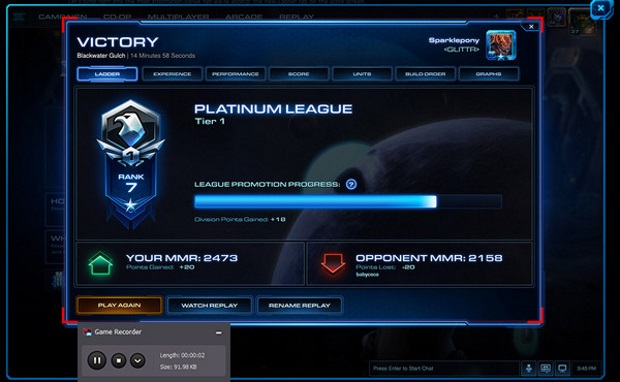
Aiseesoft Game Recorder works as a game recorder to capture online game video and live gameplay fluently, Aiseesoft Game Recorder does a great job to record HD/4K game video on Windows 10/8/7 and save to PC in WMV/MP4 for easy playback or uploading to YouTube.
Record Game Screen
Record any game
It records any live game video and online gameplay on your computer.Capture HD/4K game
Capture HD/4K game
It captures game videos up to high definition 720p, 1080p, even high to 4K.Record online video
Record online video
It also records any video from YouTube, Vimeo, Dailymotion, Facebook, etc.Record webcam game
Record webcam game
It also lets you record game video/gameplay from others’ vision from webcam.
As the best game screen recorder, this software records any game on your PC. It supports recording online including live video game from YouTube, Vevo, Twitch, Blizzard, etc. So the recording of League of Legends, StarCraft, Overwatch, Battlefield 4/3, Dota 2, Diablo3, World of Warcraft, Call of Duty, Path of Exile and other games becomes easier. Alternatively, this screen recorder for games also lets you record your own game video and gameplay on your own computer screen, so that you can share the game recordings of DUST, GTA IV, Deus Ex, Doom, Mafia III, etc. in YouTube or other websites easily.
Full Technical Details
- Category
- Tools
- This is
- Latest
- License
- Free Trial
- Runs On
- Windows 10, Windows 11 (64 Bit, 32 Bit, ARM64)
- Size
- 26 mb
- Updated & Verified
"Now" Get McAfee Software Removal Tool for PC
Download and Install Guide
How to download and install Aiseesoft Game Recorder on Windows 11?
-
This step-by-step guide will assist you in downloading and installing Aiseesoft Game Recorder on windows 11.
- First of all, download the latest version of Aiseesoft Game Recorder from filehonor.com. You can find all available download options for your PC and laptop in this download page.
- Then, choose your suitable installer (64 bit, 32 bit, portable, offline, .. itc) and save it to your device.
- After that, start the installation process by a double click on the downloaded setup installer.
- Now, a screen will appear asking you to confirm the installation. Click, yes.
- Finally, follow the instructions given by the installer until you see a confirmation of a successful installation. Usually, a Finish Button and "installation completed successfully" message.
- (Optional) Verify the Download (for Advanced Users): This step is optional but recommended for advanced users. Some browsers offer the option to verify the downloaded file's integrity. This ensures you haven't downloaded a corrupted file. Check your browser's settings for download verification if interested.
Congratulations! You've successfully downloaded Aiseesoft Game Recorder. Once the download is complete, you can proceed with installing it on your computer.
How to make Aiseesoft Game Recorder the default Tools app for Windows 11?
- Open Windows 11 Start Menu.
- Then, open settings.
- Navigate to the Apps section.
- After that, navigate to the Default Apps section.
- Click on the category you want to set Aiseesoft Game Recorder as the default app for - Tools - and choose Aiseesoft Game Recorder from the list.
Why To Download Aiseesoft Game Recorder from FileHonor?
- Totally Free: you don't have to pay anything to download from FileHonor.com.
- Clean: No viruses, No Malware, and No any harmful codes.
- Aiseesoft Game Recorder Latest Version: All apps and games are updated to their most recent versions.
- Direct Downloads: FileHonor does its best to provide direct and fast downloads from the official software developers.
- No Third Party Installers: Only direct download to the setup files, no ad-based installers.
- Windows 11 Compatible.
- Aiseesoft Game Recorder Most Setup Variants: online, offline, portable, 64 bit and 32 bit setups (whenever available*).
Uninstall Guide
How to uninstall (remove) Aiseesoft Game Recorder from Windows 11?
-
Follow these instructions for a proper removal:
- Open Windows 11 Start Menu.
- Then, open settings.
- Navigate to the Apps section.
- Search for Aiseesoft Game Recorder in the apps list, click on it, and then, click on the uninstall button.
- Finally, confirm and you are done.
Disclaimer
Aiseesoft Game Recorder is developed and published by Aiseesoft Studio, filehonor.com is not directly affiliated with Aiseesoft Studio.
filehonor is against piracy and does not provide any cracks, keygens, serials or patches for any software listed here.
We are DMCA-compliant and you can request removal of your software from being listed on our website through our contact page.













