Tweaking.com – Windows Repair 64 bit Download for PC Windows 11
Tweaking.com – Windows Repair Download for Windows PC
Tweaking.com – Windows Repair free download for Windows 11 64 bit and 32 bit. Install Tweaking.com – Windows Repair latest official version 2025 for PC and laptop from FileHonor.
Fix a large majority of known Windows problems including; registry errors, file permissions, issues with Internet Explorer, Windows Updates, Windows Firewall and more.
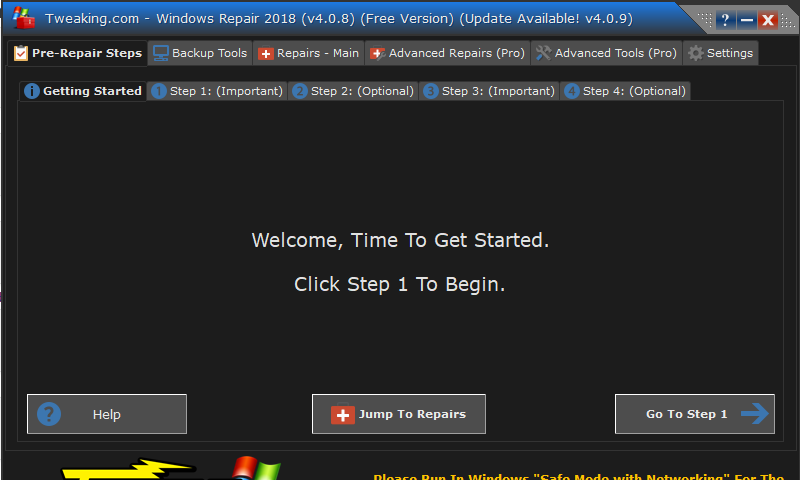
Fix a large majority of known Windows problems including; registry errors, file permissions, issues with Internet Explorer, Windows Updates, Windows Firewall and more. with Tweaking.com – Windows Repair.
Key Features
Malware and poorly installed or uninstalled programs can modify your settings resulting in your machine working poorly, unexpectedly – or worse. Tweaking.com Windows Repair is an advanced tool designed help fix a large majority of these known Windows problems including:
- Registry Errors,
- File Permissions Problems
- Internet Explorer Problems
- Internet Connection Problems
- Windows Updates Issues
- Windows Firewall Problems and more.
Tweaking.com – Windows Repair Pro version
adds features like automatic updates, an enhanced drive cleaner, memory cleaner, speed tweaks and more. Your purchase allows you to support future development and get something in return!
"FREE" Download iMyFone LockWiper (Android) for PC
Full Technical Details
- Category
- Tools
- This is
- Latest
- License
- Freeware
- Runs On
- Windows 10, Windows 11 (64 Bit, 32 Bit, ARM64)
- Size
- 37+ Mb
- Updated & Verified
"Now" Get Ultra RAMDisk for PC
Download and Install Guide
How to download and install Tweaking.com – Windows Repair on Windows 11?
-
This step-by-step guide will assist you in downloading and installing Tweaking.com – Windows Repair on windows 11.
- First of all, download the latest version of Tweaking.com – Windows Repair from filehonor.com. You can find all available download options for your PC and laptop in this download page.
- Then, choose your suitable installer (64 bit, 32 bit, portable, offline, .. itc) and save it to your device.
- After that, start the installation process by a double click on the downloaded setup installer.
- Now, a screen will appear asking you to confirm the installation. Click, yes.
- Finally, follow the instructions given by the installer until you see a confirmation of a successful installation. Usually, a Finish Button and "installation completed successfully" message.
- (Optional) Verify the Download (for Advanced Users): This step is optional but recommended for advanced users. Some browsers offer the option to verify the downloaded file's integrity. This ensures you haven't downloaded a corrupted file. Check your browser's settings for download verification if interested.
Congratulations! You've successfully downloaded Tweaking.com – Windows Repair. Once the download is complete, you can proceed with installing it on your computer.
How to make Tweaking.com – Windows Repair the default Tools app for Windows 11?
- Open Windows 11 Start Menu.
- Then, open settings.
- Navigate to the Apps section.
- After that, navigate to the Default Apps section.
- Click on the category you want to set Tweaking.com – Windows Repair as the default app for - Tools - and choose Tweaking.com – Windows Repair from the list.
Why To Download Tweaking.com – Windows Repair from FileHonor?
- Totally Free: you don't have to pay anything to download from FileHonor.com.
- Clean: No viruses, No Malware, and No any harmful codes.
- Tweaking.com – Windows Repair Latest Version: All apps and games are updated to their most recent versions.
- Direct Downloads: FileHonor does its best to provide direct and fast downloads from the official software developers.
- No Third Party Installers: Only direct download to the setup files, no ad-based installers.
- Windows 11 Compatible.
- Tweaking.com – Windows Repair Most Setup Variants: online, offline, portable, 64 bit and 32 bit setups (whenever available*).
Uninstall Guide
How to uninstall (remove) Tweaking.com – Windows Repair from Windows 11?
-
Follow these instructions for a proper removal:
- Open Windows 11 Start Menu.
- Then, open settings.
- Navigate to the Apps section.
- Search for Tweaking.com – Windows Repair in the apps list, click on it, and then, click on the uninstall button.
- Finally, confirm and you are done.
Disclaimer
Tweaking.com – Windows Repair is developed and published by Tweaking.com, filehonor.com is not directly affiliated with Tweaking.com.
filehonor is against piracy and does not provide any cracks, keygens, serials or patches for any software listed here.
We are DMCA-compliant and you can request removal of your software from being listed on our website through our contact page.













