Adobe Flash Player 64 bit Download for PC Windows 11
Adobe Flash Player Download for Windows PC
Adobe Flash Player free download for Windows 11 64 bit and 32 bit. Install Adobe Flash Player latest official version 2025 for PC and laptop from FileHonor.
The flash player from Adobe to play all flash videos and other flash content from your web browser.
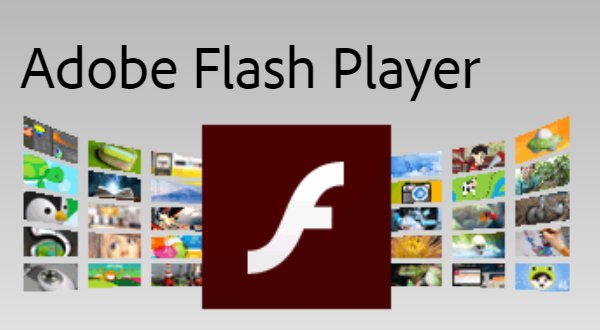
Do you still need Flash Player or do you still have an old outdated web browser? Sorry, Flash Player days had gone and this is the latest version of flash player from Adobe. Most modern web browsers had dropped adobe flash player support due to many reasons and replaced it with new technologies like html5.
Note: Adobe has retired the flash player in 2021, no further updates nor support will be provided. Download on your own responsibilty.
Flash Player Download for Chrome
Deliver console-quality games to the chrome browser and build stunning, blazing-fast cinematic 2D and 3D games. Also, use fully accelerated GPU rendering, which leverages the power of OpenGL and DirectX graphics. Full-screen support and Enhanced mouse control is available for Google Chrome.
What is the Flash Player Alternative?
HTML5 is the new technology the replaced Flash Player. It is available – built in – in all modern browsers and you don’t need to download it. Precisely, it is available in Chrome, Firefox, Microsoft Edge and Opera. With the new HTML5, you can play all videos on Youtube, Facebook and other video streaming services. A new era has started, leaving Flash Player in his graveyard.
Flash Player Update
The days of Flash Player as the only app to run flash and video animations had gone. No more updates will be released from adobe for their long time used, Flash. Move now to the new browsers innovation and join the era of HTML5.
With HTML5 Flash Player, you can:
- Play high-quality HD videos with H.264, AAC, and MP3 codecs.
- Use GPU hardware optimization and chipsets that scale across all platforms to provide best-in-class video performance.
- High quality of service with Content protection.
- Build high-performance vector graphics and display true 1080p videos that take advantage of up to four CPU cores.
- SWF file optimization with Advanced bitmap control.
How to Download and Install Adobe Flash Player in 2021
"FREE" Download Iridium Browser for PC
Full Technical Details
- Category
- Web Browsers
- This is
- Latest
- License
- Freeware
- Runs On
- Windows 10, Windows 11 (64 Bit, 32 Bit, ARM64)
- Size
- 20.64 Mb
- Updated & Verified
"Now" Get Adobe Shockwave Player for PC
Download and Install Guide
How to download and install Adobe Flash Player on Windows 11?
-
This step-by-step guide will assist you in downloading and installing Adobe Flash Player on windows 11.
- First of all, download the latest version of Adobe Flash Player from filehonor.com. You can find all available download options for your PC and laptop in this download page.
- Then, choose your suitable installer (64 bit, 32 bit, portable, offline, .. itc) and save it to your device.
- After that, start the installation process by a double click on the downloaded setup installer.
- Now, a screen will appear asking you to confirm the installation. Click, yes.
- Finally, follow the instructions given by the installer until you see a confirmation of a successful installation. Usually, a Finish Button and "installation completed successfully" message.
- (Optional) Verify the Download (for Advanced Users): This step is optional but recommended for advanced users. Some browsers offer the option to verify the downloaded file's integrity. This ensures you haven't downloaded a corrupted file. Check your browser's settings for download verification if interested.
Congratulations! You've successfully downloaded Adobe Flash Player. Once the download is complete, you can proceed with installing it on your computer.
How to make Adobe Flash Player the default Web Browsers app for Windows 11?
- Open Windows 11 Start Menu.
- Then, open settings.
- Navigate to the Apps section.
- After that, navigate to the Default Apps section.
- Click on the category you want to set Adobe Flash Player as the default app for - Web Browsers - and choose Adobe Flash Player from the list.
Why To Download Adobe Flash Player from FileHonor?
- Totally Free: you don't have to pay anything to download from FileHonor.com.
- Clean: No viruses, No Malware, and No any harmful codes.
- Adobe Flash Player Latest Version: All apps and games are updated to their most recent versions.
- Direct Downloads: FileHonor does its best to provide direct and fast downloads from the official software developers.
- No Third Party Installers: Only direct download to the setup files, no ad-based installers.
- Windows 11 Compatible.
- Adobe Flash Player Most Setup Variants: online, offline, portable, 64 bit and 32 bit setups (whenever available*).
Uninstall Guide
How to uninstall (remove) Adobe Flash Player from Windows 11?
-
Follow these instructions for a proper removal:
- Open Windows 11 Start Menu.
- Then, open settings.
- Navigate to the Apps section.
- Search for Adobe Flash Player in the apps list, click on it, and then, click on the uninstall button.
- Finally, confirm and you are done.
Disclaimer
Adobe Flash Player is developed and published by Adobe, filehonor.com is not directly affiliated with Adobe.
filehonor is against piracy and does not provide any cracks, keygens, serials or patches for any software listed here.
We are DMCA-compliant and you can request removal of your software from being listed on our website through our contact page.













