Dragon Internet Browser 64 bit Download for PC Windows 11
Dragon Internet Browser Download for Windows PC
Dragon Internet Browser free download for Windows 11 64 bit and 32 bit. Install Dragon Internet Browser latest official version 2025 for PC and laptop from FileHonor.
Fast and versatile Internet Browser based on Chromium, with highest level of security!
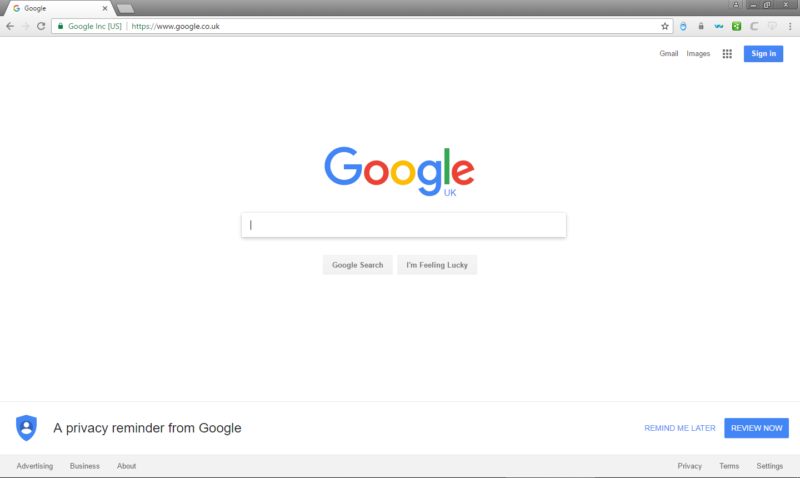
Comodo Dragon is your must-have online privacy keeper which has all essential features in a light yet powerful browser. The world’s leading online security and trust assurance innovator, has stepped forward with Comodo Dragon. – A Chromium technology-based Web Browser that offers you all of Chrome’s features PLUS the unparalleled level of security and privacy you only get from Comodo. Including a greater level of privacy than Chromium technology offers.
Comodo Dragon Internet Browser has taken the latest Chromium technology and beefed it up in the one way necessary to make it the optimum Browser to use on today’s malware plagued Internet. – Superior Security and Privacy. Comodo Dragon not only gives you the complete compliment of features offered by Chromium (key features listed above), it also gives you Comodo’s unsurpassed security and privacy features.
- Keep you safe and secure
- Give you unsurpassed speed
- Friendly user interface to start
- Provide Customized plugins and add-ons
- End crashes or frozen windows
Has privacy enhancements that surpass those in Chromium’s technology
Has Domain Validation technology that identifies and segregates superior SSL certificates from inferior ones
Stops cookies and other Web spies
Prevents all Browser download tracking to ensure your privacy
"FREE" Download Iridium Browser for PC
Full Technical Details
- Category
- Web Browsers
- This is
- Latest
- License
- Freeware
- Runs On
- Windows 10, Windows 11 (64 Bit, 32 Bit, ARM64)
- Size
- 80 Mb
- Updated & Verified
"Now" Get Safari Browser for PC
Download and Install Guide
How to download and install Dragon Internet Browser on Windows 11?
-
This step-by-step guide will assist you in downloading and installing Dragon Internet Browser on windows 11.
- First of all, download the latest version of Dragon Internet Browser from filehonor.com. You can find all available download options for your PC and laptop in this download page.
- Then, choose your suitable installer (64 bit, 32 bit, portable, offline, .. itc) and save it to your device.
- After that, start the installation process by a double click on the downloaded setup installer.
- Now, a screen will appear asking you to confirm the installation. Click, yes.
- Finally, follow the instructions given by the installer until you see a confirmation of a successful installation. Usually, a Finish Button and "installation completed successfully" message.
- (Optional) Verify the Download (for Advanced Users): This step is optional but recommended for advanced users. Some browsers offer the option to verify the downloaded file's integrity. This ensures you haven't downloaded a corrupted file. Check your browser's settings for download verification if interested.
Congratulations! You've successfully downloaded Dragon Internet Browser. Once the download is complete, you can proceed with installing it on your computer.
How to make Dragon Internet Browser the default Web Browsers app for Windows 11?
- Open Windows 11 Start Menu.
- Then, open settings.
- Navigate to the Apps section.
- After that, navigate to the Default Apps section.
- Click on the category you want to set Dragon Internet Browser as the default app for - Web Browsers - and choose Dragon Internet Browser from the list.
Why To Download Dragon Internet Browser from FileHonor?
- Totally Free: you don't have to pay anything to download from FileHonor.com.
- Clean: No viruses, No Malware, and No any harmful codes.
- Dragon Internet Browser Latest Version: All apps and games are updated to their most recent versions.
- Direct Downloads: FileHonor does its best to provide direct and fast downloads from the official software developers.
- No Third Party Installers: Only direct download to the setup files, no ad-based installers.
- Windows 11 Compatible.
- Dragon Internet Browser Most Setup Variants: online, offline, portable, 64 bit and 32 bit setups (whenever available*).
Uninstall Guide
How to uninstall (remove) Dragon Internet Browser from Windows 11?
-
Follow these instructions for a proper removal:
- Open Windows 11 Start Menu.
- Then, open settings.
- Navigate to the Apps section.
- Search for Dragon Internet Browser in the apps list, click on it, and then, click on the uninstall button.
- Finally, confirm and you are done.
Disclaimer
Dragon Internet Browser is developed and published by Comodo, filehonor.com is not directly affiliated with Comodo.
filehonor is against piracy and does not provide any cracks, keygens, serials or patches for any software listed here.
We are DMCA-compliant and you can request removal of your software from being listed on our website through our contact page.













