Pale Moon 64 bit Download for PC Windows 11
Pale Moon Download for Windows PC
Pale Moon free download for Windows 11 64 bit and 32 bit. Install Pale Moon latest official version 2025 for PC and laptop from FileHonor.
Free web browser based on mozilla Firefox.
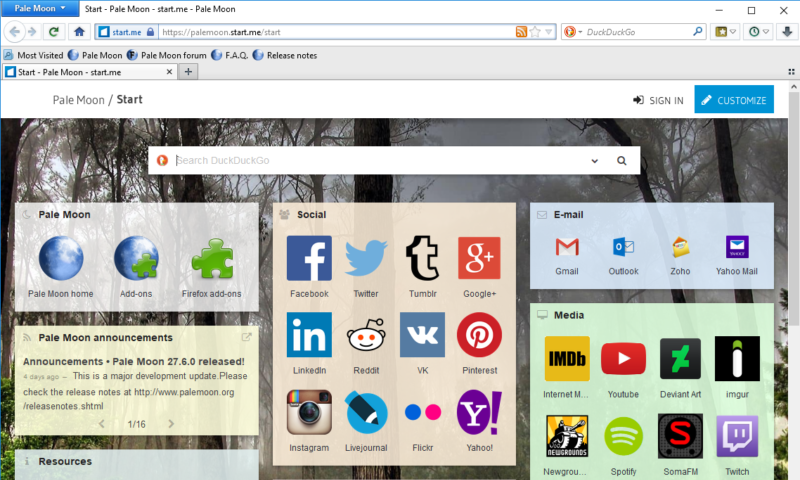
Pale Moon is a free web browser based on mozilla Firefox from Moonchild Productions. Offers you a browsing experience in a browser completely built from its own, independently developed source that has been forked off from Firefox/Mozilla. Improve the browser’s stability and user experience, while offering full customization and a growing collection of extensions and themes.
Key Features
- Optimized for modern processors.
- Based on our own optimized layout engine (Goanna).
- Safe: forked from mature Mozilla code and regularly updated.
- Secure: Additional security features and security-aware development.
- Supported by our user community, and fully non-profit.
- Familiar, efficient, fully customizable interface.
- Support for full themes: total freedom over any element’s design.
- Support for easily-created lightweight themes (skins).
- Smooth and speedy page drawing and script processing.
- Increased stability: experience fewer browser crashes.
- Support for many Firefox extensions.
- Support for a growing number of Pale Moon exclusive extensions.
- Extensive and growing support for HTML5 and CSS3.
- Broad support for image formats: Supports WebP and JPEG-XR.
- Many customization and configuration options.
"FREE" Download Blisk Browser for PC
Full Technical Details
- Category
- Web Browsers
- This is
- Latest
- License
- Freeware
- Runs On
- Windows 10, Windows 11 (64 Bit, 32 Bit, ARM64)
- Size
- 41 Mb
- Updated & Verified
"Now" Get Adobe Flash Player for PC
Download and Install Guide
How to download and install Pale Moon on Windows 11?
-
This step-by-step guide will assist you in downloading and installing Pale Moon on windows 11.
- First of all, download the latest version of Pale Moon from filehonor.com. You can find all available download options for your PC and laptop in this download page.
- Then, choose your suitable installer (64 bit, 32 bit, portable, offline, .. itc) and save it to your device.
- After that, start the installation process by a double click on the downloaded setup installer.
- Now, a screen will appear asking you to confirm the installation. Click, yes.
- Finally, follow the instructions given by the installer until you see a confirmation of a successful installation. Usually, a Finish Button and "installation completed successfully" message.
- (Optional) Verify the Download (for Advanced Users): This step is optional but recommended for advanced users. Some browsers offer the option to verify the downloaded file's integrity. This ensures you haven't downloaded a corrupted file. Check your browser's settings for download verification if interested.
Congratulations! You've successfully downloaded Pale Moon. Once the download is complete, you can proceed with installing it on your computer.
How to make Pale Moon the default Web Browsers app for Windows 11?
- Open Windows 11 Start Menu.
- Then, open settings.
- Navigate to the Apps section.
- After that, navigate to the Default Apps section.
- Click on the category you want to set Pale Moon as the default app for - Web Browsers - and choose Pale Moon from the list.
Why To Download Pale Moon from FileHonor?
- Totally Free: you don't have to pay anything to download from FileHonor.com.
- Clean: No viruses, No Malware, and No any harmful codes.
- Pale Moon Latest Version: All apps and games are updated to their most recent versions.
- Direct Downloads: FileHonor does its best to provide direct and fast downloads from the official software developers.
- No Third Party Installers: Only direct download to the setup files, no ad-based installers.
- Windows 11 Compatible.
- Pale Moon Most Setup Variants: online, offline, portable, 64 bit and 32 bit setups (whenever available*).
Uninstall Guide
How to uninstall (remove) Pale Moon from Windows 11?
-
Follow these instructions for a proper removal:
- Open Windows 11 Start Menu.
- Then, open settings.
- Navigate to the Apps section.
- Search for Pale Moon in the apps list, click on it, and then, click on the uninstall button.
- Finally, confirm and you are done.
Disclaimer
Pale Moon is developed and published by Moonchild, filehonor.com is not directly affiliated with Moonchild.
filehonor is against piracy and does not provide any cracks, keygens, serials or patches for any software listed here.
We are DMCA-compliant and you can request removal of your software from being listed on our website through our contact page.













