Vivaldi 64 bit Download for PC Windows 11
Vivaldi Download for Windows PC
Vivaldi free download for Windows 11 64 bit and 32 bit. Install Vivaldi latest official version 2025 for PC and laptop from FileHonor.
A new browser with unrivaled customization and control which is fast, secure and flexible.
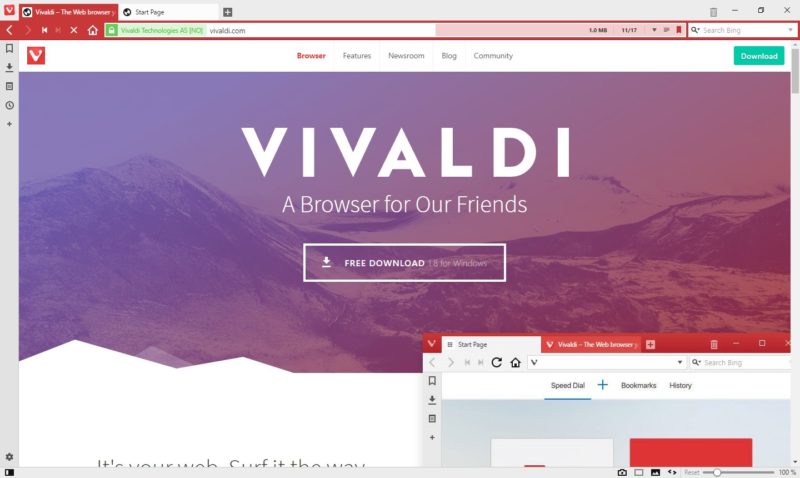
Vivaldi is a new browser with unrivaled customization and control which is fast, secure and flexible.
Key Features
Tab Management: Unique features give you full control of how you group and display browser tabs in Vivaldi. You’ve never browsed like this before.
User Interface: Use ultra-customizable Themes to give your browser a look that’s uniquely yours. Create a schedule to change your browser’s theme throughout the day.
Customization: Create a workflow that’s uniquely yours with customizable shortcuts, gestures, and behaviors you won’t find anywhere else. Vivaldi adapts to you, not the other way around.
Navigation: Keep shortcuts to your favorite sites a click away by adding them to a Speed Dial. These customizable thumbnail links are shown on every new tab page.
Privacy & Security: Making the browser is our job. How you use it is none of our business. We believe that unnecessary collection of data is dangerous and has no place in your browser.
Tools: Take down ideas and inspiration in the browser’s side bar using Notes. A great research aid, Notes support Markdown and can automatically attach screenshots and the address of the page being viewed.
Mouse & Keyboard: Keyboard Shortcuts in Vivaldi can be customized and used to control nearly every aspect of your browser. Enable single key keyboard shortcuts for even faster access to your favorite commands.
"FREE" Download Ghost Browser for PC
Full Technical Details
- Category
- Web Browsers
- This is
- Latest
- License
- Freeware
- Runs On
- Windows 10, Windows 11 (64 Bit, 32 Bit, ARM64)
- Size
- 54 Mb
- Updated & Verified
Download and Install Guide
How to download and install Vivaldi on Windows 11?
-
This step-by-step guide will assist you in downloading and installing Vivaldi on windows 11.
- First of all, download the latest version of Vivaldi from filehonor.com. You can find all available download options for your PC and laptop in this download page.
- Then, choose your suitable installer (64 bit, 32 bit, portable, offline, .. itc) and save it to your device.
- After that, start the installation process by a double click on the downloaded setup installer.
- Now, a screen will appear asking you to confirm the installation. Click, yes.
- Finally, follow the instructions given by the installer until you see a confirmation of a successful installation. Usually, a Finish Button and "installation completed successfully" message.
- (Optional) Verify the Download (for Advanced Users): This step is optional but recommended for advanced users. Some browsers offer the option to verify the downloaded file's integrity. This ensures you haven't downloaded a corrupted file. Check your browser's settings for download verification if interested.
Congratulations! You've successfully downloaded Vivaldi. Once the download is complete, you can proceed with installing it on your computer.
How to make Vivaldi the default Web Browsers app for Windows 11?
- Open Windows 11 Start Menu.
- Then, open settings.
- Navigate to the Apps section.
- After that, navigate to the Default Apps section.
- Click on the category you want to set Vivaldi as the default app for - Web Browsers - and choose Vivaldi from the list.
Why To Download Vivaldi from FileHonor?
- Totally Free: you don't have to pay anything to download from FileHonor.com.
- Clean: No viruses, No Malware, and No any harmful codes.
- Vivaldi Latest Version: All apps and games are updated to their most recent versions.
- Direct Downloads: FileHonor does its best to provide direct and fast downloads from the official software developers.
- No Third Party Installers: Only direct download to the setup files, no ad-based installers.
- Windows 11 Compatible.
- Vivaldi Most Setup Variants: online, offline, portable, 64 bit and 32 bit setups (whenever available*).
Uninstall Guide
How to uninstall (remove) Vivaldi from Windows 11?
-
Follow these instructions for a proper removal:
- Open Windows 11 Start Menu.
- Then, open settings.
- Navigate to the Apps section.
- Search for Vivaldi in the apps list, click on it, and then, click on the uninstall button.
- Finally, confirm and you are done.
Disclaimer
Vivaldi is developed and published by Vivaldi, filehonor.com is not directly affiliated with Vivaldi.
filehonor is against piracy and does not provide any cracks, keygens, serials or patches for any software listed here.
We are DMCA-compliant and you can request removal of your software from being listed on our website through our contact page.













