Actual Transparent Window 64 bit Download for PC Windows 11
Actual Transparent Window Download for Windows PC
Actual Transparent Window free download for Windows 11 64 bit and 32 bit. Install Actual Transparent Window latest official version 2025 for PC and laptop from FileHonor.
Bring New Dimension to Your Desktop!
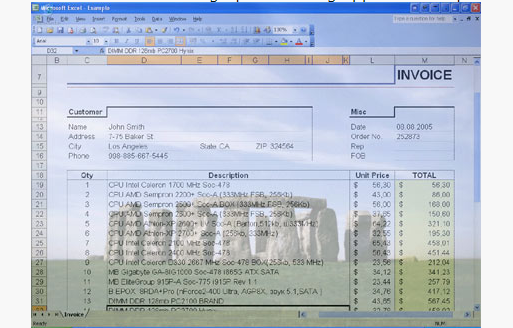
Actual Transparent Window is an innovative Windows® desktop enhancement which allows setting any level of transparency for any particular window in the system.
With Actual Transparent Window it is very easy to organize the simultaneously opened windows. It is a truly new approach to desktop space organization. Now you do not have to minimize and restore windows every time. Along with common techniques of switching between windows Actual Transparent Window offers the depth-based window ordering thanks to a fully customizable transparency levels that are saved individually for each window. When a brilliant idea is combined with a good realization, the results are outstanding!
Key Features
- Individual transparency rate:
- Actual Transparent Window lets you set individual transparency rate for each window. You can change transparency from 0% (solid) to 100% (fully transparent) to achieve the desired effect.
- Inactive window transparency:
- Actual Transparent Window has option to set transparency only when window becomes inactive. And when you activate this window it becomes non-transparent again. This option may be especially useful for your instant messenger (ICQ, Windows Messenger, Yahoo!
- Messenger or any other).
- Ghost mode: You can also activate the ghost mode. In this case all mouse clicks and moves to be made through the transparent window to underlying windows.
- Apply transparency effect while window is moved or is resized:
- Apply transparency effect only when you move/drag or resize the window across the desktop. Note that this does not affect your
- transparency setting for windows while they are not being moved or resized.
- Toggle transparency\opaque window state by double click on title bar:
- To toggle a window from transparent to opaque, double-click the title bar. To toggle a window from opaque to transparent, double-click the title bar again.
- “Make Transparent” Make Transparent button button:
- The new “Make Transparent” button is may be added to a window title bar. Now you can switch the semi-transparency on/off just by pressing it.
"FREE" Download EarthDesk for PC
Full Technical Details
- Category
- Tools
- This is
- Latest
- License
- Free Trial
- Runs On
- Windows 10, Windows 11 (64 Bit, 32 Bit, ARM64)
- Size
- 8 Mb
- Updated & Verified
"Now" Get Free NFO Viewer for PC
Download and Install Guide
How to download and install Actual Transparent Window on Windows 11?
-
This step-by-step guide will assist you in downloading and installing Actual Transparent Window on windows 11.
- First of all, download the latest version of Actual Transparent Window from filehonor.com. You can find all available download options for your PC and laptop in this download page.
- Then, choose your suitable installer (64 bit, 32 bit, portable, offline, .. itc) and save it to your device.
- After that, start the installation process by a double click on the downloaded setup installer.
- Now, a screen will appear asking you to confirm the installation. Click, yes.
- Finally, follow the instructions given by the installer until you see a confirmation of a successful installation. Usually, a Finish Button and "installation completed successfully" message.
- (Optional) Verify the Download (for Advanced Users): This step is optional but recommended for advanced users. Some browsers offer the option to verify the downloaded file's integrity. This ensures you haven't downloaded a corrupted file. Check your browser's settings for download verification if interested.
Congratulations! You've successfully downloaded Actual Transparent Window. Once the download is complete, you can proceed with installing it on your computer.
How to make Actual Transparent Window the default Tools app for Windows 11?
- Open Windows 11 Start Menu.
- Then, open settings.
- Navigate to the Apps section.
- After that, navigate to the Default Apps section.
- Click on the category you want to set Actual Transparent Window as the default app for - Tools - and choose Actual Transparent Window from the list.
Why To Download Actual Transparent Window from FileHonor?
- Totally Free: you don't have to pay anything to download from FileHonor.com.
- Clean: No viruses, No Malware, and No any harmful codes.
- Actual Transparent Window Latest Version: All apps and games are updated to their most recent versions.
- Direct Downloads: FileHonor does its best to provide direct and fast downloads from the official software developers.
- No Third Party Installers: Only direct download to the setup files, no ad-based installers.
- Windows 11 Compatible.
- Actual Transparent Window Most Setup Variants: online, offline, portable, 64 bit and 32 bit setups (whenever available*).
Uninstall Guide
How to uninstall (remove) Actual Transparent Window from Windows 11?
-
Follow these instructions for a proper removal:
- Open Windows 11 Start Menu.
- Then, open settings.
- Navigate to the Apps section.
- Search for Actual Transparent Window in the apps list, click on it, and then, click on the uninstall button.
- Finally, confirm and you are done.
Disclaimer
Actual Transparent Window is developed and published by Actual Tools, filehonor.com is not directly affiliated with Actual Tools.
filehonor is against piracy and does not provide any cracks, keygens, serials or patches for any software listed here.
We are DMCA-compliant and you can request removal of your software from being listed on our website through our contact page.












