Nero Burning Rom 64 bit Download for PC Windows 11
Nero Burning Rom Download for Windows PC
Nero Burning Rom free download for Windows 11 64 bit and 32 bit. Install Nero Burning Rom latest official version 2025 for PC and laptop from FileHonor.
CD/DVD/Blueray/ISO/Multimedia copying, editing and burning software.
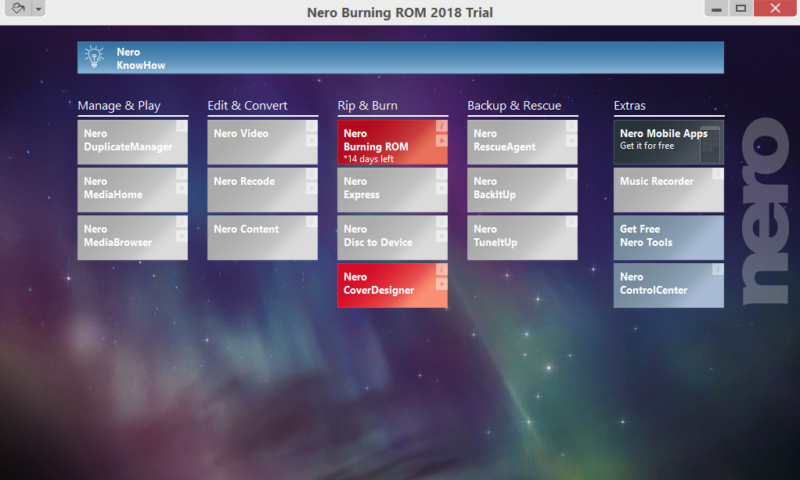
Nero Burning Rom is a CD/DVD/Blueray/ISO/Multimedia copying, editing and burning software from Nero AG and Subsidiaries. A new standards with the proven burning technology. Copy, import data and music and burn them to your preferred type of disc.
Create discs with maximum reliability and keep data safe and secure. Nero uses SecurDisc 4.0 and much more to ensure the best results.
Features & Advantages of Nero Burning Rom
COPY
Copy CDs, DVDs and Blu-ray Discs™ with quality and sound that are in no way inferior to the original.
Audio CDs are also quickly reproduced – including CD text and original album details along with original album art.
BURN
Create ISO images or burn your Video Disc structures and disc images to new media.
Burned audio CDs gain even more richness of sound, thanks to filters and other adjustments as well as automatic sound improvement that allow you to match the sound to your taste.
What’s more, Gracenote® technology means you can now also have original album art on MP3 CDs and MP3 DVDs for your new car radio.
Nero CoverDesigner to create genuine visual works of art from your burned pieces.
RIP
Save your Audio CDs and individual songs as files on your PC, smartphone or MP3 player. Just convert them to the required format accurately and at lightning speed.
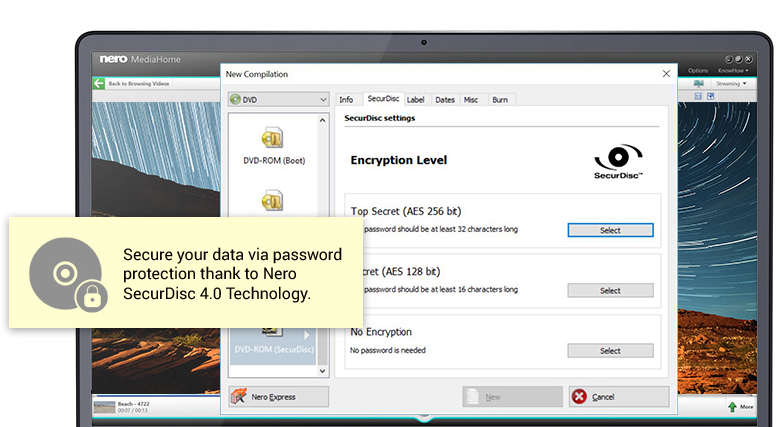
Nero Burning ROM has it all: from MP3, MP3 PRO through AAC and FLAC to APE – including song titles and album details.
Now original album art is integrated into the audio file thanks to built-in Gracenote® technology, allowing you to easily browse your playlists and play your music in complete comfort.
PROTECT
Your files are in the best of hands with SecurDisc 4.0 technology. With industry-standard 256-bit encryption, digital signature and password protection, no one but you can access your burned data archive.
And since Nero stands for durability and readability, even scratched discs will still be playable thanks to adjustable data redundancy.
"FREE" Download Active@ Partition Recovery for PC
Full Technical Details
- Category
- Tools
- This is
- Latest
- License
- Free Trial
- Runs On
- Windows 10, Windows 11 (64 Bit, 32 Bit, ARM64)
- Size
- 171 Mb
- Updated & Verified
"Now" Get MiniTool Power Data Recovery Free for PC
Download and Install Guide
How to download and install Nero Burning Rom on Windows 11?
-
This step-by-step guide will assist you in downloading and installing Nero Burning Rom on windows 11.
- First of all, download the latest version of Nero Burning Rom from filehonor.com. You can find all available download options for your PC and laptop in this download page.
- Then, choose your suitable installer (64 bit, 32 bit, portable, offline, .. itc) and save it to your device.
- After that, start the installation process by a double click on the downloaded setup installer.
- Now, a screen will appear asking you to confirm the installation. Click, yes.
- Finally, follow the instructions given by the installer until you see a confirmation of a successful installation. Usually, a Finish Button and "installation completed successfully" message.
- (Optional) Verify the Download (for Advanced Users): This step is optional but recommended for advanced users. Some browsers offer the option to verify the downloaded file's integrity. This ensures you haven't downloaded a corrupted file. Check your browser's settings for download verification if interested.
Congratulations! You've successfully downloaded Nero Burning Rom. Once the download is complete, you can proceed with installing it on your computer.
How to make Nero Burning Rom the default Tools app for Windows 11?
- Open Windows 11 Start Menu.
- Then, open settings.
- Navigate to the Apps section.
- After that, navigate to the Default Apps section.
- Click on the category you want to set Nero Burning Rom as the default app for - Tools - and choose Nero Burning Rom from the list.
Why To Download Nero Burning Rom from FileHonor?
- Totally Free: you don't have to pay anything to download from FileHonor.com.
- Clean: No viruses, No Malware, and No any harmful codes.
- Nero Burning Rom Latest Version: All apps and games are updated to their most recent versions.
- Direct Downloads: FileHonor does its best to provide direct and fast downloads from the official software developers.
- No Third Party Installers: Only direct download to the setup files, no ad-based installers.
- Windows 11 Compatible.
- Nero Burning Rom Most Setup Variants: online, offline, portable, 64 bit and 32 bit setups (whenever available*).
Uninstall Guide
How to uninstall (remove) Nero Burning Rom from Windows 11?
-
Follow these instructions for a proper removal:
- Open Windows 11 Start Menu.
- Then, open settings.
- Navigate to the Apps section.
- Search for Nero Burning Rom in the apps list, click on it, and then, click on the uninstall button.
- Finally, confirm and you are done.
Disclaimer
Nero Burning Rom is developed and published by Nero AG and Subsidiaries, filehonor.com is not directly affiliated with Nero AG and Subsidiaries.
filehonor is against piracy and does not provide any cracks, keygens, serials or patches for any software listed here.
We are DMCA-compliant and you can request removal of your software from being listed on our website through our contact page.













