Abelssoft Registry Cleaner 64 bit Download for PC Windows 11
Abelssoft Registry Cleaner Download for Windows PC
Abelssoft Registry Cleaner free download for Windows 11 64 bit and 32 bit. Install Abelssoft Registry Cleaner latest official version 2025 for PC and laptop from FileHonor.
Cleans your Windows Registry out, ensuring the stability of your system!
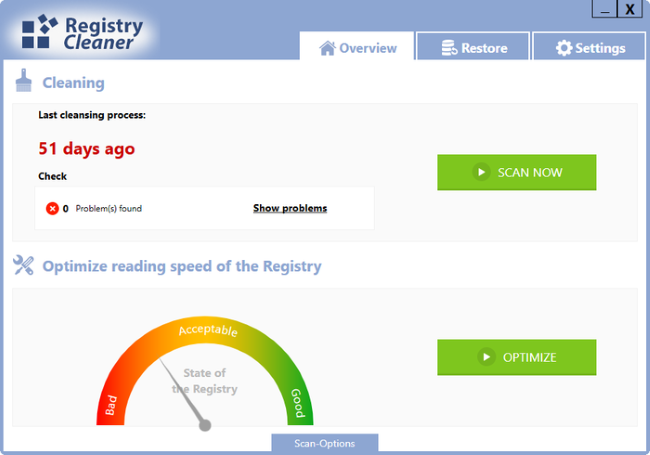
Abelssoft Registry Cleaner makes Windows more stable and responsive with several special optimization methods reducing the space consumption and improving the performance. As a result you get a super fast, stable and clean Windows-System.Unique registry defragmentation optimizes the speed of your registry by compacting and defragging it, allowing faster access to your data. SmartClean feature systematically scans your Windows registry for garbage and corrects found errors – automatically once a month, if desired.
Abelssoft Registry Cleaner Key Features
The SpeedUp
Scan the registry, correct errors and get rid of memory waste – automatically once a month, if desired.
More Stability and Speed
RegistryCleaner finds unneccessary files and removes them: for a stable and fast system.
Scans the registry for errors
RegistryCleaner discovers errors: for a stable and fast system.
SmartClean feature
Changing entries within your registry can quickly end in catastrophes if you are not an expert. Our SmartClean feature protects you from this by only cleaning and correcting entries that are garbage. None of your working entries will be touched.
"FREE" Download Nero Platinum Suite for PC
Full Technical Details
- Category
- Tools
- This is
- Latest
- License
- Free Trial
- Runs On
- Windows 10, Windows 11 (64 Bit, 32 Bit, ARM64)
- Size
- 4 Mb
- Updated & Verified
"Now" Get PHOTORECOVERY for PC
Download and Install Guide
How to download and install Abelssoft Registry Cleaner on Windows 11?
-
This step-by-step guide will assist you in downloading and installing Abelssoft Registry Cleaner on windows 11.
- First of all, download the latest version of Abelssoft Registry Cleaner from filehonor.com. You can find all available download options for your PC and laptop in this download page.
- Then, choose your suitable installer (64 bit, 32 bit, portable, offline, .. itc) and save it to your device.
- After that, start the installation process by a double click on the downloaded setup installer.
- Now, a screen will appear asking you to confirm the installation. Click, yes.
- Finally, follow the instructions given by the installer until you see a confirmation of a successful installation. Usually, a Finish Button and "installation completed successfully" message.
- (Optional) Verify the Download (for Advanced Users): This step is optional but recommended for advanced users. Some browsers offer the option to verify the downloaded file's integrity. This ensures you haven't downloaded a corrupted file. Check your browser's settings for download verification if interested.
Congratulations! You've successfully downloaded Abelssoft Registry Cleaner. Once the download is complete, you can proceed with installing it on your computer.
How to make Abelssoft Registry Cleaner the default Tools app for Windows 11?
- Open Windows 11 Start Menu.
- Then, open settings.
- Navigate to the Apps section.
- After that, navigate to the Default Apps section.
- Click on the category you want to set Abelssoft Registry Cleaner as the default app for - Tools - and choose Abelssoft Registry Cleaner from the list.
Why To Download Abelssoft Registry Cleaner from FileHonor?
- Totally Free: you don't have to pay anything to download from FileHonor.com.
- Clean: No viruses, No Malware, and No any harmful codes.
- Abelssoft Registry Cleaner Latest Version: All apps and games are updated to their most recent versions.
- Direct Downloads: FileHonor does its best to provide direct and fast downloads from the official software developers.
- No Third Party Installers: Only direct download to the setup files, no ad-based installers.
- Windows 11 Compatible.
- Abelssoft Registry Cleaner Most Setup Variants: online, offline, portable, 64 bit and 32 bit setups (whenever available*).
Uninstall Guide
How to uninstall (remove) Abelssoft Registry Cleaner from Windows 11?
-
Follow these instructions for a proper removal:
- Open Windows 11 Start Menu.
- Then, open settings.
- Navigate to the Apps section.
- Search for Abelssoft Registry Cleaner in the apps list, click on it, and then, click on the uninstall button.
- Finally, confirm and you are done.
Disclaimer
Abelssoft Registry Cleaner is developed and published by Abelssoft, filehonor.com is not directly affiliated with Abelssoft.
filehonor is against piracy and does not provide any cracks, keygens, serials or patches for any software listed here.
We are DMCA-compliant and you can request removal of your software from being listed on our website through our contact page.













