D3DGear 64 bit Download for PC Windows 11
D3DGear Download for Windows PC
D3DGear free download for Windows 11 64 bit and 32 bit. Install D3DGear latest official version 2025 for PC and laptop from FileHonor.
Game Recording Software and Live Streaming Software for PC.
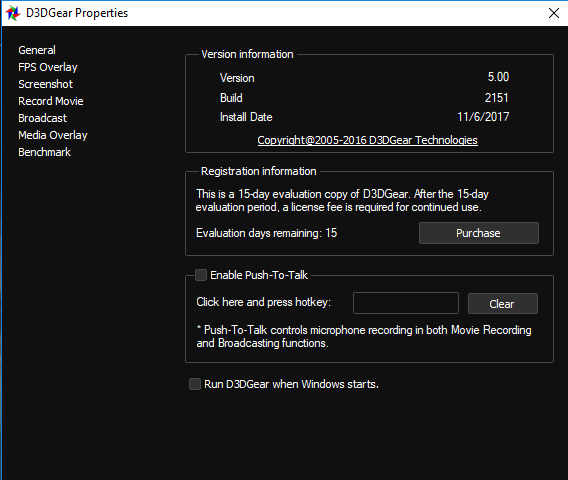
D3DGear is a Game Recording Software and Live Streaming Software for PC.
- Game Recording Software
- Game Live Streaming Software
- Measure Game Framerate
- Game Screenshot Capture
It allows users to record game play to movie without slowing down the game. D3DGear game recording function has very minimal performance impact on the game, it may not cause a game to lag or drop much frame rate.
It produces high quality video with small file size. D3DGear game recording function supports microphone recording, Push-To-Talk recording and face camera overlay recording. D3DGear is a perfect video game recorder for gamers who want to record game play with voice commentary to a movie.
Main Advantages & Features
- Employs a high efficient recording engine, it has much less performance impact while recording.
- Compresses video in real time, recorded movie file size is much better than Fraps.
- Allow user to record main game sound and microphone voice commentary.
- Can save microphone audio into separate audio track.
- Supports hardware GPU encoding (AMD/Intel/Nvidia). Hardware GPU encoding eliminates CPU stress while recording movie.
"FREE" Download WindowBlinds for PC
Full Technical Details
- Category
- Tools
- This is
- Latest
- License
- Free Trial
- Runs On
- Windows 10, Windows 11 (64 Bit, 32 Bit, ARM64)
- Size
- 20+ Mb
- Updated & Verified
Download and Install Guide
How to download and install D3DGear on Windows 11?
-
This step-by-step guide will assist you in downloading and installing D3DGear on windows 11.
- First of all, download the latest version of D3DGear from filehonor.com. You can find all available download options for your PC and laptop in this download page.
- Then, choose your suitable installer (64 bit, 32 bit, portable, offline, .. itc) and save it to your device.
- After that, start the installation process by a double click on the downloaded setup installer.
- Now, a screen will appear asking you to confirm the installation. Click, yes.
- Finally, follow the instructions given by the installer until you see a confirmation of a successful installation. Usually, a Finish Button and "installation completed successfully" message.
- (Optional) Verify the Download (for Advanced Users): This step is optional but recommended for advanced users. Some browsers offer the option to verify the downloaded file's integrity. This ensures you haven't downloaded a corrupted file. Check your browser's settings for download verification if interested.
Congratulations! You've successfully downloaded D3DGear. Once the download is complete, you can proceed with installing it on your computer.
How to make D3DGear the default Tools app for Windows 11?
- Open Windows 11 Start Menu.
- Then, open settings.
- Navigate to the Apps section.
- After that, navigate to the Default Apps section.
- Click on the category you want to set D3DGear as the default app for - Tools - and choose D3DGear from the list.
Why To Download D3DGear from FileHonor?
- Totally Free: you don't have to pay anything to download from FileHonor.com.
- Clean: No viruses, No Malware, and No any harmful codes.
- D3DGear Latest Version: All apps and games are updated to their most recent versions.
- Direct Downloads: FileHonor does its best to provide direct and fast downloads from the official software developers.
- No Third Party Installers: Only direct download to the setup files, no ad-based installers.
- Windows 11 Compatible.
- D3DGear Most Setup Variants: online, offline, portable, 64 bit and 32 bit setups (whenever available*).
Uninstall Guide
How to uninstall (remove) D3DGear from Windows 11?
-
Follow these instructions for a proper removal:
- Open Windows 11 Start Menu.
- Then, open settings.
- Navigate to the Apps section.
- Search for D3DGear in the apps list, click on it, and then, click on the uninstall button.
- Finally, confirm and you are done.
Disclaimer
D3DGear is developed and published by D3DGear Technologies, filehonor.com is not directly affiliated with D3DGear Technologies.
filehonor is against piracy and does not provide any cracks, keygens, serials or patches for any software listed here.
We are DMCA-compliant and you can request removal of your software from being listed on our website through our contact page.













