Active@ Partition Recovery 64 bit Download for PC Windows 11
Active@ Partition Recovery Download for Windows PC
Active@ Partition Recovery free download for Windows 11 64 bit and 32 bit. Install Active@ Partition Recovery latest official version 2025 for PC and laptop from FileHonor.
Restore Accidentally Deleted Partitions, Fix Damaged Volumes & Disks
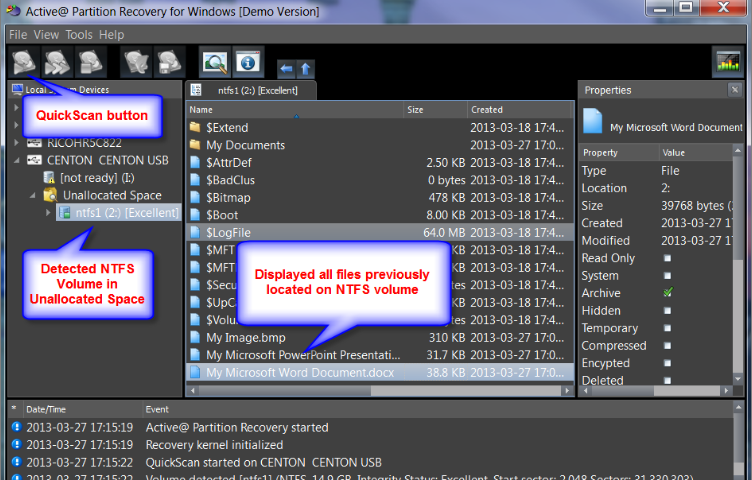
Active@ Partition Recovery is a freeware toolkit that helps you to recover deleted and damaged logical drives and partitions under Windows, WinPE (recovery BootDisk), Linux (recovery LiveCD) & DOS environments. Simple QuickScan easily detects and recovers recently deleted partitions, as long as they were not formatted / overwritten to after deletion. Advanced low-level SuperScan may detect partitions which were deleted a long time ago, even if you have created new ones and even formatted them. Last Chance recovery method detects & recovers files by their signatures on volumes having severely damaged file systems, where physical volume recovery isn’t possible! Recovers NTFS/ReFS, FAT/exFAT …
Main Features
- Restores lost partitions & disks back to working state
- QuickScan easily detects partitions being deleted but not re-formatted
- SuperScan – low-level scan detects re-formatted & damaged partitions
- Creates a Disk Image – sector-by-sector data backup for data recovery
- Restores all data from raw, compressed and VMWare Disk Images
- Supports Windows 10, 8, 7, Vista & XP; Servers 2003, 2008, 2012 & 2016
- Recovers FAT/exFAT/NTFS/ReFS/HFS+/UFS/Ext2/Ext3/Ext4/BtrFS/XFS/JFS
- Last Chance – recovery method for severely damaged filesystems on volumes
- Backup & Restore disk partitioning info and ability to Rollback changes
- Fixes damaged Partition Table, MBR (Master Boot Record) and GPT
- Recovers IDE, SATA, eSATA, SSD, SCSI, RAID, USB Flash Disks and Memory Cards
- Recovers volumes lost due to accidental disk formatting, volume deletion, damage by virus or malware attack, a power failure and much more…
"FREE" Download ClipboardFusion for PC
Full Technical Details
- Category
- Tools
- This is
- Latest
- License
- Freeware
- Runs On
- Windows 10, Windows 11 (64 Bit, 32 Bit, ARM64)
- Size
- 40 Mb
- Updated & Verified
Download and Install Guide
How to download and install Active@ Partition Recovery on Windows 11?
-
This step-by-step guide will assist you in downloading and installing Active@ Partition Recovery on windows 11.
- First of all, download the latest version of Active@ Partition Recovery from filehonor.com. You can find all available download options for your PC and laptop in this download page.
- Then, choose your suitable installer (64 bit, 32 bit, portable, offline, .. itc) and save it to your device.
- After that, start the installation process by a double click on the downloaded setup installer.
- Now, a screen will appear asking you to confirm the installation. Click, yes.
- Finally, follow the instructions given by the installer until you see a confirmation of a successful installation. Usually, a Finish Button and "installation completed successfully" message.
- (Optional) Verify the Download (for Advanced Users): This step is optional but recommended for advanced users. Some browsers offer the option to verify the downloaded file's integrity. This ensures you haven't downloaded a corrupted file. Check your browser's settings for download verification if interested.
Congratulations! You've successfully downloaded Active@ Partition Recovery. Once the download is complete, you can proceed with installing it on your computer.
How to make Active@ Partition Recovery the default Tools app for Windows 11?
- Open Windows 11 Start Menu.
- Then, open settings.
- Navigate to the Apps section.
- After that, navigate to the Default Apps section.
- Click on the category you want to set Active@ Partition Recovery as the default app for - Tools - and choose Active@ Partition Recovery from the list.
Why To Download Active@ Partition Recovery from FileHonor?
- Totally Free: you don't have to pay anything to download from FileHonor.com.
- Clean: No viruses, No Malware, and No any harmful codes.
- Active@ Partition Recovery Latest Version: All apps and games are updated to their most recent versions.
- Direct Downloads: FileHonor does its best to provide direct and fast downloads from the official software developers.
- No Third Party Installers: Only direct download to the setup files, no ad-based installers.
- Windows 11 Compatible.
- Active@ Partition Recovery Most Setup Variants: online, offline, portable, 64 bit and 32 bit setups (whenever available*).
Uninstall Guide
How to uninstall (remove) Active@ Partition Recovery from Windows 11?
-
Follow these instructions for a proper removal:
- Open Windows 11 Start Menu.
- Then, open settings.
- Navigate to the Apps section.
- Search for Active@ Partition Recovery in the apps list, click on it, and then, click on the uninstall button.
- Finally, confirm and you are done.
Disclaimer
Active@ Partition Recovery is developed and published by LSoft, filehonor.com is not directly affiliated with LSoft.
filehonor is against piracy and does not provide any cracks, keygens, serials or patches for any software listed here.
We are DMCA-compliant and you can request removal of your software from being listed on our website through our contact page.













