SyncBreeze 64 bit Download for PC Windows 11
SyncBreeze Download for Windows PC
SyncBreeze free download for Windows 11 64 bit and 32 bit. Install SyncBreeze latest official version 2025 for PC and laptop from FileHonor.
Reliable file synchronization solution for local disks, network shares, NAS storage devices and enterprise storage systems.
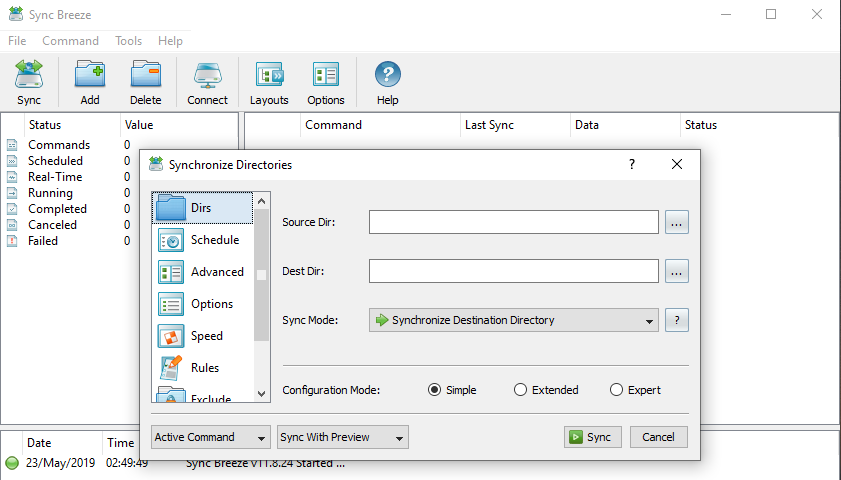
SyncBreeze is a fast, powerful and reliable file synchronization solution for local disks, network shares, NAS storage devices and enterprise storage systems. Users are provided with multiple one-way and two-way file synchronization modes, periodic file synchronization, real-time file synchronization, bit-level file synchronization, multi-stream file synchronization, background file synchronization and much more.
It provides multiple one-way and two-way file synchronization modes, periodic file synchronization, compressed file synchronization, background file synchronization, real-time file synchronization, an option to synchronize specific types of files, an option to exclude directories from the file synchronization process and allows one to define multiple customizable file synchronization commands making it very simple to synchronize numerous disks, directories, network shares and NAS storage devices.
SyncBreeze Server
In addition, IT and storage administrators are provided with SyncBreeze Server, which run in the background as a service and may be controlled locally or via the network using a full-scale client GUI application, the SyncBreeze command line utility. SyncBreeze Server allows one to execute multiple, simultaneous file synchronization operations, monitor disks and directories and trigger file synchronization operations after a user-specified number of changes, execute pre-sync and post-sync actions, save file synchronization logs and send E-Mail notifications for failed file synchronization operations.
SyncBreeze Command Line Utility
Power computer users and IT administrators are provided with the SyncBreeze command line utility, which can be used to sync disks, directories or network shares and/or execute pre-configured file synchronization commands from shell scripts and batch files. The command line utility is available in SyncBreeze Ultimate and SyncBreeze Server product versions and it can be used to perform file synchronization operations locally or control one or more SyncBreeze Servers through the network.
"FREE" Download WindowManager for PC
Full Technical Details
- Category
- Tools
- This is
- Latest
- License
- Free Trial
- Runs On
- Windows 10, Windows 11 (64 Bit, 32 Bit, ARM64)
- Size
- 8 Mb
- Updated & Verified
"Now" Get Genie Backup Manager for PC
Download and Install Guide
How to download and install SyncBreeze on Windows 11?
-
This step-by-step guide will assist you in downloading and installing SyncBreeze on windows 11.
- First of all, download the latest version of SyncBreeze from filehonor.com. You can find all available download options for your PC and laptop in this download page.
- Then, choose your suitable installer (64 bit, 32 bit, portable, offline, .. itc) and save it to your device.
- After that, start the installation process by a double click on the downloaded setup installer.
- Now, a screen will appear asking you to confirm the installation. Click, yes.
- Finally, follow the instructions given by the installer until you see a confirmation of a successful installation. Usually, a Finish Button and "installation completed successfully" message.
- (Optional) Verify the Download (for Advanced Users): This step is optional but recommended for advanced users. Some browsers offer the option to verify the downloaded file's integrity. This ensures you haven't downloaded a corrupted file. Check your browser's settings for download verification if interested.
Congratulations! You've successfully downloaded SyncBreeze. Once the download is complete, you can proceed with installing it on your computer.
How to make SyncBreeze the default Tools app for Windows 11?
- Open Windows 11 Start Menu.
- Then, open settings.
- Navigate to the Apps section.
- After that, navigate to the Default Apps section.
- Click on the category you want to set SyncBreeze as the default app for - Tools - and choose SyncBreeze from the list.
Why To Download SyncBreeze from FileHonor?
- Totally Free: you don't have to pay anything to download from FileHonor.com.
- Clean: No viruses, No Malware, and No any harmful codes.
- SyncBreeze Latest Version: All apps and games are updated to their most recent versions.
- Direct Downloads: FileHonor does its best to provide direct and fast downloads from the official software developers.
- No Third Party Installers: Only direct download to the setup files, no ad-based installers.
- Windows 11 Compatible.
- SyncBreeze Most Setup Variants: online, offline, portable, 64 bit and 32 bit setups (whenever available*).
Uninstall Guide
How to uninstall (remove) SyncBreeze from Windows 11?
-
Follow these instructions for a proper removal:
- Open Windows 11 Start Menu.
- Then, open settings.
- Navigate to the Apps section.
- Search for SyncBreeze in the apps list, click on it, and then, click on the uninstall button.
- Finally, confirm and you are done.
Disclaimer
SyncBreeze is developed and published by Flexense, filehonor.com is not directly affiliated with Flexense.
filehonor is against piracy and does not provide any cracks, keygens, serials or patches for any software listed here.
We are DMCA-compliant and you can request removal of your software from being listed on our website through our contact page.













