AnyDVD HD 64 bit Download for PC Windows 11
AnyDVD HD Download for Windows PC
AnyDVD HD free download for Windows 11 64 bit and 32 bit. Install AnyDVD HD latest official version 2025 for PC and laptop from FileHonor.
Removes restrictions of DVD and Blu-ray media automatically in the background.
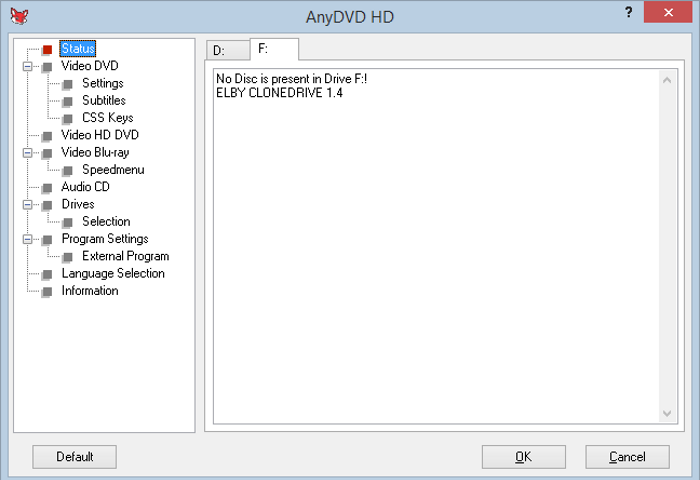
AnyDVD HD is a Windows based application that removes restrictions of DVD and Blu-ray media automatically in the background. Automatically and transparently enable read access of the contents of a movie DVD or Blu-ray as soon as it’s inserted into the drive. The DVD/Blu-ray will become useable to your windows operating system, DVD/Blu-ray backup software like CloneDVD, CloneBD and others.
Supporting any DVD or Blu-ray. AnyDVD HD optionally disables RPC region codes. Makes the movie region free and comfortably viewable on any DVD/Blu-ray player and with any DVD/Blu-ray playback software.
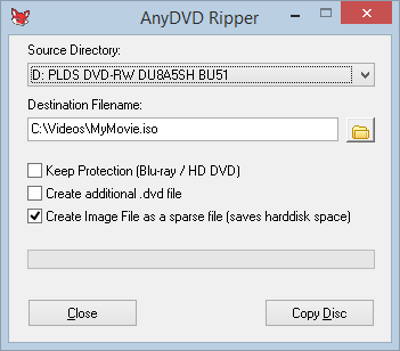
Main Features & Functions of AnyDVD HD
Control the drive speed of your DVD drive, allowing you to reduce the noise level when watching movies on your PC.
Also adjust the display frequency of your monitor for both NTSC and PAL displays.
Disable unwanted movie features such as forced subtitles, forced delays, and no-skip marks, giving you full control over your movie experience.
Allows you to launch an external application whenever you insert or remove a disc, and prevents unwanted software from automatically launching when you insert a video DVD.
Also fixes audio cd’s to allow you to play and use them.
Watch Blu-ray movies over a digital display connection, without a HDCP-compliant graphics card and without a HDCP-compliant display.
It is the must-have utility for the serious home theater enthusiast.
"FREE" Download Alcohol 120% for PC
Full Technical Details
- Category
- Tools
- This is
- Latest
- License
- Free Trial
- Runs On
- Windows 10, Windows 11 (64 Bit, 32 Bit, ARM64)
- Size
- 17 MB
- Updated & Verified
"Now" Get Active@ Boot Disk for PC
Download and Install Guide
How to download and install AnyDVD HD on Windows 11?
-
This step-by-step guide will assist you in downloading and installing AnyDVD HD on windows 11.
- First of all, download the latest version of AnyDVD HD from filehonor.com. You can find all available download options for your PC and laptop in this download page.
- Then, choose your suitable installer (64 bit, 32 bit, portable, offline, .. itc) and save it to your device.
- After that, start the installation process by a double click on the downloaded setup installer.
- Now, a screen will appear asking you to confirm the installation. Click, yes.
- Finally, follow the instructions given by the installer until you see a confirmation of a successful installation. Usually, a Finish Button and "installation completed successfully" message.
- (Optional) Verify the Download (for Advanced Users): This step is optional but recommended for advanced users. Some browsers offer the option to verify the downloaded file's integrity. This ensures you haven't downloaded a corrupted file. Check your browser's settings for download verification if interested.
Congratulations! You've successfully downloaded AnyDVD HD. Once the download is complete, you can proceed with installing it on your computer.
How to make AnyDVD HD the default Tools app for Windows 11?
- Open Windows 11 Start Menu.
- Then, open settings.
- Navigate to the Apps section.
- After that, navigate to the Default Apps section.
- Click on the category you want to set AnyDVD HD as the default app for - Tools - and choose AnyDVD HD from the list.
Why To Download AnyDVD HD from FileHonor?
- Totally Free: you don't have to pay anything to download from FileHonor.com.
- Clean: No viruses, No Malware, and No any harmful codes.
- AnyDVD HD Latest Version: All apps and games are updated to their most recent versions.
- Direct Downloads: FileHonor does its best to provide direct and fast downloads from the official software developers.
- No Third Party Installers: Only direct download to the setup files, no ad-based installers.
- Windows 11 Compatible.
- AnyDVD HD Most Setup Variants: online, offline, portable, 64 bit and 32 bit setups (whenever available*).
Uninstall Guide
How to uninstall (remove) AnyDVD HD from Windows 11?
-
Follow these instructions for a proper removal:
- Open Windows 11 Start Menu.
- Then, open settings.
- Navigate to the Apps section.
- Search for AnyDVD HD in the apps list, click on it, and then, click on the uninstall button.
- Finally, confirm and you are done.
Disclaimer
AnyDVD HD is developed and published by RedFox Project, filehonor.com is not directly affiliated with RedFox Project.
filehonor is against piracy and does not provide any cracks, keygens, serials or patches for any software listed here.
We are DMCA-compliant and you can request removal of your software from being listed on our website through our contact page.













