WordPress Desktop App 64 bit Download for PC Windows 11
WordPress Desktop App Download for Windows PC
WordPress Desktop App free download for Windows 11 64 bit and 32 bit. Install WordPress Desktop App latest official version 2025 for PC and laptop from FileHonor.
Control panel for all your wordpress sites.
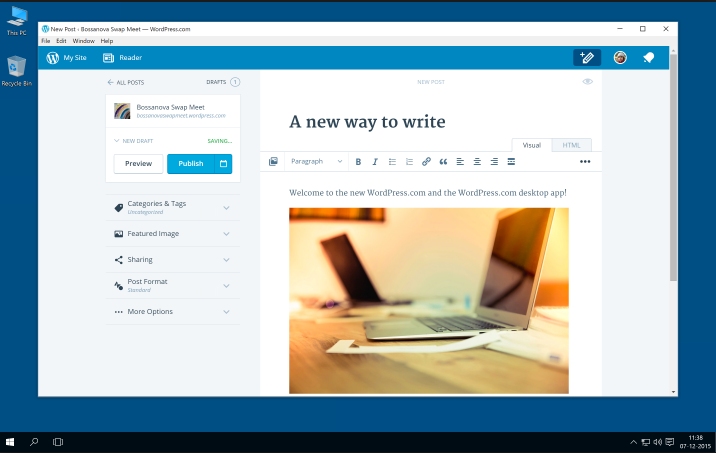
WordPress Desktop App is a control panel for all your wordpress sites. Write and design with no other browser tabs to distract you. Switch easily between managing your WordPress sites and your favorite desktop apps. It builds upon the already fast WordPress.com by bundling the entire site as a local copy. You get near-instant page-loads and less waiting around.
The WordPress.com desktop app will scale to any size. Do you need a small window on the side to keep your eye on notifications, or do want to expand to a truly full screen for a zen writing experience? Take your pick.
"FREE" Download Code Compare for PC
Full Technical Details
- Category
- Code Editors and Development
- This is
- Latest
- License
- Freeware
- Runs On
- Windows 10, Windows 11 (64 Bit, 32 Bit, ARM64)
- Size
- 120 Mb
- Updated & Verified
"Now" Get StepShot Guides for PC
Download and Install Guide
How to download and install WordPress Desktop App on Windows 11?
-
This step-by-step guide will assist you in downloading and installing WordPress Desktop App on windows 11.
- First of all, download the latest version of WordPress Desktop App from filehonor.com. You can find all available download options for your PC and laptop in this download page.
- Then, choose your suitable installer (64 bit, 32 bit, portable, offline, .. itc) and save it to your device.
- After that, start the installation process by a double click on the downloaded setup installer.
- Now, a screen will appear asking you to confirm the installation. Click, yes.
- Finally, follow the instructions given by the installer until you see a confirmation of a successful installation. Usually, a Finish Button and "installation completed successfully" message.
- (Optional) Verify the Download (for Advanced Users): This step is optional but recommended for advanced users. Some browsers offer the option to verify the downloaded file's integrity. This ensures you haven't downloaded a corrupted file. Check your browser's settings for download verification if interested.
Congratulations! You've successfully downloaded WordPress Desktop App. Once the download is complete, you can proceed with installing it on your computer.
How to make WordPress Desktop App the default Code Editors and Development app for Windows 11?
- Open Windows 11 Start Menu.
- Then, open settings.
- Navigate to the Apps section.
- After that, navigate to the Default Apps section.
- Click on the category you want to set WordPress Desktop App as the default app for - Code Editors and Development - and choose WordPress Desktop App from the list.
Why To Download WordPress Desktop App from FileHonor?
- Totally Free: you don't have to pay anything to download from FileHonor.com.
- Clean: No viruses, No Malware, and No any harmful codes.
- WordPress Desktop App Latest Version: All apps and games are updated to their most recent versions.
- Direct Downloads: FileHonor does its best to provide direct and fast downloads from the official software developers.
- No Third Party Installers: Only direct download to the setup files, no ad-based installers.
- Windows 11 Compatible.
- WordPress Desktop App Most Setup Variants: online, offline, portable, 64 bit and 32 bit setups (whenever available*).
Uninstall Guide
How to uninstall (remove) WordPress Desktop App from Windows 11?
-
Follow these instructions for a proper removal:
- Open Windows 11 Start Menu.
- Then, open settings.
- Navigate to the Apps section.
- Search for WordPress Desktop App in the apps list, click on it, and then, click on the uninstall button.
- Finally, confirm and you are done.
Disclaimer
WordPress Desktop App is developed and published by Automattic, filehonor.com is not directly affiliated with Automattic.
filehonor is against piracy and does not provide any cracks, keygens, serials or patches for any software listed here.
We are DMCA-compliant and you can request removal of your software from being listed on our website through our contact page.













