MySQL Workbench 64 bit Download for PC Windows 11
MySQL Workbench Download for Windows PC
MySQL Workbench free download for Windows 11 64 bit and 32 bit. Install MySQL Workbench latest official version 2025 for PC and laptop from FileHonor.
A unified visual tool for database architects, developers, and DBAs.
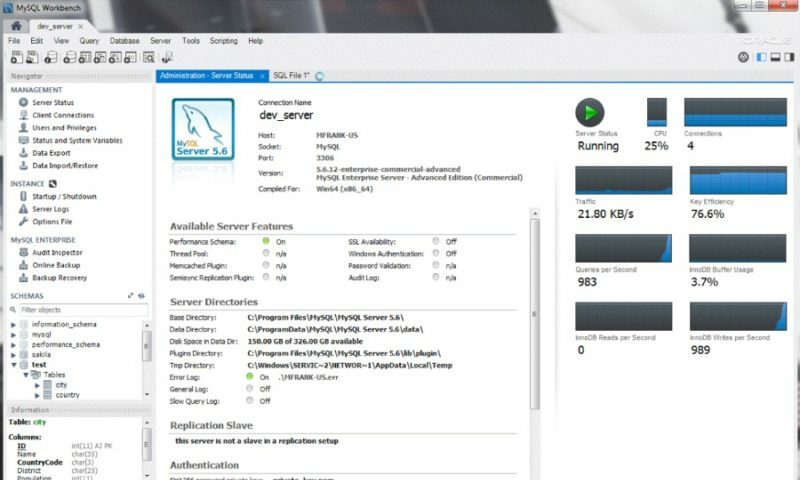
MySQL Workbench provides data modeling, SQL development, and comprehensive administration tools for server configuration, user administration, backup, and much more.
MySQL Workbench is a visual tool for database architects, developers, and DBAs. It delivers visual tools for creating, executing, and optimizing SQL queries. The SQL Editor provides color syntax highlighting, auto-complete, reuse of SQL snippets, and execution history of SQL.
It provides a complete, easy to use solution for migrating Microsoft SQL Server, Microsoft Access, Sybase ASE, PostreSQL, and other RDBMS tables, objects and data to MySQL.
"FREE" Download SQL Server Management Studio for PC
Full Technical Details
- Category
- Code Editors and Development
- This is
- Latest
- License
- Freeware
- Runs On
- Windows 10, Windows 11 (64 Bit, 32 Bit, ARM64)
- Size
- 35 Mb
- Updated & Verified
Download and Install Guide
How to download and install MySQL Workbench on Windows 11?
-
This step-by-step guide will assist you in downloading and installing MySQL Workbench on windows 11.
- First of all, download the latest version of MySQL Workbench from filehonor.com. You can find all available download options for your PC and laptop in this download page.
- Then, choose your suitable installer (64 bit, 32 bit, portable, offline, .. itc) and save it to your device.
- After that, start the installation process by a double click on the downloaded setup installer.
- Now, a screen will appear asking you to confirm the installation. Click, yes.
- Finally, follow the instructions given by the installer until you see a confirmation of a successful installation. Usually, a Finish Button and "installation completed successfully" message.
- (Optional) Verify the Download (for Advanced Users): This step is optional but recommended for advanced users. Some browsers offer the option to verify the downloaded file's integrity. This ensures you haven't downloaded a corrupted file. Check your browser's settings for download verification if interested.
Congratulations! You've successfully downloaded MySQL Workbench. Once the download is complete, you can proceed with installing it on your computer.
How to make MySQL Workbench the default Code Editors and Development app for Windows 11?
- Open Windows 11 Start Menu.
- Then, open settings.
- Navigate to the Apps section.
- After that, navigate to the Default Apps section.
- Click on the category you want to set MySQL Workbench as the default app for - Code Editors and Development - and choose MySQL Workbench from the list.
Why To Download MySQL Workbench from FileHonor?
- Totally Free: you don't have to pay anything to download from FileHonor.com.
- Clean: No viruses, No Malware, and No any harmful codes.
- MySQL Workbench Latest Version: All apps and games are updated to their most recent versions.
- Direct Downloads: FileHonor does its best to provide direct and fast downloads from the official software developers.
- No Third Party Installers: Only direct download to the setup files, no ad-based installers.
- Windows 11 Compatible.
- MySQL Workbench Most Setup Variants: online, offline, portable, 64 bit and 32 bit setups (whenever available*).
Uninstall Guide
How to uninstall (remove) MySQL Workbench from Windows 11?
-
Follow these instructions for a proper removal:
- Open Windows 11 Start Menu.
- Then, open settings.
- Navigate to the Apps section.
- Search for MySQL Workbench in the apps list, click on it, and then, click on the uninstall button.
- Finally, confirm and you are done.
Disclaimer
MySQL Workbench is developed and published by Oracle, filehonor.com is not directly affiliated with Oracle.
filehonor is against piracy and does not provide any cracks, keygens, serials or patches for any software listed here.
We are DMCA-compliant and you can request removal of your software from being listed on our website through our contact page.













