Remote Desktop Audit 64 bit Download for PC Windows 11
Remote Desktop Audit Download for Windows PC
Remote Desktop Audit free download for Windows 11 64 bit and 32 bit. Install Remote Desktop Audit latest official version 2025 for PC and laptop from FileHonor.
Monitoring and analyzing Remote Desktop Services logs.
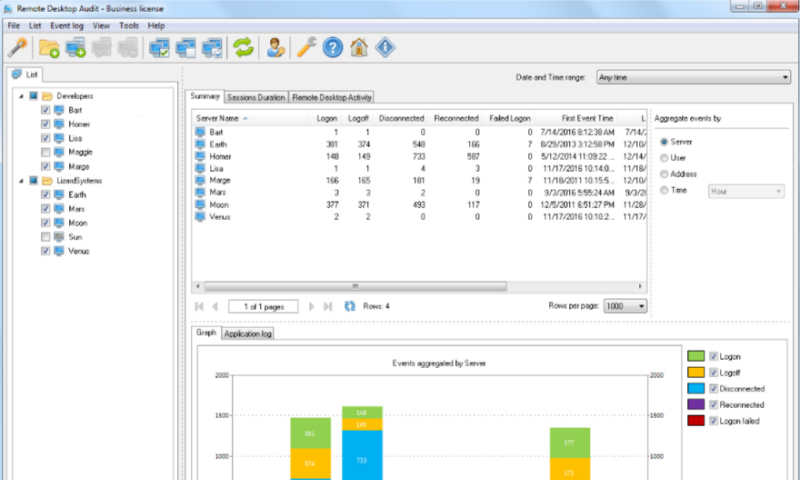
Remote Desktop Audit is designed for monitoring the activity of users who access your servers via remote desktop. All information about remote desktop sessions across your servers will be collected in one place, thereby allowing for in-depth data analysis and providing valuable new insights. Thanks to data filtering and aggregation, you can raise the bar for data reports and view them in both tabular and graphical representations.
The tool will also help you to detect failed logons and other suspicious events – which are often signs of hacker attacks. And even if a network incident occurs, Remote Desktop Audit will also be very useful for quick analysis and investigation.
Pros
Collect information about Remote Desktop Sessions (Terminal Server Session) from one or more hosts, in one place
No need for software agents on remote hosts – all you need to do is to check the servers you want to analyze in the list
Use powerful filters for remote desktop session logs to make data analysis much easier
Aggregate logs by server, user, IP address, or time
Calculate additional parameters in user sessions based on logs, such as session duration, or group sessions by server, user name, and IP address
View event logs and user sessions in both tabular and graphical representations
"FREE" Download TrustViewer for PC
Full Technical Details
- Category
- Remote Desktop
- This is
- Latest
- License
- Free Trial
- Runs On
- Windows 10, Windows 11 (64 Bit, 32 Bit, ARM64)
- Size
- 3 Mb
- Updated & Verified
"Now" Get Remote Desktop Manager for PC
Download and Install Guide
How to download and install Remote Desktop Audit on Windows 11?
-
This step-by-step guide will assist you in downloading and installing Remote Desktop Audit on windows 11.
- First of all, download the latest version of Remote Desktop Audit from filehonor.com. You can find all available download options for your PC and laptop in this download page.
- Then, choose your suitable installer (64 bit, 32 bit, portable, offline, .. itc) and save it to your device.
- After that, start the installation process by a double click on the downloaded setup installer.
- Now, a screen will appear asking you to confirm the installation. Click, yes.
- Finally, follow the instructions given by the installer until you see a confirmation of a successful installation. Usually, a Finish Button and "installation completed successfully" message.
- (Optional) Verify the Download (for Advanced Users): This step is optional but recommended for advanced users. Some browsers offer the option to verify the downloaded file's integrity. This ensures you haven't downloaded a corrupted file. Check your browser's settings for download verification if interested.
Congratulations! You've successfully downloaded Remote Desktop Audit. Once the download is complete, you can proceed with installing it on your computer.
How to make Remote Desktop Audit the default Remote Desktop app for Windows 11?
- Open Windows 11 Start Menu.
- Then, open settings.
- Navigate to the Apps section.
- After that, navigate to the Default Apps section.
- Click on the category you want to set Remote Desktop Audit as the default app for - Remote Desktop - and choose Remote Desktop Audit from the list.
Why To Download Remote Desktop Audit from FileHonor?
- Totally Free: you don't have to pay anything to download from FileHonor.com.
- Clean: No viruses, No Malware, and No any harmful codes.
- Remote Desktop Audit Latest Version: All apps and games are updated to their most recent versions.
- Direct Downloads: FileHonor does its best to provide direct and fast downloads from the official software developers.
- No Third Party Installers: Only direct download to the setup files, no ad-based installers.
- Windows 11 Compatible.
- Remote Desktop Audit Most Setup Variants: online, offline, portable, 64 bit and 32 bit setups (whenever available*).
Uninstall Guide
How to uninstall (remove) Remote Desktop Audit from Windows 11?
-
Follow these instructions for a proper removal:
- Open Windows 11 Start Menu.
- Then, open settings.
- Navigate to the Apps section.
- Search for Remote Desktop Audit in the apps list, click on it, and then, click on the uninstall button.
- Finally, confirm and you are done.
Disclaimer
Remote Desktop Audit is developed and published by LizardSystems, filehonor.com is not directly affiliated with LizardSystems.
filehonor is against piracy and does not provide any cracks, keygens, serials or patches for any software listed here.
We are DMCA-compliant and you can request removal of your software from being listed on our website through our contact page.













