Windows 10 Codec Pack 64 bit Download for PC Windows 11
Windows 10 Codec Pack Download for Windows PC
Windows 10 Codec Pack free download for Windows 11 64 bit and 32 bit. Install Windows 10 Codec Pack latest official version 2025 for PC and laptop from FileHonor.
Install major codec's, filters, plug-ins and splitters.
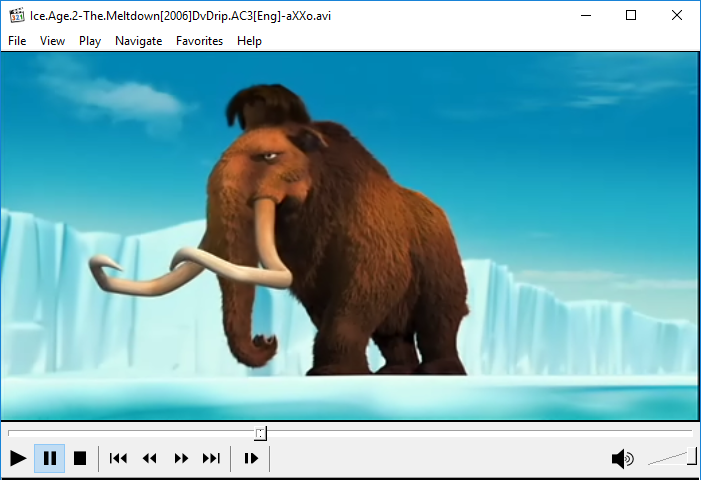
Install major codec’s, filters, plug-ins and splitters with Windows 10 Codec Pack created by Cole Williams. It supports almost every compression and file type used by modern video and audio files.
- The package is easy to install, while also offering advanced settings to the high end user:
- For simple installation select “Easy Installation”.
- For advanced installation options select “Detailed Installation”.
Windows 10 Codec Pack HighLights, Pros & Feature List
Codec’s Explained
A codec is a piece of software on either a device or computer capable of encoding and/or decoding video and/or audio data from files, streams and broadcasts. The word Codec is a portmanteau of ‘compressor-decompressor’
Compression types that you will be able to play include:
- x265 | h.265 | HEVC | 10bit x264 | x264| h.264 | AVCHD | AVC | DivX | XviD
- MP4 | MPEG4 | MPEG2 and many more.
File types you will be able to play include:
- .bdmv | .evo | .hevc | .mkv | .avi | .flv | .webm | .mp4 | .ts | .m4v | .m4a | .ogm
- .ac3 | .dts | .flac | .ape | .aac | .ogg | .ofr | .mpc | .3gp and many more.
Resolutions supported include:
All resolutions upto, and including SD (Standard Definition) 480i, 480p, 576i, 576p, + HD (High Definition) 720i, 720p, 1080i, 1080p, 4k and beyond.
"FREE" Download LAV Filters for PC
Full Technical Details
- Category
- Codec Packs
- This is
- Latest
- License
- Freeware
- Runs On
- Windows 10, Windows 11 (64 Bit, 32 Bit, ARM64)
- Size
- 45+ Mb
- Updated & Verified
"Now" Get Windows 7 Codec Pack for PC
Download and Install Guide
How to download and install Windows 10 Codec Pack on Windows 11?
-
This step-by-step guide will assist you in downloading and installing Windows 10 Codec Pack on windows 11.
- First of all, download the latest version of Windows 10 Codec Pack from filehonor.com. You can find all available download options for your PC and laptop in this download page.
- Then, choose your suitable installer (64 bit, 32 bit, portable, offline, .. itc) and save it to your device.
- After that, start the installation process by a double click on the downloaded setup installer.
- Now, a screen will appear asking you to confirm the installation. Click, yes.
- Finally, follow the instructions given by the installer until you see a confirmation of a successful installation. Usually, a Finish Button and "installation completed successfully" message.
- (Optional) Verify the Download (for Advanced Users): This step is optional but recommended for advanced users. Some browsers offer the option to verify the downloaded file's integrity. This ensures you haven't downloaded a corrupted file. Check your browser's settings for download verification if interested.
Congratulations! You've successfully downloaded Windows 10 Codec Pack. Once the download is complete, you can proceed with installing it on your computer.
How to make Windows 10 Codec Pack the default Codec Packs app for Windows 11?
- Open Windows 11 Start Menu.
- Then, open settings.
- Navigate to the Apps section.
- After that, navigate to the Default Apps section.
- Click on the category you want to set Windows 10 Codec Pack as the default app for - Codec Packs - and choose Windows 10 Codec Pack from the list.
Why To Download Windows 10 Codec Pack from FileHonor?
- Totally Free: you don't have to pay anything to download from FileHonor.com.
- Clean: No viruses, No Malware, and No any harmful codes.
- Windows 10 Codec Pack Latest Version: All apps and games are updated to their most recent versions.
- Direct Downloads: FileHonor does its best to provide direct and fast downloads from the official software developers.
- No Third Party Installers: Only direct download to the setup files, no ad-based installers.
- Windows 11 Compatible.
- Windows 10 Codec Pack Most Setup Variants: online, offline, portable, 64 bit and 32 bit setups (whenever available*).
Uninstall Guide
How to uninstall (remove) Windows 10 Codec Pack from Windows 11?
-
Follow these instructions for a proper removal:
- Open Windows 11 Start Menu.
- Then, open settings.
- Navigate to the Apps section.
- Search for Windows 10 Codec Pack in the apps list, click on it, and then, click on the uninstall button.
- Finally, confirm and you are done.
Disclaimer
Windows 10 Codec Pack is developed and published by Cole Williams, filehonor.com is not directly affiliated with Cole Williams.
filehonor is against piracy and does not provide any cracks, keygens, serials or patches for any software listed here.
We are DMCA-compliant and you can request removal of your software from being listed on our website through our contact page.













