Media Player Codec Pack 64 bit Download for PC Windows 11
Media Player Codec Pack Download for Windows PC
Media Player Codec Pack free download for Windows 11 64 bit and 32 bit. Install Media Player Codec Pack latest official version 2025 for PC and laptop from FileHonor.
Supports almost every compression and file type used by modern video and audio files.
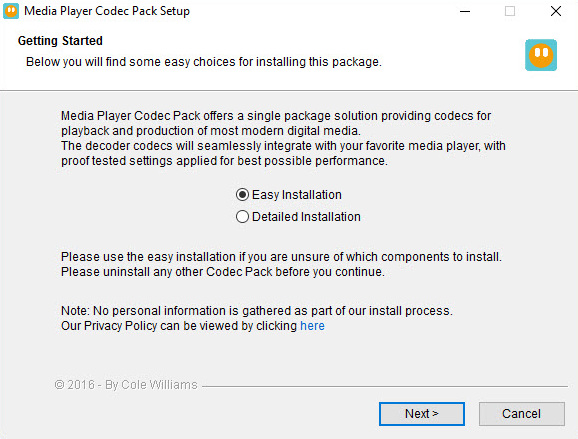
The Media Player Codec Pack supports almost every compression and file type used by modern video and audio files. A codec is a piece of software on either a device or computer capable of encoding and/or decoding video and/or audio data from files, streams and broadcasts. The word Codec is a portmanteau of ‘compressor-decompressor’
The package is simple to install, while also offering advanced settings to the high end user:
- For simple installation select “Easy Installation”.
- For advanced installation options select “Expert Installation”.
Codec Components
- LAV Video decoder 0.73 x86 & x64 (XP/2000 version is 0.69).
- ffdshow DirectShow Video Codec 1.3.4533 x86 & x64.
- XviD Video (Encoder) Codec v1.3.5.
- x264 Video (Encoder) Codec v44.2851.
- Lagarith Lossless Video (Encoder) Codec v1.3.27 x86 & x64.
- LAV Audio Decoder 0.73 x86 & x64 (Legacy version is 0.69).
- Sony DSD Decoder 1.0 x86.
- DivX Audio Decoder 4.1 x86.
- DSP-worx Bass Source Filter/Decoder v1.5.2.0 x86.
- Haali Media Splitter/Decoder 1.13.138.44 x86 & x64 – For MP4, MKV, OGM and AVI files.
- LAV Splitter 0.73 x86 & x64 (Legacy version is 0.69).
- ReClock Video renderer v1.9.0.0 x86.
- xy-VSFilter v3.0.0.211 x86 & x64 – Subtitle Readers.
- CDXA Reader v1.7.13 x86 & x64 (XP/2000 version is 1.6.8) – Also known as Form 2 Mode 2 CD or XCD x86 & x64 (Legacy version is 0.69).
- Icaros 3.1.0 x86 & x64.
- Application Tuning – Changes the default settings for Media Player Classic, NVIDIA 3D Vision Player, and Stereoscopic Player.
"FREE" Download ShanaEncoder for PC
Full Technical Details
- Category
- Codec Packs
- This is
- Latest
- License
- Freeware
- Runs On
- Windows 10, Windows 11 (64 Bit, 32 Bit, ARM64)
- Size
- 47 Mb
- Updated & Verified
Download and Install Guide
How to download and install Media Player Codec Pack on Windows 11?
-
This step-by-step guide will assist you in downloading and installing Media Player Codec Pack on windows 11.
- First of all, download the latest version of Media Player Codec Pack from filehonor.com. You can find all available download options for your PC and laptop in this download page.
- Then, choose your suitable installer (64 bit, 32 bit, portable, offline, .. itc) and save it to your device.
- After that, start the installation process by a double click on the downloaded setup installer.
- Now, a screen will appear asking you to confirm the installation. Click, yes.
- Finally, follow the instructions given by the installer until you see a confirmation of a successful installation. Usually, a Finish Button and "installation completed successfully" message.
- (Optional) Verify the Download (for Advanced Users): This step is optional but recommended for advanced users. Some browsers offer the option to verify the downloaded file's integrity. This ensures you haven't downloaded a corrupted file. Check your browser's settings for download verification if interested.
Congratulations! You've successfully downloaded Media Player Codec Pack. Once the download is complete, you can proceed with installing it on your computer.
How to make Media Player Codec Pack the default Codec Packs app for Windows 11?
- Open Windows 11 Start Menu.
- Then, open settings.
- Navigate to the Apps section.
- After that, navigate to the Default Apps section.
- Click on the category you want to set Media Player Codec Pack as the default app for - Codec Packs - and choose Media Player Codec Pack from the list.
Why To Download Media Player Codec Pack from FileHonor?
- Totally Free: you don't have to pay anything to download from FileHonor.com.
- Clean: No viruses, No Malware, and No any harmful codes.
- Media Player Codec Pack Latest Version: All apps and games are updated to their most recent versions.
- Direct Downloads: FileHonor does its best to provide direct and fast downloads from the official software developers.
- No Third Party Installers: Only direct download to the setup files, no ad-based installers.
- Windows 11 Compatible.
- Media Player Codec Pack Most Setup Variants: online, offline, portable, 64 bit and 32 bit setups (whenever available*).
Uninstall Guide
How to uninstall (remove) Media Player Codec Pack from Windows 11?
-
Follow these instructions for a proper removal:
- Open Windows 11 Start Menu.
- Then, open settings.
- Navigate to the Apps section.
- Search for Media Player Codec Pack in the apps list, click on it, and then, click on the uninstall button.
- Finally, confirm and you are done.
Disclaimer
Media Player Codec Pack is developed and published by Cole Williams, filehonor.com is not directly affiliated with Cole Williams.
filehonor is against piracy and does not provide any cracks, keygens, serials or patches for any software listed here.
We are DMCA-compliant and you can request removal of your software from being listed on our website through our contact page.













