Wickr (Me, Pro, Ent) 64 bit Download for PC Windows 11
Wickr (Me, Pro, Ent) Download for Windows PC
Wickr (Me, Pro, Ent) free download for Windows 11 64 bit and 32 bit. Install Wickr (Me, Pro, Ent) latest official version 2025 for PC and laptop from FileHonor.
Secure, private, and compliance-ready collaboration platform trusted to protect your most critical communications.
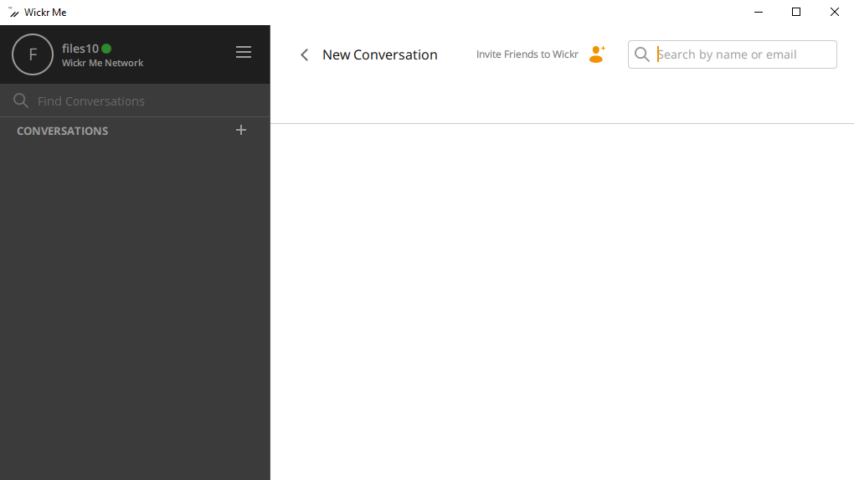
Wickr is a secure, private, and compliance-ready collaboration platform trusted to protect your most critical communications. Provides a solid secure tool to enforce data retention rules and protect sensitive communications at scale. Control and protect your most critical communications. Wickr’s fully encrypted and ephemeral platform offers features such as Secure Screen Sharing, Voice & Video Calls, Voice Memos, File transfers up to 5GB, and Screen Shot Notifications.
End-to-End encrypted messaging, group calling, video conferencing and a whole lot more. Download now to start your own secure group chat or join the millions of others already on Wickr. Your privacy has never been more important. Wickr Pro offers the right plan for any Enterprise, Small Business or Team. No matter what size your business needs are now – you can scale as you grow.
With control-rich admin features, such as Wickr’s device-to-device encryption, room and message expiration settings, helps ensure that your team’s communication and data does not remain beyond its useful life and intended recipients. Through our Partnerships with leading global enterprise providers in security, IT networks, federal, and government, Wickr delivers a best-in-class product that offers our customer seamless integrations with their existing IT infrastructures and workflows.
Full Technical Details
- Category
- Video Conferencing
- This is
- Latest
- License
- Freeware
- Runs On
- Windows 10, Windows 11 (64 Bit, 32 Bit, ARM64)
- Size
- 150 Mb
- Updated & Verified
Download and Install Guide
How to download and install Wickr (Me, Pro, Ent) on Windows 11?
-
This step-by-step guide will assist you in downloading and installing Wickr (Me, Pro, Ent) on windows 11.
- First of all, download the latest version of Wickr (Me, Pro, Ent) from filehonor.com. You can find all available download options for your PC and laptop in this download page.
- Then, choose your suitable installer (64 bit, 32 bit, portable, offline, .. itc) and save it to your device.
- After that, start the installation process by a double click on the downloaded setup installer.
- Now, a screen will appear asking you to confirm the installation. Click, yes.
- Finally, follow the instructions given by the installer until you see a confirmation of a successful installation. Usually, a Finish Button and "installation completed successfully" message.
- (Optional) Verify the Download (for Advanced Users): This step is optional but recommended for advanced users. Some browsers offer the option to verify the downloaded file's integrity. This ensures you haven't downloaded a corrupted file. Check your browser's settings for download verification if interested.
Congratulations! You've successfully downloaded Wickr (Me, Pro, Ent). Once the download is complete, you can proceed with installing it on your computer.
How to make Wickr (Me, Pro, Ent) the default Video Conferencing app for Windows 11?
- Open Windows 11 Start Menu.
- Then, open settings.
- Navigate to the Apps section.
- After that, navigate to the Default Apps section.
- Click on the category you want to set Wickr (Me, Pro, Ent) as the default app for - Video Conferencing - and choose Wickr (Me, Pro, Ent) from the list.
Why To Download Wickr (Me, Pro, Ent) from FileHonor?
- Totally Free: you don't have to pay anything to download from FileHonor.com.
- Clean: No viruses, No Malware, and No any harmful codes.
- Wickr (Me, Pro, Ent) Latest Version: All apps and games are updated to their most recent versions.
- Direct Downloads: FileHonor does its best to provide direct and fast downloads from the official software developers.
- No Third Party Installers: Only direct download to the setup files, no ad-based installers.
- Windows 11 Compatible.
- Wickr (Me, Pro, Ent) Most Setup Variants: online, offline, portable, 64 bit and 32 bit setups (whenever available*).
Uninstall Guide
How to uninstall (remove) Wickr (Me, Pro, Ent) from Windows 11?
-
Follow these instructions for a proper removal:
- Open Windows 11 Start Menu.
- Then, open settings.
- Navigate to the Apps section.
- Search for Wickr (Me, Pro, Ent) in the apps list, click on it, and then, click on the uninstall button.
- Finally, confirm and you are done.
Disclaimer
Wickr (Me, Pro, Ent) is developed and published by Wickr, filehonor.com is not directly affiliated with Wickr.
filehonor is against piracy and does not provide any cracks, keygens, serials or patches for any software listed here.
We are DMCA-compliant and you can request removal of your software from being listed on our website through our contact page.













