WebSite X5 Evolution 64 bit Download for PC Windows 11
WebSite X5 Evolution Download for Windows PC
WebSite X5 Evolution free download for Windows 11 64 bit and 32 bit. Install WebSite X5 Evolution latest official version 2025 for PC and laptop from FileHonor.
Make websites without coding, all you need is a mouse! Create your site, blog and online store by yourself.
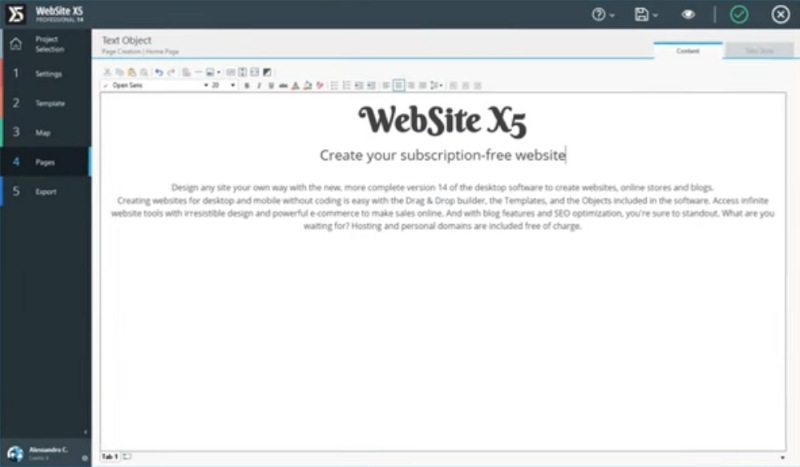
WebSite X5 Evolution is a desktop software for quick and easy websites and online store design. Make websites without coding, all you need is a mouse! Create your site, blog and online store by yourself. Make your own fantastic website regardless of your technical skills.
Drag & Drop Builder
drag the content over and create a website from scratch, or customize built-in templates. Even the most advanced features are accessible to all: product pages and store management, blogs, and tools to raise your online profile. And without monthly fees, you can feel totally free.
Pros
- Unlimited desktop and mobile sites & pages
- E-commerce
- Integrated blog
- 500 customizable templates
- 900,000 royalty-free images
- SEO and statistics
- Privacy and Security
- FTP for online publishing
- 1 license for 2 PCs
- 1 year FREE hosting and domain
- Help Center Support
- 12 months of Update Protection
Full Technical Details
- Category
- Code Editors and Development
- This is
- Latest
- License
- Free Trial
- Runs On
- Windows 10, Windows 11 (64 Bit, 32 Bit, ARM64)
- Size
- 140 Mb
- Updated & Verified
Download and Install Guide
How to download and install WebSite X5 Evolution on Windows 11?
-
This step-by-step guide will assist you in downloading and installing WebSite X5 Evolution on windows 11.
- First of all, download the latest version of WebSite X5 Evolution from filehonor.com. You can find all available download options for your PC and laptop in this download page.
- Then, choose your suitable installer (64 bit, 32 bit, portable, offline, .. itc) and save it to your device.
- After that, start the installation process by a double click on the downloaded setup installer.
- Now, a screen will appear asking you to confirm the installation. Click, yes.
- Finally, follow the instructions given by the installer until you see a confirmation of a successful installation. Usually, a Finish Button and "installation completed successfully" message.
- (Optional) Verify the Download (for Advanced Users): This step is optional but recommended for advanced users. Some browsers offer the option to verify the downloaded file's integrity. This ensures you haven't downloaded a corrupted file. Check your browser's settings for download verification if interested.
Congratulations! You've successfully downloaded WebSite X5 Evolution. Once the download is complete, you can proceed with installing it on your computer.
How to make WebSite X5 Evolution the default Code Editors and Development app for Windows 11?
- Open Windows 11 Start Menu.
- Then, open settings.
- Navigate to the Apps section.
- After that, navigate to the Default Apps section.
- Click on the category you want to set WebSite X5 Evolution as the default app for - Code Editors and Development - and choose WebSite X5 Evolution from the list.
Why To Download WebSite X5 Evolution from FileHonor?
- Totally Free: you don't have to pay anything to download from FileHonor.com.
- Clean: No viruses, No Malware, and No any harmful codes.
- WebSite X5 Evolution Latest Version: All apps and games are updated to their most recent versions.
- Direct Downloads: FileHonor does its best to provide direct and fast downloads from the official software developers.
- No Third Party Installers: Only direct download to the setup files, no ad-based installers.
- Windows 11 Compatible.
- WebSite X5 Evolution Most Setup Variants: online, offline, portable, 64 bit and 32 bit setups (whenever available*).
Uninstall Guide
How to uninstall (remove) WebSite X5 Evolution from Windows 11?
-
Follow these instructions for a proper removal:
- Open Windows 11 Start Menu.
- Then, open settings.
- Navigate to the Apps section.
- Search for WebSite X5 Evolution in the apps list, click on it, and then, click on the uninstall button.
- Finally, confirm and you are done.
Disclaimer
WebSite X5 Evolution is developed and published by Incomedia, filehonor.com is not directly affiliated with Incomedia.
filehonor is against piracy and does not provide any cracks, keygens, serials or patches for any software listed here.
We are DMCA-compliant and you can request removal of your software from being listed on our website through our contact page.













