Construct 2 64 bit Download for PC Windows 11
Construct 2 Download for Windows PC
Construct 2 free download for Windows 11 64 bit and 32 bit. Install Construct 2 latest official version 2025 for PC and laptop from FileHonor.
A powerful ground breaking HTML5 game creator designed specifically for 2D games.
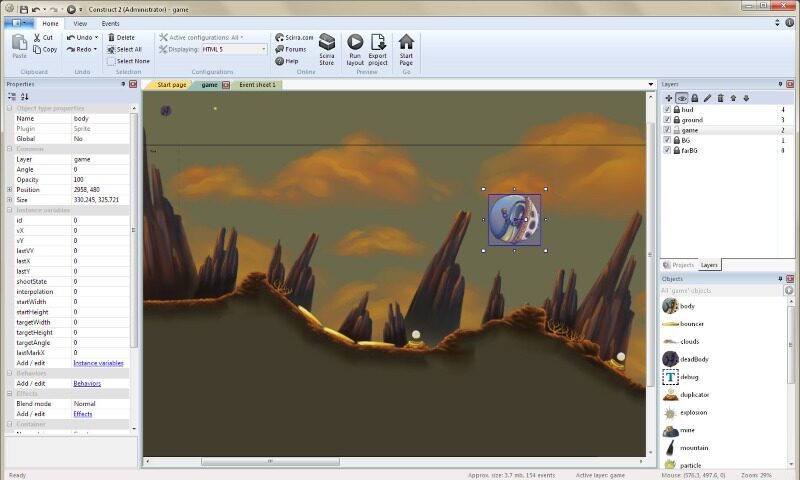
Construct 2 creates games with just drag and drop objects around, add behaviors to them, and make everything come alive with events! Quick and easy to grasp Ribbon interface; you have clear access to a wide set of tools that allows anyone to jump into game creation with little to no prior game development knowledge.
Layout Editor
provides a what-you-see-is-what-you-get visual interface to design your levels. You can drag, rotate and resize objects, visualize effects applied, and quickly change their settings to your liking in the Properties Bar. Objects can be arranged on separate layers for enhanced organization, allowing advanced parallax and blending effects. There’s also a built-in image editor to conveniently make quick edits to your object’s graphics.
Event System
Events programming becomes intuitive putting your focus on what really matters: designing your game!
Flexible Behaviors
Pre-packaged functions that you can assign to objects and reuse whenever needed. They provide an instant way to add capabilities to objects, speeding up development and increasing productivity.
"FREE" Download Bootstrap Studio for PC
Full Technical Details
- Category
- Code Editors and Development
- This is
- Latest
- License
- Freeware
- Runs On
- Windows 10, Windows 11 (64 Bit, 32 Bit, ARM64)
- Size
- 68 Mb
- Updated & Verified
Download and Install Guide
How to download and install Construct 2 on Windows 11?
-
This step-by-step guide will assist you in downloading and installing Construct 2 on windows 11.
- First of all, download the latest version of Construct 2 from filehonor.com. You can find all available download options for your PC and laptop in this download page.
- Then, choose your suitable installer (64 bit, 32 bit, portable, offline, .. itc) and save it to your device.
- After that, start the installation process by a double click on the downloaded setup installer.
- Now, a screen will appear asking you to confirm the installation. Click, yes.
- Finally, follow the instructions given by the installer until you see a confirmation of a successful installation. Usually, a Finish Button and "installation completed successfully" message.
- (Optional) Verify the Download (for Advanced Users): This step is optional but recommended for advanced users. Some browsers offer the option to verify the downloaded file's integrity. This ensures you haven't downloaded a corrupted file. Check your browser's settings for download verification if interested.
Congratulations! You've successfully downloaded Construct 2. Once the download is complete, you can proceed with installing it on your computer.
How to make Construct 2 the default Code Editors and Development app for Windows 11?
- Open Windows 11 Start Menu.
- Then, open settings.
- Navigate to the Apps section.
- After that, navigate to the Default Apps section.
- Click on the category you want to set Construct 2 as the default app for - Code Editors and Development - and choose Construct 2 from the list.
Why To Download Construct 2 from FileHonor?
- Totally Free: you don't have to pay anything to download from FileHonor.com.
- Clean: No viruses, No Malware, and No any harmful codes.
- Construct 2 Latest Version: All apps and games are updated to their most recent versions.
- Direct Downloads: FileHonor does its best to provide direct and fast downloads from the official software developers.
- No Third Party Installers: Only direct download to the setup files, no ad-based installers.
- Windows 11 Compatible.
- Construct 2 Most Setup Variants: online, offline, portable, 64 bit and 32 bit setups (whenever available*).
Uninstall Guide
How to uninstall (remove) Construct 2 from Windows 11?
-
Follow these instructions for a proper removal:
- Open Windows 11 Start Menu.
- Then, open settings.
- Navigate to the Apps section.
- Search for Construct 2 in the apps list, click on it, and then, click on the uninstall button.
- Finally, confirm and you are done.
Disclaimer
Construct 2 is developed and published by Scirra, filehonor.com is not directly affiliated with Scirra.
filehonor is against piracy and does not provide any cracks, keygens, serials or patches for any software listed here.
We are DMCA-compliant and you can request removal of your software from being listed on our website through our contact page.













