.NET Reflector 64 bit Download for PC Windows 11
.NET Reflector Download for Windows PC
.NET Reflector free download for Windows 11 64 bit and 32 bit. Install .NET Reflector latest official version 2025 for PC and laptop from FileHonor.
Decompile, understand, and fix any .NET code, even if you don't have the source.
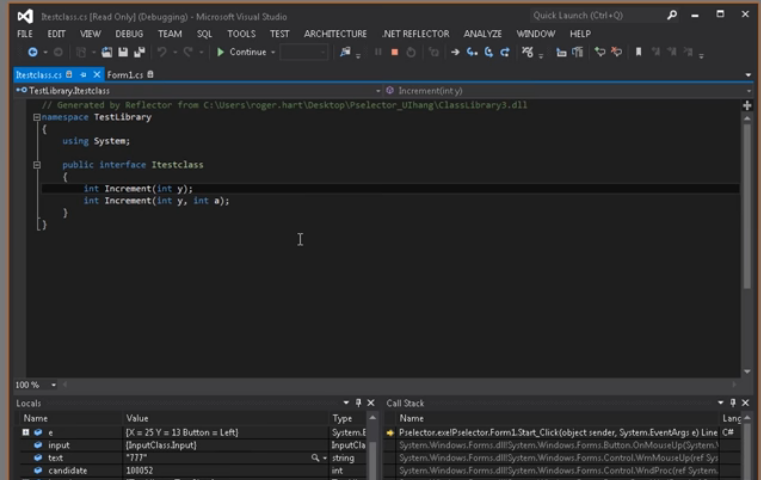
.NET Reflector enables you to decompile, understand, and fix any .NET code, even if you don’t have the source.
Debug your application
Follow bugs through your application to see where the problem is – your own code, third-party libraries, or components used by your application.
Understand how applications work
Inherited an application with no documentation and no comments? Use .NET Reflector to understand how the code runs and avoid bugs.
Look inside APIs, SharePoint, and other third-party platforms
Third-party platforms aren’t always well-documented. Use .NET Reflector to look inside their assemblies, and see how they work and which APIs you can call.
Use the Visual Studio debugger
Use your regular debugging techniques on any decompiled assemblies as if they were your own, using the Visual Studio debugger.
Debug third-party assemblies
Generate .pdb files for decompiled assemblies and save them so you only need to enable debugging once for each assembly.
Dynamic decompilation
Assemblies decompile seamlessly in Visual Studio so source code is always available for your libraries.
Use VS shortcuts
Use F12 to “Go To Definition”, F9 to “Set Breakpoints”, and F11 to “Step Into” any decompiled code.
C#6 decompilation
.NET Reflector supports C#6 and .NET 4.6.
Browse assemblies
.NET Reflector VSPro adds the Reflector Object Browser into Visual Studio. Use the tree view to navigate through code.
"FREE" Download DecSoft’s App Builder for PC
Full Technical Details
- Category
- Code Editors and Development
- This is
- Latest
- License
- Free Trial
- Runs On
- Windows 10, Windows 11 (64 Bit, 32 Bit, ARM64)
- Size
- 15+ Mb
- Updated & Verified
Download and Install Guide
How to download and install .NET Reflector on Windows 11?
-
This step-by-step guide will assist you in downloading and installing .NET Reflector on windows 11.
- First of all, download the latest version of .NET Reflector from filehonor.com. You can find all available download options for your PC and laptop in this download page.
- Then, choose your suitable installer (64 bit, 32 bit, portable, offline, .. itc) and save it to your device.
- After that, start the installation process by a double click on the downloaded setup installer.
- Now, a screen will appear asking you to confirm the installation. Click, yes.
- Finally, follow the instructions given by the installer until you see a confirmation of a successful installation. Usually, a Finish Button and "installation completed successfully" message.
- (Optional) Verify the Download (for Advanced Users): This step is optional but recommended for advanced users. Some browsers offer the option to verify the downloaded file's integrity. This ensures you haven't downloaded a corrupted file. Check your browser's settings for download verification if interested.
Congratulations! You've successfully downloaded .NET Reflector. Once the download is complete, you can proceed with installing it on your computer.
How to make .NET Reflector the default Code Editors and Development app for Windows 11?
- Open Windows 11 Start Menu.
- Then, open settings.
- Navigate to the Apps section.
- After that, navigate to the Default Apps section.
- Click on the category you want to set .NET Reflector as the default app for - Code Editors and Development - and choose .NET Reflector from the list.
Why To Download .NET Reflector from FileHonor?
- Totally Free: you don't have to pay anything to download from FileHonor.com.
- Clean: No viruses, No Malware, and No any harmful codes.
- .NET Reflector Latest Version: All apps and games are updated to their most recent versions.
- Direct Downloads: FileHonor does its best to provide direct and fast downloads from the official software developers.
- No Third Party Installers: Only direct download to the setup files, no ad-based installers.
- Windows 11 Compatible.
- .NET Reflector Most Setup Variants: online, offline, portable, 64 bit and 32 bit setups (whenever available*).
Uninstall Guide
How to uninstall (remove) .NET Reflector from Windows 11?
-
Follow these instructions for a proper removal:
- Open Windows 11 Start Menu.
- Then, open settings.
- Navigate to the Apps section.
- Search for .NET Reflector in the apps list, click on it, and then, click on the uninstall button.
- Finally, confirm and you are done.
Disclaimer
.NET Reflector is developed and published by Red Gate, filehonor.com is not directly affiliated with Red Gate.
filehonor is against piracy and does not provide any cracks, keygens, serials or patches for any software listed here.
We are DMCA-compliant and you can request removal of your software from being listed on our website through our contact page.













