WebSite Auditor 64 bit Download for PC Windows 11
WebSite Auditor Download for Windows PC
WebSite Auditor free download for Windows 11 64 bit and 32 bit. Install WebSite Auditor latest official version 2025 for PC and laptop from FileHonor.
In-depth site auditing. On-page analysis & optimization.
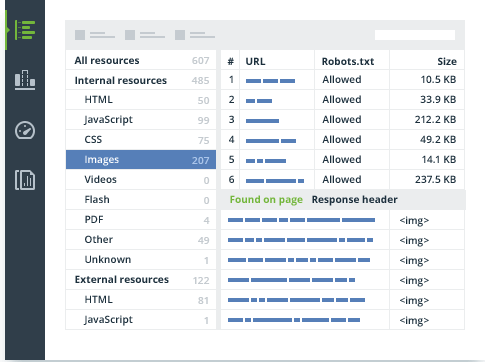
WebSite Auditor provides an in-depth site auditing. On-page analysis & optimization. It digs diligently through your entire site to find and audit every resource, both internal and external: HTML, CSS, JavaScript, Flash, images, videos, and more.
The tool also lets you crawl your site as Google, Bing, or Yahoo, following robots.txt instructions for any bot, so you can see and analyze the same pages of your site that search engines see.
Quickly reveal every issue on your site that can affect search engine indexation, rankings, and user experience: broken links and images, duplicate content, poor mobile usability, redirect chains, internal linking problems, heavy pages and scripts, W3C validation errors, thin content, and more.
Easily generate an XML sitemap or robots.txt file at a click of a button, without bothering about the files’ tricky syntax.
"FREE" Download TestComplete for PC
Full Technical Details
- Category
- Code Editors and Development
- This is
- Latest
- License
- Free Trial
- Runs On
- Windows 10, Windows 11 (64 Bit, 32 Bit, ARM64)
- Size
- 170 Mb
- Updated & Verified
Download and Install Guide
How to download and install WebSite Auditor on Windows 11?
-
This step-by-step guide will assist you in downloading and installing WebSite Auditor on windows 11.
- First of all, download the latest version of WebSite Auditor from filehonor.com. You can find all available download options for your PC and laptop in this download page.
- Then, choose your suitable installer (64 bit, 32 bit, portable, offline, .. itc) and save it to your device.
- After that, start the installation process by a double click on the downloaded setup installer.
- Now, a screen will appear asking you to confirm the installation. Click, yes.
- Finally, follow the instructions given by the installer until you see a confirmation of a successful installation. Usually, a Finish Button and "installation completed successfully" message.
- (Optional) Verify the Download (for Advanced Users): This step is optional but recommended for advanced users. Some browsers offer the option to verify the downloaded file's integrity. This ensures you haven't downloaded a corrupted file. Check your browser's settings for download verification if interested.
Congratulations! You've successfully downloaded WebSite Auditor. Once the download is complete, you can proceed with installing it on your computer.
How to make WebSite Auditor the default Code Editors and Development app for Windows 11?
- Open Windows 11 Start Menu.
- Then, open settings.
- Navigate to the Apps section.
- After that, navigate to the Default Apps section.
- Click on the category you want to set WebSite Auditor as the default app for - Code Editors and Development - and choose WebSite Auditor from the list.
Why To Download WebSite Auditor from FileHonor?
- Totally Free: you don't have to pay anything to download from FileHonor.com.
- Clean: No viruses, No Malware, and No any harmful codes.
- WebSite Auditor Latest Version: All apps and games are updated to their most recent versions.
- Direct Downloads: FileHonor does its best to provide direct and fast downloads from the official software developers.
- No Third Party Installers: Only direct download to the setup files, no ad-based installers.
- Windows 11 Compatible.
- WebSite Auditor Most Setup Variants: online, offline, portable, 64 bit and 32 bit setups (whenever available*).
Uninstall Guide
How to uninstall (remove) WebSite Auditor from Windows 11?
-
Follow these instructions for a proper removal:
- Open Windows 11 Start Menu.
- Then, open settings.
- Navigate to the Apps section.
- Search for WebSite Auditor in the apps list, click on it, and then, click on the uninstall button.
- Finally, confirm and you are done.
Disclaimer
WebSite Auditor is developed and published by Link-Assistant.Com, filehonor.com is not directly affiliated with Link-Assistant.Com.
filehonor is against piracy and does not provide any cracks, keygens, serials or patches for any software listed here.
We are DMCA-compliant and you can request removal of your software from being listed on our website through our contact page.













