Eric’s TelNet98 64 bit Download for PC Windows 11
Eric’s TelNet98 Download for Windows PC
Eric’s TelNet98 free download for Windows 11 64 bit and 32 bit. Install Eric’s TelNet98 latest official version 2025 for PC and laptop from FileHonor.
Full-featured Telnet and SSH Client for Intranet, Internet.
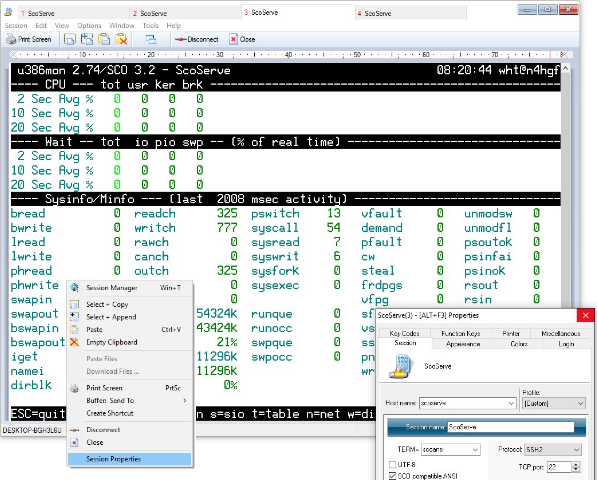
Eric’s TelNet98 is a full-featured Telnet and SSH Client for Intranet, Internet. It is the sophisticated Telnet and SSH client for Intranets, Internet.
Key Features
- Windows Sockets based ANSI and SCO-ANSI compatible Terminal emulation.
- support of telnet and SSH protocol
- support of IPv4 and IPv6
- support of ANSI color
- large substantial scroll back buffer
- built-in file transfer
- automatic connect and logon
- lineprinter emulation
- telnet file objects with shell extension
- session logging
- Tabbed Sessions
- easy to use interfac
- answer back function
- support of PC scan code
- quick direct connect mode
- support of local environment transfer
- full ANSI command reference included
- user definable screen resolution and key codes
- custom terminfo and termcap drivers are included in the package
- API – Application Programming Interface
- Policy Editor
"FREE" Download VisualSVN Server for PC
Full Technical Details
- Category
- Code Editors and Development
- This is
- Latest
- License
- Free Trial
- Runs On
- Windows 10, Windows 11 (64 Bit, 32 Bit, ARM64)
- Size
- 2 Mb
- Updated & Verified
"Now" Get Ruby (RubyInstaller) for PC
Download and Install Guide
How to download and install Eric’s TelNet98 on Windows 11?
-
This step-by-step guide will assist you in downloading and installing Eric’s TelNet98 on windows 11.
- First of all, download the latest version of Eric’s TelNet98 from filehonor.com. You can find all available download options for your PC and laptop in this download page.
- Then, choose your suitable installer (64 bit, 32 bit, portable, offline, .. itc) and save it to your device.
- After that, start the installation process by a double click on the downloaded setup installer.
- Now, a screen will appear asking you to confirm the installation. Click, yes.
- Finally, follow the instructions given by the installer until you see a confirmation of a successful installation. Usually, a Finish Button and "installation completed successfully" message.
- (Optional) Verify the Download (for Advanced Users): This step is optional but recommended for advanced users. Some browsers offer the option to verify the downloaded file's integrity. This ensures you haven't downloaded a corrupted file. Check your browser's settings for download verification if interested.
Congratulations! You've successfully downloaded Eric’s TelNet98. Once the download is complete, you can proceed with installing it on your computer.
How to make Eric’s TelNet98 the default Code Editors and Development app for Windows 11?
- Open Windows 11 Start Menu.
- Then, open settings.
- Navigate to the Apps section.
- After that, navigate to the Default Apps section.
- Click on the category you want to set Eric’s TelNet98 as the default app for - Code Editors and Development - and choose Eric’s TelNet98 from the list.
Why To Download Eric’s TelNet98 from FileHonor?
- Totally Free: you don't have to pay anything to download from FileHonor.com.
- Clean: No viruses, No Malware, and No any harmful codes.
- Eric’s TelNet98 Latest Version: All apps and games are updated to their most recent versions.
- Direct Downloads: FileHonor does its best to provide direct and fast downloads from the official software developers.
- No Third Party Installers: Only direct download to the setup files, no ad-based installers.
- Windows 11 Compatible.
- Eric’s TelNet98 Most Setup Variants: online, offline, portable, 64 bit and 32 bit setups (whenever available*).
Uninstall Guide
How to uninstall (remove) Eric’s TelNet98 from Windows 11?
-
Follow these instructions for a proper removal:
- Open Windows 11 Start Menu.
- Then, open settings.
- Navigate to the Apps section.
- Search for Eric’s TelNet98 in the apps list, click on it, and then, click on the uninstall button.
- Finally, confirm and you are done.
Disclaimer
Eric’s TelNet98 is developed and published by Friedrich Datentechnik, filehonor.com is not directly affiliated with Friedrich Datentechnik.
filehonor is against piracy and does not provide any cracks, keygens, serials or patches for any software listed here.
We are DMCA-compliant and you can request removal of your software from being listed on our website through our contact page.













