VisualSVN Server 64 bit Download for PC Windows 11
VisualSVN Server Download for Windows PC
VisualSVN Server free download for Windows 11 64 bit and 32 bit. Install VisualSVN Server latest official version 2025 for PC and laptop from FileHonor.
Allows you to easily install and manage a fully-functional Subversion server on the Windows platform.
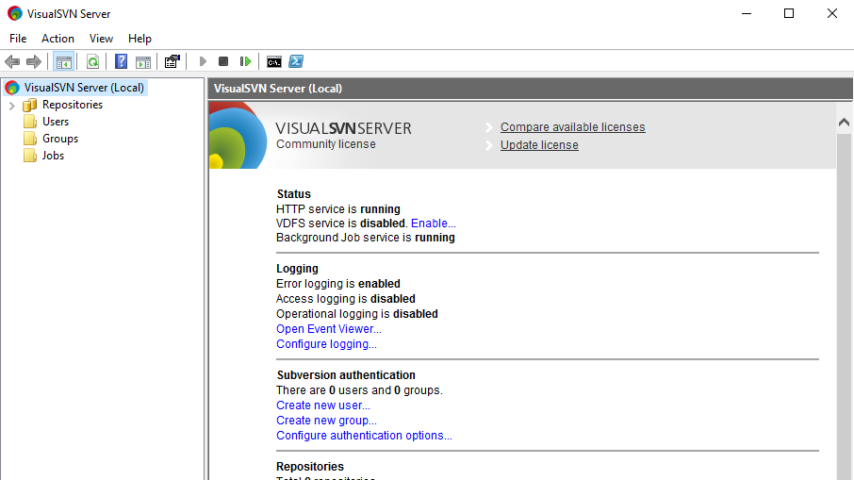
VisualSVN Server allows you to easily install and manage a fully-functional Subversion server on the Windows platform. Thanks to its robustness, unbeatable usability and unique enterprise-grade features, VisualSVN Server is useful both for small business and corporate users.
VisualSVN Server is distributed as a single installation package with the latest versions of all the required components. The installation process is extremely simple and allows you to setup a full-featured and ready to use Subversion server in just a few clicks. Upgrades to newer versions are simple too.
Active Directory Single Sign-On
Allows users to access VisualSVN Server using their current Active Directory domain credentials. Secure Kerberos V5 or NTLM authentication protocols are used. Support for two-factor authentication and smart cards is available.
Multisite Repository Replication
Provides high-performance replication between geographically distributed sites using VisualSVN Distributed File System (VDFS) technology. Distributed repositories are writable and functionally equivalent to regular Subversion repositories.
Backup and Restore
The Backup and Restore feature was specifically designed for Subversion repositories and enables highly effective hot backup capabilities. In conjunction with scheduled repository verification, the Backup and Restore feature provides a reliable data protection from human errors and software or hardware failures.
HTML5-powered Web Interface
A rich web interface for Subversion repositories with modern look and feel. The Repository Web Interface is seamlessly integrated with all authentication and authorization features of VisualSVN Server. Ensures easy integration with issue trackers and other third-party applications
Remote Server Administration
Allows to administer remote instances of VisualSVN Server. Because VisualSVN Server Manager is a standard MMC snap-in, you can create a single console to manage several VisualSVN Server instances across your network.
Pros
- Active Directory Single Sign-On
- Multisite Repository Replication
- Backup and Restore
- HTML5-powered Web Interface
- PowerShell Scripting and Automation
- Repository Management Delegation
- Remote Server Administration
- Access and Operational Logging
Full Technical Details
- Category
- Code Editors and Development
- This is
- Latest
- License
- Freeware
- Runs On
- Windows 10, Windows 11 (64 Bit, 32 Bit, ARM64)
- Size
- 10+ Mb
- Updated & Verified
Download and Install Guide
How to download and install VisualSVN Server on Windows 11?
-
This step-by-step guide will assist you in downloading and installing VisualSVN Server on windows 11.
- First of all, download the latest version of VisualSVN Server from filehonor.com. You can find all available download options for your PC and laptop in this download page.
- Then, choose your suitable installer (64 bit, 32 bit, portable, offline, .. itc) and save it to your device.
- After that, start the installation process by a double click on the downloaded setup installer.
- Now, a screen will appear asking you to confirm the installation. Click, yes.
- Finally, follow the instructions given by the installer until you see a confirmation of a successful installation. Usually, a Finish Button and "installation completed successfully" message.
- (Optional) Verify the Download (for Advanced Users): This step is optional but recommended for advanced users. Some browsers offer the option to verify the downloaded file's integrity. This ensures you haven't downloaded a corrupted file. Check your browser's settings for download verification if interested.
Congratulations! You've successfully downloaded VisualSVN Server. Once the download is complete, you can proceed with installing it on your computer.
How to make VisualSVN Server the default Code Editors and Development app for Windows 11?
- Open Windows 11 Start Menu.
- Then, open settings.
- Navigate to the Apps section.
- After that, navigate to the Default Apps section.
- Click on the category you want to set VisualSVN Server as the default app for - Code Editors and Development - and choose VisualSVN Server from the list.
Why To Download VisualSVN Server from FileHonor?
- Totally Free: you don't have to pay anything to download from FileHonor.com.
- Clean: No viruses, No Malware, and No any harmful codes.
- VisualSVN Server Latest Version: All apps and games are updated to their most recent versions.
- Direct Downloads: FileHonor does its best to provide direct and fast downloads from the official software developers.
- No Third Party Installers: Only direct download to the setup files, no ad-based installers.
- Windows 11 Compatible.
- VisualSVN Server Most Setup Variants: online, offline, portable, 64 bit and 32 bit setups (whenever available*).
Uninstall Guide
How to uninstall (remove) VisualSVN Server from Windows 11?
-
Follow these instructions for a proper removal:
- Open Windows 11 Start Menu.
- Then, open settings.
- Navigate to the Apps section.
- Search for VisualSVN Server in the apps list, click on it, and then, click on the uninstall button.
- Finally, confirm and you are done.
Disclaimer
VisualSVN Server is developed and published by VisualSVN Software, filehonor.com is not directly affiliated with VisualSVN Software.
filehonor is against piracy and does not provide any cracks, keygens, serials or patches for any software listed here.
We are DMCA-compliant and you can request removal of your software from being listed on our website through our contact page.













