Xshell 64 bit Download for PC Windows 11
Xshell Download for Windows PC
Xshell free download for Windows 11 64 bit and 32 bit. Install Xshell latest official version 2025 for PC and laptop from FileHonor.
Powerful terminal emulator that supports SSH1, SSH2, SFTP, TELNET, RLOGIN, and SERIAL.
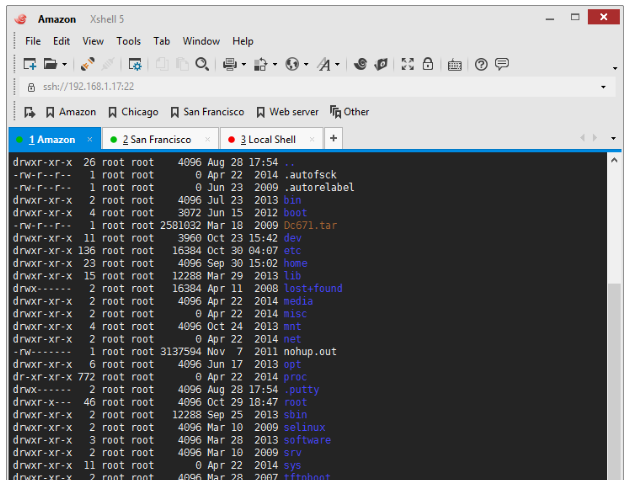
Xshell is a powerful terminal emulator that supports SSH1, SSH2, SFTP, TELNET, RLOGIN, and SERIAL. It includes a combination of features and advantages not found in other SSH clients. Features that enterprise users will find useful include a tabbed environment, dynamic port forwarding, custom key mapping, highlight sets, VB/Jscript/Python scripting, dual font support for ASCII and non-ASCII characters, and PKCS#11 Support.
Key Features
Session Manager
Easily view, create, edit, and delete sessions on the fly and launch multiple sessions simultaneously. It’s never been easier to manage your sessions!
New Highlight Sets
Working with only text can be burdensome when required to catch keywords or other variables within terminal input/output. Highlight Sets create unmissable visual cues for keywords or regular expressions as they are outputted into the terminal.
Flexible and Powerful Tabbed Environment
Xshell tabs can be detached from the original window to create a new window or can be re-attached to a entirely different Xshell window. Also, a single Xshell window can be split vertically or horizontally to display multiple terminal sessions in a single window.
Compose Pane
Safe paste your clipboard contents into the Compose Pane to see what will be sent to the terminal before it actually is and avoid any malicious commands.
SSH PKCS#11 Support
The PKCS#11 protocol enables users to securely store the user’s private keys using a hardware token(HSM) for added security. Xshell 6 also supports GSSAPI, Password, Public Key, and the Keyboard Interactive authentication methods.
"FREE" Download Anaconda for PC
Full Technical Details
- Category
- Code Editors and Development
- This is
- Latest
- License
- Freeware
- Runs On
- Windows 10, Windows 11 (64 Bit, 32 Bit, ARM64)
- Size
- 1+ Mb
- Updated & Verified
"Now" Get HTTP Debugger for PC
Download and Install Guide
How to download and install Xshell on Windows 11?
-
This step-by-step guide will assist you in downloading and installing Xshell on windows 11.
- First of all, download the latest version of Xshell from filehonor.com. You can find all available download options for your PC and laptop in this download page.
- Then, choose your suitable installer (64 bit, 32 bit, portable, offline, .. itc) and save it to your device.
- After that, start the installation process by a double click on the downloaded setup installer.
- Now, a screen will appear asking you to confirm the installation. Click, yes.
- Finally, follow the instructions given by the installer until you see a confirmation of a successful installation. Usually, a Finish Button and "installation completed successfully" message.
- (Optional) Verify the Download (for Advanced Users): This step is optional but recommended for advanced users. Some browsers offer the option to verify the downloaded file's integrity. This ensures you haven't downloaded a corrupted file. Check your browser's settings for download verification if interested.
Congratulations! You've successfully downloaded Xshell. Once the download is complete, you can proceed with installing it on your computer.
How to make Xshell the default Code Editors and Development app for Windows 11?
- Open Windows 11 Start Menu.
- Then, open settings.
- Navigate to the Apps section.
- After that, navigate to the Default Apps section.
- Click on the category you want to set Xshell as the default app for - Code Editors and Development - and choose Xshell from the list.
Why To Download Xshell from FileHonor?
- Totally Free: you don't have to pay anything to download from FileHonor.com.
- Clean: No viruses, No Malware, and No any harmful codes.
- Xshell Latest Version: All apps and games are updated to their most recent versions.
- Direct Downloads: FileHonor does its best to provide direct and fast downloads from the official software developers.
- No Third Party Installers: Only direct download to the setup files, no ad-based installers.
- Windows 11 Compatible.
- Xshell Most Setup Variants: online, offline, portable, 64 bit and 32 bit setups (whenever available*).
Uninstall Guide
How to uninstall (remove) Xshell from Windows 11?
-
Follow these instructions for a proper removal:
- Open Windows 11 Start Menu.
- Then, open settings.
- Navigate to the Apps section.
- Search for Xshell in the apps list, click on it, and then, click on the uninstall button.
- Finally, confirm and you are done.
Disclaimer
Xshell is developed and published by NetSarang, filehonor.com is not directly affiliated with NetSarang.
filehonor is against piracy and does not provide any cracks, keygens, serials or patches for any software listed here.
We are DMCA-compliant and you can request removal of your software from being listed on our website through our contact page.













