Exportizer 64 bit Download for PC Windows 11
Exportizer Download for Windows PC
Exportizer free download for Windows 11 64 bit and 32 bit. Install Exportizer latest official version 2025 for PC and laptop from FileHonor.
Free database export tool with simple compact interface.
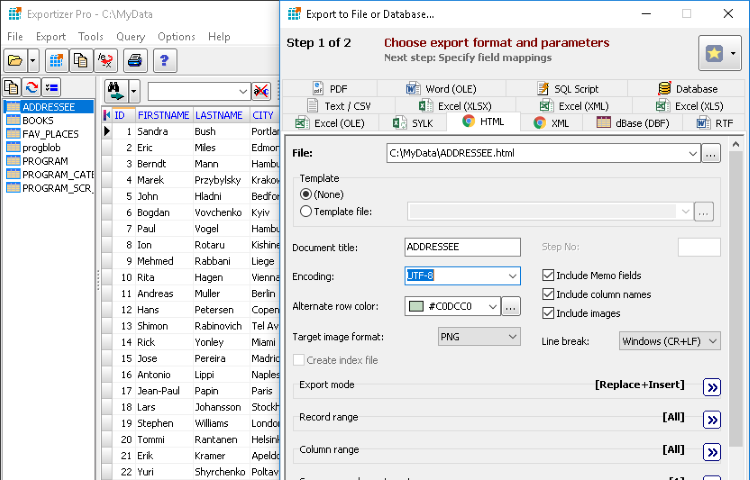
Exportizer is a free database export tool with simple compact interface. It allows to browse, edit, and export data to file, clipboard, or printer and works with databases via ADO or BDE interfaces. Supported source data types: files of DB (Paradox), DBF (dBase, FoxPro), TXT, CSV types.
Key Features
Supported destination file formats: text, CSV, XLS, RTF, XML, HTML, DBF, PDF, SLK, SQL script, Excel (OLE), Word (OLE). For example, it is possible to perform such popular database conversions as dbf to txt, txt to xls, dbf to csv, txt to dbf etc.
Many Export Options
Many export options ensure full control over output. There is an ability to specify the source-to-target field mappings.
Command Line Support
Export operations can be performed either via the program interface or via command line with large number of parameters. You can easily generate needed command line directly from the GUI.
Data Manipulation
There are several utility functions for data manipulating and bookmarking.
"FREE" Download Rocrail for PC
Full Technical Details
- Category
- Code Editors and Development
- This is
- Latest
- License
- Freeware
- Runs On
- Windows 10, Windows 11 (64 Bit, 32 Bit, ARM64)
- Size
- 5 Mb
- Updated & Verified
Download and Install Guide
How to download and install Exportizer on Windows 11?
-
This step-by-step guide will assist you in downloading and installing Exportizer on windows 11.
- First of all, download the latest version of Exportizer from filehonor.com. You can find all available download options for your PC and laptop in this download page.
- Then, choose your suitable installer (64 bit, 32 bit, portable, offline, .. itc) and save it to your device.
- After that, start the installation process by a double click on the downloaded setup installer.
- Now, a screen will appear asking you to confirm the installation. Click, yes.
- Finally, follow the instructions given by the installer until you see a confirmation of a successful installation. Usually, a Finish Button and "installation completed successfully" message.
- (Optional) Verify the Download (for Advanced Users): This step is optional but recommended for advanced users. Some browsers offer the option to verify the downloaded file's integrity. This ensures you haven't downloaded a corrupted file. Check your browser's settings for download verification if interested.
Congratulations! You've successfully downloaded Exportizer. Once the download is complete, you can proceed with installing it on your computer.
How to make Exportizer the default Code Editors and Development app for Windows 11?
- Open Windows 11 Start Menu.
- Then, open settings.
- Navigate to the Apps section.
- After that, navigate to the Default Apps section.
- Click on the category you want to set Exportizer as the default app for - Code Editors and Development - and choose Exportizer from the list.
Why To Download Exportizer from FileHonor?
- Totally Free: you don't have to pay anything to download from FileHonor.com.
- Clean: No viruses, No Malware, and No any harmful codes.
- Exportizer Latest Version: All apps and games are updated to their most recent versions.
- Direct Downloads: FileHonor does its best to provide direct and fast downloads from the official software developers.
- No Third Party Installers: Only direct download to the setup files, no ad-based installers.
- Windows 11 Compatible.
- Exportizer Most Setup Variants: online, offline, portable, 64 bit and 32 bit setups (whenever available*).
Uninstall Guide
How to uninstall (remove) Exportizer from Windows 11?
-
Follow these instructions for a proper removal:
- Open Windows 11 Start Menu.
- Then, open settings.
- Navigate to the Apps section.
- Search for Exportizer in the apps list, click on it, and then, click on the uninstall button.
- Finally, confirm and you are done.
Disclaimer
Exportizer is developed and published by Vitaliy Levchenko, filehonor.com is not directly affiliated with Vitaliy Levchenko.
filehonor is against piracy and does not provide any cracks, keygens, serials or patches for any software listed here.
We are DMCA-compliant and you can request removal of your software from being listed on our website through our contact page.













