VideoInspector 64 bit Download for PC Windows 11
VideoInspector Download for Windows PC
VideoInspector free download for Windows 11 64 bit and 32 bit. Install VideoInspector latest official version 2025 for PC and laptop from FileHonor.
A tool designed to provide you with as much information as possible about your video files.
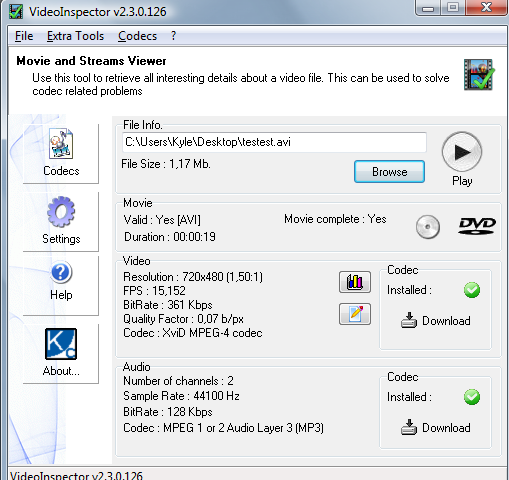
VideoInspector is a tool designed to provide you with as much information as possible about your video files. With VideoInspector you’ll know why your video files has no sound or refuses to play correctly. It will help you installing the required CoDecs (coder/decoder software) for an optimal performance. It can also inspect your system to find which codecs are available.
Key Features
Container support : AVI, Matroska, MPEG I, MPEG II, QuickTime
Codecs requirements automatic detection
Lists installed Audio & Video Codecs
FourCC Changer
Bitrate Grapher
Batch file analysis, exports to CSV and HTML files
File integrity check
Automatic, content based container format detection
Displays movie info : Duration, streams
Displays Video stream info : Resolution, bitrate, frames per seconds (FPS)
Displays Audio stream info : Sample rate, bitrate, number of channels
Calculates video quality factor
Ability to burn CDs/DVDs (requires CopyToDVD)
Windows Shell Integration (Drag’n’Drop and Context menu)
International support
"FREE" Download VideoCacheView for PC
Full Technical Details
- Category
- Video Software
- This is
- Latest
- License
- Freeware
- Runs On
- Windows 10, Windows 11 (64 Bit, 32 Bit, ARM64)
- Size
- 3 Mb
- Updated & Verified
Download and Install Guide
How to download and install VideoInspector on Windows 11?
-
This step-by-step guide will assist you in downloading and installing VideoInspector on windows 11.
- First of all, download the latest version of VideoInspector from filehonor.com. You can find all available download options for your PC and laptop in this download page.
- Then, choose your suitable installer (64 bit, 32 bit, portable, offline, .. itc) and save it to your device.
- After that, start the installation process by a double click on the downloaded setup installer.
- Now, a screen will appear asking you to confirm the installation. Click, yes.
- Finally, follow the instructions given by the installer until you see a confirmation of a successful installation. Usually, a Finish Button and "installation completed successfully" message.
- (Optional) Verify the Download (for Advanced Users): This step is optional but recommended for advanced users. Some browsers offer the option to verify the downloaded file's integrity. This ensures you haven't downloaded a corrupted file. Check your browser's settings for download verification if interested.
Congratulations! You've successfully downloaded VideoInspector. Once the download is complete, you can proceed with installing it on your computer.
How to make VideoInspector the default Video Software app for Windows 11?
- Open Windows 11 Start Menu.
- Then, open settings.
- Navigate to the Apps section.
- After that, navigate to the Default Apps section.
- Click on the category you want to set VideoInspector as the default app for - Video Software - and choose VideoInspector from the list.
Why To Download VideoInspector from FileHonor?
- Totally Free: you don't have to pay anything to download from FileHonor.com.
- Clean: No viruses, No Malware, and No any harmful codes.
- VideoInspector Latest Version: All apps and games are updated to their most recent versions.
- Direct Downloads: FileHonor does its best to provide direct and fast downloads from the official software developers.
- No Third Party Installers: Only direct download to the setup files, no ad-based installers.
- Windows 11 Compatible.
- VideoInspector Most Setup Variants: online, offline, portable, 64 bit and 32 bit setups (whenever available*).
Uninstall Guide
How to uninstall (remove) VideoInspector from Windows 11?
-
Follow these instructions for a proper removal:
- Open Windows 11 Start Menu.
- Then, open settings.
- Navigate to the Apps section.
- Search for VideoInspector in the apps list, click on it, and then, click on the uninstall button.
- Finally, confirm and you are done.
Disclaimer
VideoInspector is developed and published by KC Softwares, filehonor.com is not directly affiliated with KC Softwares.
filehonor is against piracy and does not provide any cracks, keygens, serials or patches for any software listed here.
We are DMCA-compliant and you can request removal of your software from being listed on our website through our contact page.












