CyberLink ColorDirector 64 bit Download for PC Windows 11
CyberLink ColorDirector Download for Windows PC
CyberLink ColorDirector free download for Windows 11 64 bit and 32 bit. Install CyberLink ColorDirector latest official version 2025 for PC and laptop from FileHonor.
Dramatically improve their projects through use of tools to control color and lighting.
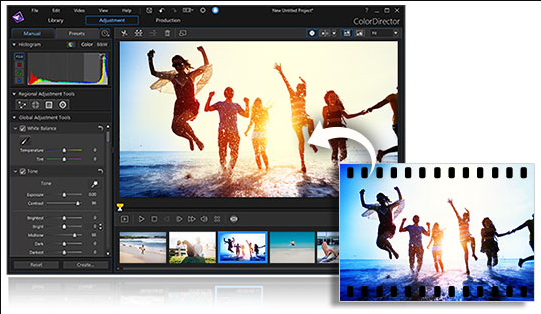
CyberLink ColorDirector makes it very easy to change the look of your entire clip with adjustable Global Tone Level presets, or make precise color adjustments to selected parts of video footage with regional adjustment tools. Import and export Look-up Tables (LUTs) for professional color grading control. Match footage from one source to another in order to achieve a particular effect throughout a video.
Intelligent motion tracking algorithm makes frame-by-frame object tracking a breeze. Precision selection tools, now including Bezier Curve, let you select, isolate and track multiple objects through your footage.
360º Video Support
With ColorDirector you can import, preview, edit and export 360-degree video footage. Cutting edge technology accurately works with 360º video so that your edits are maintained throughout the entirety of your footage.
Round-trip Editing
To cut down on your 360º video editing time. Use PowerDirector to edit your raw video footage, launch ColorDirector directly from PowerDirector’s interface for color grading, then send the footage back to PowerDirector for video rendering and production.
Automatic Noise Reduction
Noise Reduction reduces extraneous visible artifacts including luminance (grain) and color noise, that degrade video quality.
Effortless Dehazing
Create remarkably clear videos by effortlessly removing fog or haze from your shots with the intuitive Dehaze slider.
Built-in Movie Presets
Comes with a range of built-in, professionally designed presets that emulate the styles of well-known films. You can also save any manual adjustments you make to a video as a preset and use it again on future projects.
Adjustable Presets with Keyframe Support
Take more control when color grading your projects, even when you use one of our pre-made templates. Control the intensity of each effect with as much granularity as you desire, with keyframe editing support.
"FREE" Download proDAD VitaScene for PC
Full Technical Details
- Category
- Video Editors
- This is
- Latest
- License
- Free Trial
- Runs On
- Windows 10, Windows 11 (64 Bit, 32 Bit, ARM64)
- Size
- 1+ Mb
- Updated & Verified
"Now" Get Cycle8 FilmSpirit for PC
Download and Install Guide
How to download and install CyberLink ColorDirector on Windows 11?
-
This step-by-step guide will assist you in downloading and installing CyberLink ColorDirector on windows 11.
- First of all, download the latest version of CyberLink ColorDirector from filehonor.com. You can find all available download options for your PC and laptop in this download page.
- Then, choose your suitable installer (64 bit, 32 bit, portable, offline, .. itc) and save it to your device.
- After that, start the installation process by a double click on the downloaded setup installer.
- Now, a screen will appear asking you to confirm the installation. Click, yes.
- Finally, follow the instructions given by the installer until you see a confirmation of a successful installation. Usually, a Finish Button and "installation completed successfully" message.
- (Optional) Verify the Download (for Advanced Users): This step is optional but recommended for advanced users. Some browsers offer the option to verify the downloaded file's integrity. This ensures you haven't downloaded a corrupted file. Check your browser's settings for download verification if interested.
Congratulations! You've successfully downloaded CyberLink ColorDirector. Once the download is complete, you can proceed with installing it on your computer.
How to make CyberLink ColorDirector the default Video Editors app for Windows 11?
- Open Windows 11 Start Menu.
- Then, open settings.
- Navigate to the Apps section.
- After that, navigate to the Default Apps section.
- Click on the category you want to set CyberLink ColorDirector as the default app for - Video Editors - and choose CyberLink ColorDirector from the list.
Why To Download CyberLink ColorDirector from FileHonor?
- Totally Free: you don't have to pay anything to download from FileHonor.com.
- Clean: No viruses, No Malware, and No any harmful codes.
- CyberLink ColorDirector Latest Version: All apps and games are updated to their most recent versions.
- Direct Downloads: FileHonor does its best to provide direct and fast downloads from the official software developers.
- No Third Party Installers: Only direct download to the setup files, no ad-based installers.
- Windows 11 Compatible.
- CyberLink ColorDirector Most Setup Variants: online, offline, portable, 64 bit and 32 bit setups (whenever available*).
Uninstall Guide
How to uninstall (remove) CyberLink ColorDirector from Windows 11?
-
Follow these instructions for a proper removal:
- Open Windows 11 Start Menu.
- Then, open settings.
- Navigate to the Apps section.
- Search for CyberLink ColorDirector in the apps list, click on it, and then, click on the uninstall button.
- Finally, confirm and you are done.
Disclaimer
CyberLink ColorDirector is developed and published by CyberLink, filehonor.com is not directly affiliated with CyberLink.
filehonor is against piracy and does not provide any cracks, keygens, serials or patches for any software listed here.
We are DMCA-compliant and you can request removal of your software from being listed on our website through our contact page.













