AVS Video Editor 64 bit Download for PC Windows 11
AVS Video Editor Download for Windows PC
AVS Video Editor free download for Windows 11 64 bit and 32 bit. Install AVS Video Editor latest official version 2024 for PC and laptop from FileHonor.
Trim, cut, split, merge, rotate, mix videos. Apply effects and overlays, insert menus, audio, texts and subtitles. Burn DVD/Blu-ray discs.
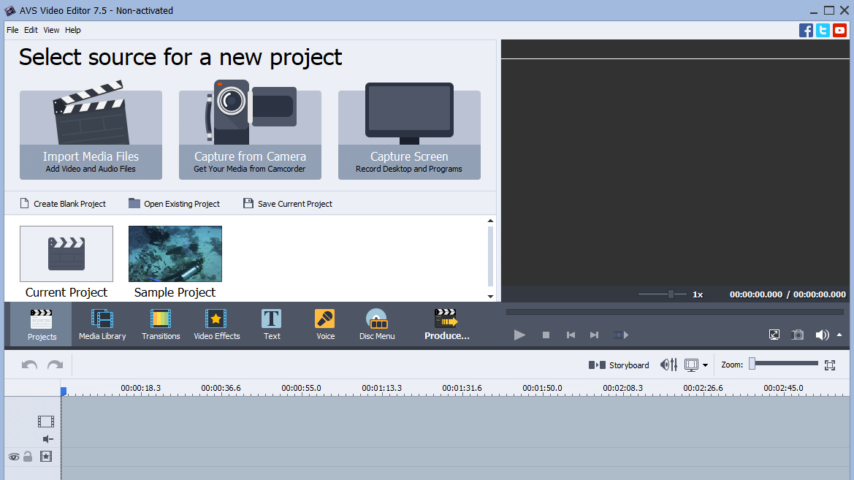
Edit Your Video with Fantasy
Trim, cut, split, merge, rotate and mix videos with AVS Video Editor. Select between 300 innovative video effects and transitions. Insert menus, audio, text comments and subtitles. Stabilize video camera shaky recordings.
Speed Up HD-Videos Editing
Edit AVI HD, WMV HD, TOD, AVCHD, MOD, MTS/M2TS, etc. with AVS Video Editor. Due to the integrated video cache technology, HD-video editing becomes faster.
Record Your Video
Transfer video from DV/HDV cameras, webcams or VHS cameras and save video on hard drive or burn DVD discs. Record media files from your PC screen and create video guides, training videos or demos.
Make Stunning Slideshows
Capture memorable events and turn them into amazing slideshows. Import images, add your voice or favourite audio tracks, captions and impressive video effects and transitions.
Create Blu-ray Videos
Open and edit your Blu-ray videos with AVS Video Editor. Apply effects and add specially designed menus. Add audio, video and images to your videos. Choose between numerous themes and stylish menu templates.
Share Your Video
Tell your story in different ways. Save the newly-made video in the desired format on your computer, burn a DVD/Blu-ray disc, adjust video for your iOS and Android devices or publish your creative work in social networks.
Multilingual Support
AVS Video Editor interface is available in English, French, German, Spanish, Italian, Japanese, Dutch, Polish, Danish and Russian.
Various Video Formats
Supports: AVI, VOB, MP4, DVD, WMV, 3GP, MOV, MKV, using popular codecs H.264, MPEG-4, H.263 etc. Process video with different frame sizes: HD, Full HD, 2K Quad HD, 4K Ultra HD and DCI 4K. See a full list of supported video formats
"FREE" Download Pinnacle Studio for PC
Full Technical Details
- Category
- Video Editors
- This is
- Latest
- License
- Free Trial
- Runs On
- Windows 10, Windows 11 (64 Bit, 32 Bit, ARM64)
- Size
- 145 Mb
- Updated & Verified
"Now" Get MKVToolNix GUI for PC
Download and Install Guide
How to download and install AVS Video Editor on Windows 11?
-
This step-by-step guide will assist you in downloading and installing AVS Video Editor on windows 11.
- First of all, download the latest version of AVS Video Editor from filehonor.com. You can find all available download options for your PC and laptop in this download page.
- Then, choose your suitable installer (64 bit, 32 bit, portable, offline, .. itc) and save it to your device.
- After that, start the installation process by a double click on the downloaded setup installer.
- Now, a screen will appear asking you to confirm the installation. Click, yes.
- Finally, follow the instructions given by the installer until you see a confirmation of a successful installation. Usually, a Finish Button and "installation completed successfully" message.
- (Optional) Verify the Download (for Advanced Users): This step is optional but recommended for advanced users. Some browsers offer the option to verify the downloaded file's integrity. This ensures you haven't downloaded a corrupted file. Check your browser's settings for download verification if interested.
Congratulations! You've successfully downloaded AVS Video Editor. Once the download is complete, you can proceed with installing it on your computer.
How to make AVS Video Editor the default Video Editors app for Windows 11?
- Open Windows 11 Start Menu.
- Then, open settings.
- Navigate to the Apps section.
- After that, navigate to the Default Apps section.
- Click on the category you want to set AVS Video Editor as the default app for - Video Editors - and choose AVS Video Editor from the list.
Why To Download AVS Video Editor from FileHonor?
- Totally Free: you don't have to pay anything to download from FileHonor.com.
- Clean: No viruses, No Malware, and No any harmful codes.
- AVS Video Editor Latest Version: All apps and games are updated to their most recent versions.
- Direct Downloads: FileHonor does its best to provide direct and fast downloads from the official software developers.
- No Third Party Installers: Only direct download to the setup files, no ad-based installers.
- Windows 11 Compatible.
- AVS Video Editor Most Setup Variants: online, offline, portable, 64 bit and 32 bit setups (whenever available*).
Uninstall Guide
How to uninstall (remove) AVS Video Editor from Windows 11?
-
Follow these instructions for a proper removal:
- Open Windows 11 Start Menu.
- Then, open settings.
- Navigate to the Apps section.
- Search for AVS Video Editor in the apps list, click on it, and then, click on the uninstall button.
- Finally, confirm and you are done.
Disclaimer
AVS Video Editor is developed and published by Online Media, filehonor.com is not directly affiliated with Online Media.
filehonor is against piracy and does not provide any cracks, keygens, serials or patches for any software listed here.
We are DMCA-compliant and you can request removal of your software from being listed on our website through our contact page.













