VanDyke SecureFX 64 bit Download for PC Windows 11
VanDyke SecureFX Download for Windows PC
VanDyke SecureFX free download for Windows 11 64 bit and 32 bit. Install VanDyke SecureFX latest official version 2025 for PC and laptop from FileHonor.
Flexible secure file transfer client gives you the tools you need to increase the security and efficiency of file transfer operations and site synchronization.
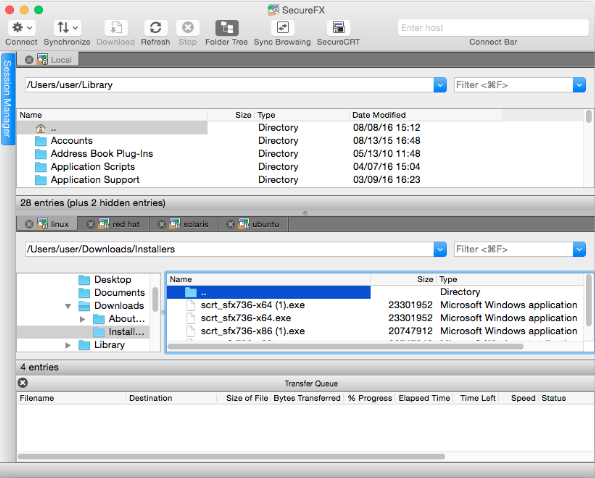
VanDyke SecureFX is a flexible secure file transfer client gives you the tools you need to increase the security and efficiency of file transfer operations and site synchronization. SecureFX’s user-friendly interface makes it easy to learn, and support for multiple platforms allows you to apply the strong encryption and authentication mechanism of Secure Shell protocol to your data-in-transit.
It provides the strong encryption and authentication you need to secure your data-in-transit. SecureFX supports secure transfer protocols such as SFTP, FTP over TLS, and SCP. Data encryption includes RSA, ECDSA, and Ed25519, PuTTY PPK, OpenSSH certificates, and X.509 public-key authentication and SHA2 MAC and key-exchange algorithms.
Key Features
Maintain file systems and documents securely. Transfer files across networks and the internet with a choice of SFTP over SSH2, FTP over TLS, SCP, or FTP for access to legacy systems.
Get started quickly. Connect to sessions from the main application window using the Connect bar, then organize those sessions with the easy-to-learn tabbed interface.
Leverage the high-productivity UI. Drag and drop files to start transfers (Windows only), even between SecureFX and applications like WinZip. Quickly find the files you want to work with using the filter view, bookmarks, and the address bar.
Synchronize files. Upload, download, and mirror files. Use filtering to include or exclude files or file types. Store configurations for multiple sites.
Recover more easily when transfers fail. SecureFX works to complete interrupted transfers, automatically resuming multi-file transfers.
Save steps with integrated SecureFX and SecureCRT®. Set up connections with shared sessions and server host keys. Common sessions and settings reduce repeated steps.
Make transfers unattended. The SFXCL command-line client (Windows only) allows you to automate tasks with powerful options like site synchronization. You can also use the built-in task scheduler (Windows only) to schedule transfer and synchronize operations once or at recurring intervals.
Comply with Federal standards. Use security protocols that help meet HIPAA, SOX, and other guidelines, including FIPS 140-2.
"FREE" Download CuteFTP for PC
Full Technical Details
- Category
- FTP Clients
- This is
- Latest
- License
- Freeware
- Runs On
- Windows 10, Windows 11 (64 Bit, 32 Bit, ARM64)
- Size
- 1+ Mb
- Updated & Verified
Download and Install Guide
How to download and install VanDyke SecureFX on Windows 11?
-
This step-by-step guide will assist you in downloading and installing VanDyke SecureFX on windows 11.
- First of all, download the latest version of VanDyke SecureFX from filehonor.com. You can find all available download options for your PC and laptop in this download page.
- Then, choose your suitable installer (64 bit, 32 bit, portable, offline, .. itc) and save it to your device.
- After that, start the installation process by a double click on the downloaded setup installer.
- Now, a screen will appear asking you to confirm the installation. Click, yes.
- Finally, follow the instructions given by the installer until you see a confirmation of a successful installation. Usually, a Finish Button and "installation completed successfully" message.
- (Optional) Verify the Download (for Advanced Users): This step is optional but recommended for advanced users. Some browsers offer the option to verify the downloaded file's integrity. This ensures you haven't downloaded a corrupted file. Check your browser's settings for download verification if interested.
Congratulations! You've successfully downloaded VanDyke SecureFX. Once the download is complete, you can proceed with installing it on your computer.
How to make VanDyke SecureFX the default FTP Clients app for Windows 11?
- Open Windows 11 Start Menu.
- Then, open settings.
- Navigate to the Apps section.
- After that, navigate to the Default Apps section.
- Click on the category you want to set VanDyke SecureFX as the default app for - FTP Clients - and choose VanDyke SecureFX from the list.
Why To Download VanDyke SecureFX from FileHonor?
- Totally Free: you don't have to pay anything to download from FileHonor.com.
- Clean: No viruses, No Malware, and No any harmful codes.
- VanDyke SecureFX Latest Version: All apps and games are updated to their most recent versions.
- Direct Downloads: FileHonor does its best to provide direct and fast downloads from the official software developers.
- No Third Party Installers: Only direct download to the setup files, no ad-based installers.
- Windows 11 Compatible.
- VanDyke SecureFX Most Setup Variants: online, offline, portable, 64 bit and 32 bit setups (whenever available*).
Uninstall Guide
How to uninstall (remove) VanDyke SecureFX from Windows 11?
-
Follow these instructions for a proper removal:
- Open Windows 11 Start Menu.
- Then, open settings.
- Navigate to the Apps section.
- Search for VanDyke SecureFX in the apps list, click on it, and then, click on the uninstall button.
- Finally, confirm and you are done.
Disclaimer
VanDyke SecureFX is developed and published by VanDyke, filehonor.com is not directly affiliated with VanDyke.
filehonor is against piracy and does not provide any cracks, keygens, serials or patches for any software listed here.
We are DMCA-compliant and you can request removal of your software from being listed on our website through our contact page.













