FlashFXP 64 bit Download for PC Windows 11
FlashFXP Download for Windows PC
FlashFXP free download for Windows 11 64 bit and 32 bit. Install FlashFXP latest official version 2025 for PC and laptop from FileHonor.
Secure and reliable FTP, FTPS, SFTP client for Windows.
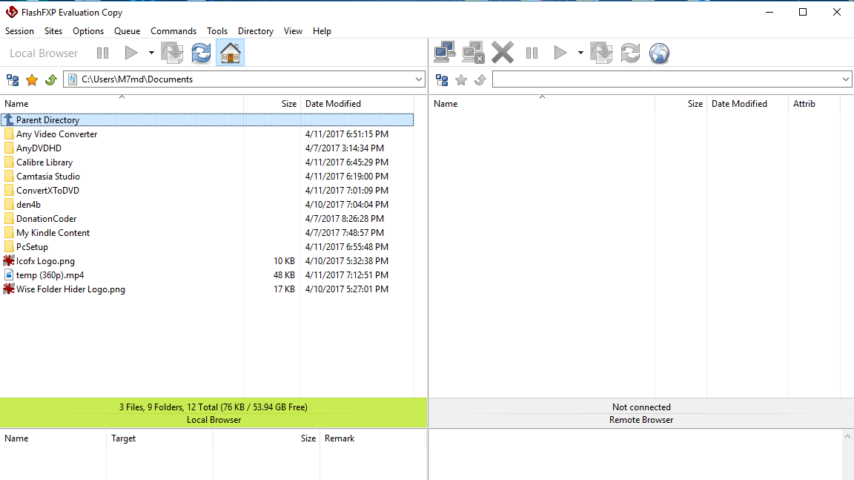
FlashFXP is a secure and reliable FTP, FTPS, SFTP client for Windows. Publish and maintain your website, upload and download documents, photos, videos, music and more and transfer or backup local and remote files. Share your files with your friends and co-workers using the powerful site manager. Schedule and automate file transfers with our powerful transfer scheduler.
FlashFXP Key Features & Advantages
Publish and maintain your website. Upload and download files, such as documents, photos, videos, music and more! Transfer or backup local and remote files, plus (FXP) server to server ftp transfers.
Unique and complimentary advanced features for client configuration. Share files with your friends and co-workers (FTP or SFTP server required).
Available in over 20 languages
Performance
- High performance FTP file transfers.
- On-the-fly compression (MODE Z).
- Adjustable speed limiting.
Security
- Secure FTP (FTPS) SSL/TLS.
- SSH File Transfer Protocol (SFTP).
- Application password protection.
Connectivity
- Active and passive mode transfers.
- Proxy (HTTP, SOCKS 4/5, FTP).
- Server-to-Server (FXP) transfers.
More Additional Features
Interface
- Drag and drop transfers.
- Multi-Language.
- Pattern based file highlighting.
Webmaster Tools
- Easy file management.
- Set file permissions recursively.
- Remote file editing.
Integrity
- Automatic transfer resume.
- Automatic ASCII/Binary selection.
- Visually compare folder content.
"FREE" Download TurboFTP for PC
Full Technical Details
- Category
- FTP Clients
- This is
- Latest
- License
- Free Trial
- Runs On
- Windows 10, Windows 11 (64 Bit, 32 Bit, ARM64)
- Size
- 8 Mb
- Updated & Verified
Download and Install Guide
How to download and install FlashFXP on Windows 11?
-
This step-by-step guide will assist you in downloading and installing FlashFXP on windows 11.
- First of all, download the latest version of FlashFXP from filehonor.com. You can find all available download options for your PC and laptop in this download page.
- Then, choose your suitable installer (64 bit, 32 bit, portable, offline, .. itc) and save it to your device.
- After that, start the installation process by a double click on the downloaded setup installer.
- Now, a screen will appear asking you to confirm the installation. Click, yes.
- Finally, follow the instructions given by the installer until you see a confirmation of a successful installation. Usually, a Finish Button and "installation completed successfully" message.
- (Optional) Verify the Download (for Advanced Users): This step is optional but recommended for advanced users. Some browsers offer the option to verify the downloaded file's integrity. This ensures you haven't downloaded a corrupted file. Check your browser's settings for download verification if interested.
Congratulations! You've successfully downloaded FlashFXP. Once the download is complete, you can proceed with installing it on your computer.
How to make FlashFXP the default FTP Clients app for Windows 11?
- Open Windows 11 Start Menu.
- Then, open settings.
- Navigate to the Apps section.
- After that, navigate to the Default Apps section.
- Click on the category you want to set FlashFXP as the default app for - FTP Clients - and choose FlashFXP from the list.
Why To Download FlashFXP from FileHonor?
- Totally Free: you don't have to pay anything to download from FileHonor.com.
- Clean: No viruses, No Malware, and No any harmful codes.
- FlashFXP Latest Version: All apps and games are updated to their most recent versions.
- Direct Downloads: FileHonor does its best to provide direct and fast downloads from the official software developers.
- No Third Party Installers: Only direct download to the setup files, no ad-based installers.
- Windows 11 Compatible.
- FlashFXP Most Setup Variants: online, offline, portable, 64 bit and 32 bit setups (whenever available*).
Uninstall Guide
How to uninstall (remove) FlashFXP from Windows 11?
-
Follow these instructions for a proper removal:
- Open Windows 11 Start Menu.
- Then, open settings.
- Navigate to the Apps section.
- Search for FlashFXP in the apps list, click on it, and then, click on the uninstall button.
- Finally, confirm and you are done.
Disclaimer
FlashFXP is developed and published by OpenSight, filehonor.com is not directly affiliated with OpenSight.
filehonor is against piracy and does not provide any cracks, keygens, serials or patches for any software listed here.
We are DMCA-compliant and you can request removal of your software from being listed on our website through our contact page.













