UltraFTP 64 bit Download for PC Windows 11
UltraFTP Download for Windows PC
UltraFTP free download for Windows 11 64 bit and 32 bit. Install UltraFTP latest official version 2025 for PC and laptop from FileHonor.
A stand-alone FTP client designed with maximum usability and performance in mind.
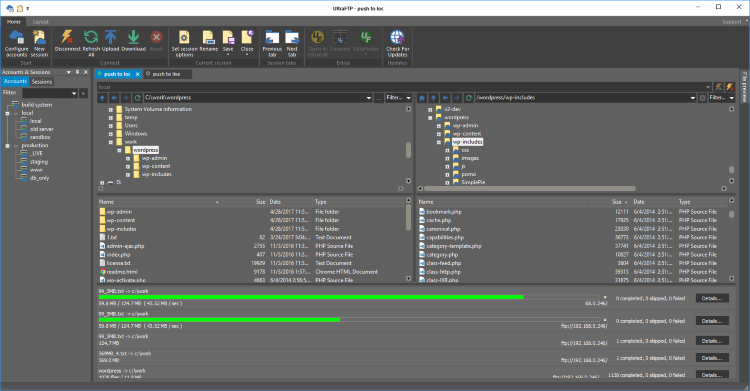
UltraFTP is a stand-alone FTP client designed with maximum usability and performance in mind. It is built upon the framework of other IDM applications like UltraEdit and UltraCompare. Designed with maximum usability and performance in mind, UltraFTP offers full theme support, session support, an explorer interface, drag-and-drop transfers, and more.
UltraFTP integrates with UltraEdit/UEStudio, UltraCompare, and UltraFinder to provide a seamless editing and publishing experience both on local and remote systems. UltraFTP supports FTP, SFTP, and FTPS protocols.
Key Features
Parallel, threaded transfers to optimize upload / download times
FTP, SFTP, and FTPS support
Tabbed sessions
- Open multiple simultaneous connections in multiple tabs
- Save and reload sessions
- Set session to automatically connect, as well as initial starting directories
- See connection/transfer status in session tab
Split local and remote view
Widescreen view mode
Remote-only view mode
Drag-and-drop transfers
- Drag-and-drop files from desktop / Windows explorer to FTP server location
- Drag-and-drop files from remote server to folders on desktop / Windows explorer
- Drag-and-drop files from one remote server to another
Import / export FTP accounts
- Automatic import from other FTP clients (FileZilla, WinSCP, CyberDuck, Generic CSV, IDM INI)
- Export FTP accounts in CSV or INI format
Global overwrite rules
- Define on a per-account basis under the Transfers tab for each account
- Configured to Prompt, Skip, or Overwrite based on defined conditions
- May be modified on a per-session basis in the Session Properties dialog
Optionally preserve original timestamp of transferred files
Set remote file and folder permissions recursively
Copy path / copy URL of selected file or folder
- “Copy path” allows you to copy the path to the selected file / folder on the server
- “Copy URL” allows you to copy the HTTP(S) link to the file / folder
- Define HTTP(S) site and root path (optional) in account settings (Advanced tab)
Transfers window
- Monitor transfer progress
- Cancel transfers
- Retry failed transfers
Accounts & Sessions window
- Create, save, and manage multiple accounts and sessions
- Filter, group, and sort accounts and sessions
File preview window
- Preview plain text and source files, Office docs, images, and more – on local or from remote server
UltraEdit / UEStudio / UltraCompare / UltraFinder integration
- Open selected file(s) in UltraEdit or UEStudio
- Modify and save remote files back to server
- Compare selected files in UltraCompare
- Search selected folder with UltraFinder
"FREE" Download TurboFTP for PC
Full Technical Details
- Category
- FTP Clients
- This is
- Latest
- License
- Free Trial
- Runs On
- Windows 10, Windows 11 (64 Bit, 32 Bit, ARM64)
- Size
- 52 Mb
- Updated & Verified
Download and Install Guide
How to download and install UltraFTP on Windows 11?
-
This step-by-step guide will assist you in downloading and installing UltraFTP on windows 11.
- First of all, download the latest version of UltraFTP from filehonor.com. You can find all available download options for your PC and laptop in this download page.
- Then, choose your suitable installer (64 bit, 32 bit, portable, offline, .. itc) and save it to your device.
- After that, start the installation process by a double click on the downloaded setup installer.
- Now, a screen will appear asking you to confirm the installation. Click, yes.
- Finally, follow the instructions given by the installer until you see a confirmation of a successful installation. Usually, a Finish Button and "installation completed successfully" message.
- (Optional) Verify the Download (for Advanced Users): This step is optional but recommended for advanced users. Some browsers offer the option to verify the downloaded file's integrity. This ensures you haven't downloaded a corrupted file. Check your browser's settings for download verification if interested.
Congratulations! You've successfully downloaded UltraFTP. Once the download is complete, you can proceed with installing it on your computer.
How to make UltraFTP the default FTP Clients app for Windows 11?
- Open Windows 11 Start Menu.
- Then, open settings.
- Navigate to the Apps section.
- After that, navigate to the Default Apps section.
- Click on the category you want to set UltraFTP as the default app for - FTP Clients - and choose UltraFTP from the list.
Why To Download UltraFTP from FileHonor?
- Totally Free: you don't have to pay anything to download from FileHonor.com.
- Clean: No viruses, No Malware, and No any harmful codes.
- UltraFTP Latest Version: All apps and games are updated to their most recent versions.
- Direct Downloads: FileHonor does its best to provide direct and fast downloads from the official software developers.
- No Third Party Installers: Only direct download to the setup files, no ad-based installers.
- Windows 11 Compatible.
- UltraFTP Most Setup Variants: online, offline, portable, 64 bit and 32 bit setups (whenever available*).
Uninstall Guide
How to uninstall (remove) UltraFTP from Windows 11?
-
Follow these instructions for a proper removal:
- Open Windows 11 Start Menu.
- Then, open settings.
- Navigate to the Apps section.
- Search for UltraFTP in the apps list, click on it, and then, click on the uninstall button.
- Finally, confirm and you are done.
Disclaimer
UltraFTP is developed and published by IDM, filehonor.com is not directly affiliated with IDM.
filehonor is against piracy and does not provide any cracks, keygens, serials or patches for any software listed here.
We are DMCA-compliant and you can request removal of your software from being listed on our website through our contact page.













