Universal Maps Downloader 64 bit Download for PC Windows 11
Universal Maps Downloader Download for Windows PC
Universal Maps Downloader free download for Windows 11 64 bit and 32 bit. Install Universal Maps Downloader latest official version 2025 for PC and laptop from FileHonor.
Get small tile images from Google Maps, OpenStreet Maps, Yandex Maps, Ovi Maps, MapQuest Maps, etc.
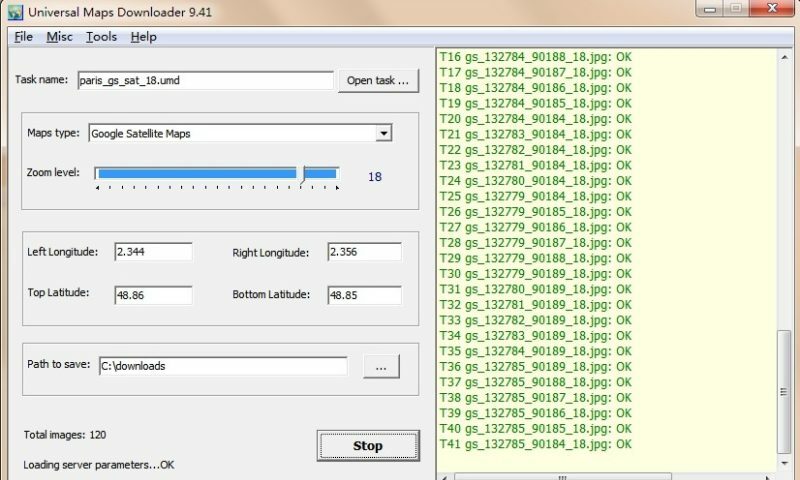
Universal Maps Downloader is a tool that help you to get small tile images from Google Maps, OpenStreet Maps, Yandex Maps, Ovi Maps, MapQuest Maps, etc. All downloaded small images are saved on the disk. You can view downloaded maps by Maps Viewer Or you can combine them into a big bmp, jpg or tif file by Maps Combiner, and also you can export all tiles into a MBTiles format database.
Type of Downloaded Maps
- google street maps, google satellite maps, google terrain maps
- google hybrid maps, openstreetmap normal map, openstreetmap transport
- openstreetmap cycle map, openstreetmap humanitarian, yandex map
- yandex satellite, here satellite map, here terrain map, here hybrid map
- mapquest normal map, mapquest satellite, ordnance survey maps
- amap satellite, qq satellite, qq terrain, qq map, baidu satellite, baidu map, Mappy, ArcGis Online, ViaMichelin, Whereis, etc.
"FREE" Download NetSpot for PC
Full Technical Details
- Category
- Internet Tools
- This is
- Latest
- License
- Free Trial
- Runs On
- Windows 10, Windows 11 (64 Bit, 32 Bit, ARM64)
- Size
- 10 Mb
- Updated & Verified
Download and Install Guide
How to download and install Universal Maps Downloader on Windows 11?
-
This step-by-step guide will assist you in downloading and installing Universal Maps Downloader on windows 11.
- First of all, download the latest version of Universal Maps Downloader from filehonor.com. You can find all available download options for your PC and laptop in this download page.
- Then, choose your suitable installer (64 bit, 32 bit, portable, offline, .. itc) and save it to your device.
- After that, start the installation process by a double click on the downloaded setup installer.
- Now, a screen will appear asking you to confirm the installation. Click, yes.
- Finally, follow the instructions given by the installer until you see a confirmation of a successful installation. Usually, a Finish Button and "installation completed successfully" message.
- (Optional) Verify the Download (for Advanced Users): This step is optional but recommended for advanced users. Some browsers offer the option to verify the downloaded file's integrity. This ensures you haven't downloaded a corrupted file. Check your browser's settings for download verification if interested.
Congratulations! You've successfully downloaded Universal Maps Downloader. Once the download is complete, you can proceed with installing it on your computer.
How to make Universal Maps Downloader the default Internet Tools app for Windows 11?
- Open Windows 11 Start Menu.
- Then, open settings.
- Navigate to the Apps section.
- After that, navigate to the Default Apps section.
- Click on the category you want to set Universal Maps Downloader as the default app for - Internet Tools - and choose Universal Maps Downloader from the list.
Why To Download Universal Maps Downloader from FileHonor?
- Totally Free: you don't have to pay anything to download from FileHonor.com.
- Clean: No viruses, No Malware, and No any harmful codes.
- Universal Maps Downloader Latest Version: All apps and games are updated to their most recent versions.
- Direct Downloads: FileHonor does its best to provide direct and fast downloads from the official software developers.
- No Third Party Installers: Only direct download to the setup files, no ad-based installers.
- Windows 11 Compatible.
- Universal Maps Downloader Most Setup Variants: online, offline, portable, 64 bit and 32 bit setups (whenever available*).
Uninstall Guide
How to uninstall (remove) Universal Maps Downloader from Windows 11?
-
Follow these instructions for a proper removal:
- Open Windows 11 Start Menu.
- Then, open settings.
- Navigate to the Apps section.
- Search for Universal Maps Downloader in the apps list, click on it, and then, click on the uninstall button.
- Finally, confirm and you are done.
Disclaimer
Universal Maps Downloader is developed and published by allmapsoft.com, filehonor.com is not directly affiliated with allmapsoft.com.
filehonor is against piracy and does not provide any cracks, keygens, serials or patches for any software listed here.
We are DMCA-compliant and you can request removal of your software from being listed on our website through our contact page.













