NetLimiter 64 bit Download for PC Windows 11
NetLimiter Download for Windows PC
NetLimiter free download for Windows 11 64 bit and 32 bit. Install NetLimiter latest official version 2025 for PC and laptop from FileHonor.
Internet traffic control and monitoring tool.
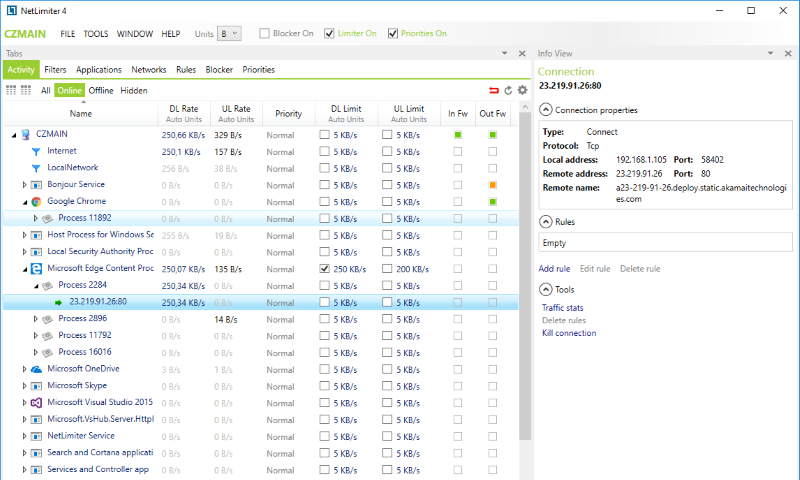
NetLimiter is an internet traffic control and monitoring tool from Yours Locktime Software. Gives you full network control over your computer to decide where your applications are allowed to connect and how fast these connections should be. Set download/upload transfer rate limits for applications or even single connection and monitor their internet traffic.
Along with this unique feature, Netlimiter offers comprehensive set of internet statistical tools. Includes real-time traffic measurement and long-term per-application internet traffic statistics.
Main Pros & Advantages
Full traffic control
Set exact download/upload speed limits to any application or give them higher priority to ensure that they always get enough bandwidth they need.
Internet traffic monitoring
You will not miss a single application connecting to the internet, monitor how much data it transfers from or to internet and all also displayed in customizable charts.
Connection blocker
Using this simple and interactive system of rules you will be allowed to specify which applications can connect to internet and under which conditions.
Quotas
Set data transfer quotas for selected application/filter. If the quota is reached – limit, blocker rule or other rules could be enabled.
"FREE" Download SyncTrayzor for PC
Full Technical Details
- Category
- Internet Tools
- This is
- Latest
- License
- Freeware
- Runs On
- Windows 10, Windows 11 (64 Bit, 32 Bit, ARM64)
- Size
- 9 Mb
- Updated & Verified
Download and Install Guide
How to download and install NetLimiter on Windows 11?
-
This step-by-step guide will assist you in downloading and installing NetLimiter on windows 11.
- First of all, download the latest version of NetLimiter from filehonor.com. You can find all available download options for your PC and laptop in this download page.
- Then, choose your suitable installer (64 bit, 32 bit, portable, offline, .. itc) and save it to your device.
- After that, start the installation process by a double click on the downloaded setup installer.
- Now, a screen will appear asking you to confirm the installation. Click, yes.
- Finally, follow the instructions given by the installer until you see a confirmation of a successful installation. Usually, a Finish Button and "installation completed successfully" message.
- (Optional) Verify the Download (for Advanced Users): This step is optional but recommended for advanced users. Some browsers offer the option to verify the downloaded file's integrity. This ensures you haven't downloaded a corrupted file. Check your browser's settings for download verification if interested.
Congratulations! You've successfully downloaded NetLimiter. Once the download is complete, you can proceed with installing it on your computer.
How to make NetLimiter the default Internet Tools app for Windows 11?
- Open Windows 11 Start Menu.
- Then, open settings.
- Navigate to the Apps section.
- After that, navigate to the Default Apps section.
- Click on the category you want to set NetLimiter as the default app for - Internet Tools - and choose NetLimiter from the list.
Why To Download NetLimiter from FileHonor?
- Totally Free: you don't have to pay anything to download from FileHonor.com.
- Clean: No viruses, No Malware, and No any harmful codes.
- NetLimiter Latest Version: All apps and games are updated to their most recent versions.
- Direct Downloads: FileHonor does its best to provide direct and fast downloads from the official software developers.
- No Third Party Installers: Only direct download to the setup files, no ad-based installers.
- Windows 11 Compatible.
- NetLimiter Most Setup Variants: online, offline, portable, 64 bit and 32 bit setups (whenever available*).
Uninstall Guide
How to uninstall (remove) NetLimiter from Windows 11?
-
Follow these instructions for a proper removal:
- Open Windows 11 Start Menu.
- Then, open settings.
- Navigate to the Apps section.
- Search for NetLimiter in the apps list, click on it, and then, click on the uninstall button.
- Finally, confirm and you are done.
Disclaimer
NetLimiter is developed and published by Locktime, filehonor.com is not directly affiliated with Locktime.
filehonor is against piracy and does not provide any cracks, keygens, serials or patches for any software listed here.
We are DMCA-compliant and you can request removal of your software from being listed on our website through our contact page.













