TurboFTP 64 bit Download for PC Windows 11
TurboFTP Download for Windows PC
TurboFTP free download for Windows 11 64 bit and 32 bit. Install TurboFTP latest official version 2025 for PC and laptop from FileHonor.
secure FTP and SFTP client which comes with an intuitive user interface and allows you to manipulate and exchanged files through secure file transfer protocol.
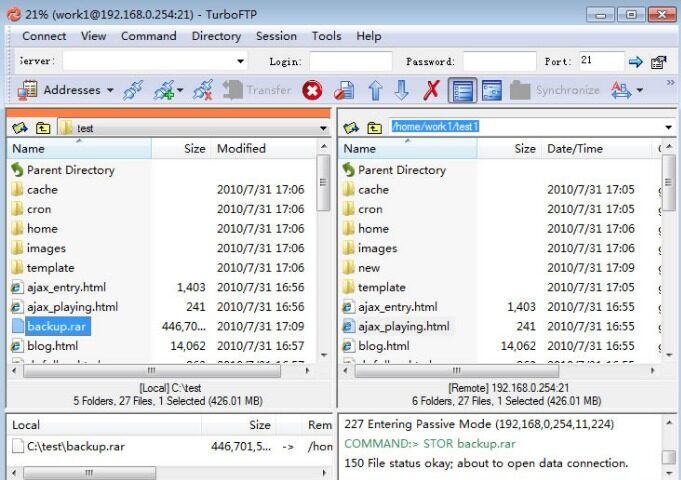
TurboFTP is a Windows secure FTP and SFTP client. It comes with an intuitive user interface and allows you to manipulate and exchanged files through secure file transfer protocol, while providing managed FTP capabilities to automate FTP/SFTP and data-centric business process. It is also equipped with OpenPGP functions to helps protect your data in transit or at rest.
Main Advantages
Security
Secure FTP file transfer protected with SSL(Secure Socket Layer, including implicit/explicit SSL) and TLS(Transport Layer Security). Support SFTP over SSH2. FIPS 140-2 mode can be enabled in TurboFTP Business and Corporate versions. Built-in OpenPGP support.
Sync Service Module
Run scheduled FTP and SFTP sync tasks or session tasks in NT service. Support dependency of tasks, multiple simultaneous schedule tasks and different dialup connection for individual site. Run programs before and after a scheduled task.
Auto Upload New Files and/or Updated Files in Local Folder
Watch a local folder and automatically upload any new files dropped in it and/or updated files. This feature can be run as NT service in Sync Service Module.
Schedule File Transfer
Built-in Task Scheduler to schedule file transfer and automated folder synchronization. Send E-mail report upon task completion.
Folder Synchronizer
Offers visual real-time comparison of local and FTP directory structures, helps you synchronize, backup files and directories with minimum efforts.
MODE-Z support and Built-in Compress/Decompress Utility
Support on-the-fly data compression using MODE-Z. You can also extract and create archives in Zip, GZip or Tar formats in TurboFTP.
Strong interruption and stall protection
Backed by Auto Dial, Smart Keep Alive, Auto Reconnect and broken transfer resume.
Firewall/Proxy support
Get through firewall and proxy servers including HTTP Proxy, SOCKS 4/4a/5.
Large file support
Support files larger than 2Gb on FAT32 and files larger than 4Gb on NTFS file system.
Intuitive
Upload files right from Windows Explorer with the powerful Upload Wizard. Connection Wizard and one-click access to any folder with bookmarks.
"FREE" Download FlashFXP for PC
Full Technical Details
- Category
- FTP Clients
- This is
- Latest
- License
- Free Trial
- Runs On
- Windows 10, Windows 11 (64 Bit, 32 Bit, ARM64)
- Size
- 14 Mb
- Updated & Verified
"Now" Get Ipswitch WS_FTP for PC
Download and Install Guide
How to download and install TurboFTP on Windows 11?
-
This step-by-step guide will assist you in downloading and installing TurboFTP on windows 11.
- First of all, download the latest version of TurboFTP from filehonor.com. You can find all available download options for your PC and laptop in this download page.
- Then, choose your suitable installer (64 bit, 32 bit, portable, offline, .. itc) and save it to your device.
- After that, start the installation process by a double click on the downloaded setup installer.
- Now, a screen will appear asking you to confirm the installation. Click, yes.
- Finally, follow the instructions given by the installer until you see a confirmation of a successful installation. Usually, a Finish Button and "installation completed successfully" message.
- (Optional) Verify the Download (for Advanced Users): This step is optional but recommended for advanced users. Some browsers offer the option to verify the downloaded file's integrity. This ensures you haven't downloaded a corrupted file. Check your browser's settings for download verification if interested.
Congratulations! You've successfully downloaded TurboFTP. Once the download is complete, you can proceed with installing it on your computer.
How to make TurboFTP the default FTP Clients app for Windows 11?
- Open Windows 11 Start Menu.
- Then, open settings.
- Navigate to the Apps section.
- After that, navigate to the Default Apps section.
- Click on the category you want to set TurboFTP as the default app for - FTP Clients - and choose TurboFTP from the list.
Why To Download TurboFTP from FileHonor?
- Totally Free: you don't have to pay anything to download from FileHonor.com.
- Clean: No viruses, No Malware, and No any harmful codes.
- TurboFTP Latest Version: All apps and games are updated to their most recent versions.
- Direct Downloads: FileHonor does its best to provide direct and fast downloads from the official software developers.
- No Third Party Installers: Only direct download to the setup files, no ad-based installers.
- Windows 11 Compatible.
- TurboFTP Most Setup Variants: online, offline, portable, 64 bit and 32 bit setups (whenever available*).
Uninstall Guide
How to uninstall (remove) TurboFTP from Windows 11?
-
Follow these instructions for a proper removal:
- Open Windows 11 Start Menu.
- Then, open settings.
- Navigate to the Apps section.
- Search for TurboFTP in the apps list, click on it, and then, click on the uninstall button.
- Finally, confirm and you are done.
Disclaimer
TurboFTP is developed and published by TURBOSOFT, filehonor.com is not directly affiliated with TURBOSOFT.
filehonor is against piracy and does not provide any cracks, keygens, serials or patches for any software listed here.
We are DMCA-compliant and you can request removal of your software from being listed on our website through our contact page.













