Tune Sweeper 64 bit Download for PC Windows 11
Tune Sweeper Download for Windows PC
Tune Sweeper free download for Windows 11 64 bit and 32 bit. Install Tune Sweeper latest official version 2025 for PC and laptop from FileHonor.
Find and remove duplicates and fix track data in iTunes.
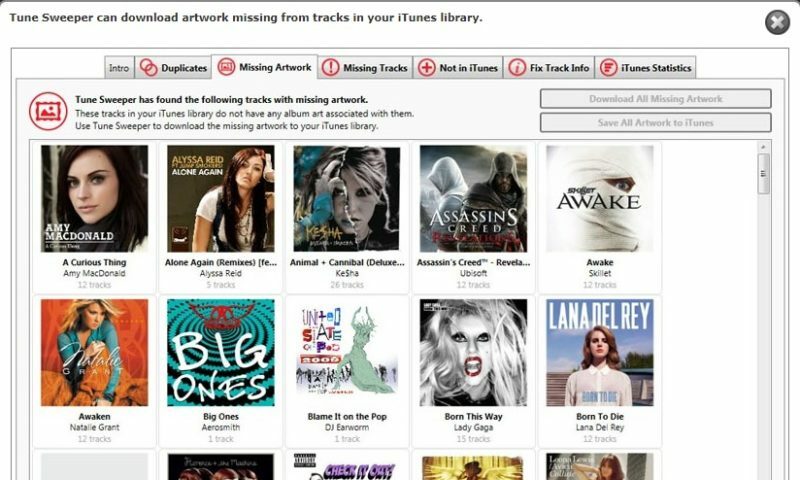
Tune Sweeper enables you to run the following functions:
- Quickly Find and Remove iTunes Duplicates
- Automatically Download Missing Artwork
- Get rid of iTunes Songs with Exclamation Points
- Find tracks on your computer not listed in iTunes
- Download missing or incorrect track details
- Identify Apple Music Tracks in iTunes
iTunes Duplicates Remover
Delete duplicatesQuickly view all the duplicate tracks in your iTunes library. Automatically select which tracks to keep based on quality, last played or length. Remove the rest to your recycle bin at the click of a button. Tune Sweeper knows which tracks are based in the cloud and so can make an intelligent suggestion on which tracks to keep when you use the ‘iTunes remove duplicates’ function.
Download Missing Artwork
Tune Sweeper searches your iTunes library for tracks with no artwork and searches the Internet for suitable artwork. Tune Sweeper automatically downloads new artwork to iTunes.
Find Tracks not in iTunes
Find and add music from computer to iTunesTune Sweeper scans your computer to quickly search for music not in your iTunes library. Use Tune Sweeper to then quickly add this new music to iTunes.
"FREE" Download ExtraBits File Explorer Extension for PC
Full Technical Details
- Category
- Tools
- This is
- Latest
- License
- Freeware
- Runs On
- Windows 10, Windows 11 (64 Bit, 32 Bit, ARM64)
- Size
- 11 Mb
- Updated & Verified
"Now" Get Autorun Organizer for PC
Download and Install Guide
How to download and install Tune Sweeper on Windows 11?
-
This step-by-step guide will assist you in downloading and installing Tune Sweeper on windows 11.
- First of all, download the latest version of Tune Sweeper from filehonor.com. You can find all available download options for your PC and laptop in this download page.
- Then, choose your suitable installer (64 bit, 32 bit, portable, offline, .. itc) and save it to your device.
- After that, start the installation process by a double click on the downloaded setup installer.
- Now, a screen will appear asking you to confirm the installation. Click, yes.
- Finally, follow the instructions given by the installer until you see a confirmation of a successful installation. Usually, a Finish Button and "installation completed successfully" message.
- (Optional) Verify the Download (for Advanced Users): This step is optional but recommended for advanced users. Some browsers offer the option to verify the downloaded file's integrity. This ensures you haven't downloaded a corrupted file. Check your browser's settings for download verification if interested.
Congratulations! You've successfully downloaded Tune Sweeper. Once the download is complete, you can proceed with installing it on your computer.
How to make Tune Sweeper the default Tools app for Windows 11?
- Open Windows 11 Start Menu.
- Then, open settings.
- Navigate to the Apps section.
- After that, navigate to the Default Apps section.
- Click on the category you want to set Tune Sweeper as the default app for - Tools - and choose Tune Sweeper from the list.
Why To Download Tune Sweeper from FileHonor?
- Totally Free: you don't have to pay anything to download from FileHonor.com.
- Clean: No viruses, No Malware, and No any harmful codes.
- Tune Sweeper Latest Version: All apps and games are updated to their most recent versions.
- Direct Downloads: FileHonor does its best to provide direct and fast downloads from the official software developers.
- No Third Party Installers: Only direct download to the setup files, no ad-based installers.
- Windows 11 Compatible.
- Tune Sweeper Most Setup Variants: online, offline, portable, 64 bit and 32 bit setups (whenever available*).
Uninstall Guide
How to uninstall (remove) Tune Sweeper from Windows 11?
-
Follow these instructions for a proper removal:
- Open Windows 11 Start Menu.
- Then, open settings.
- Navigate to the Apps section.
- Search for Tune Sweeper in the apps list, click on it, and then, click on the uninstall button.
- Finally, confirm and you are done.
Disclaimer
Tune Sweeper is developed and published by Wide Angle, filehonor.com is not directly affiliated with Wide Angle.
filehonor is against piracy and does not provide any cracks, keygens, serials or patches for any software listed here.
We are DMCA-compliant and you can request removal of your software from being listed on our website through our contact page.













