Abelssoft FileFusion 64 bit Download for PC Windows 11
Abelssoft FileFusion Download for Windows PC
Abelssoft FileFusion free download for Windows 11 64 bit and 32 bit. Install Abelssoft FileFusion latest official version 2024 for PC and laptop from FileHonor.
Find and delete duplicate files with a single click.
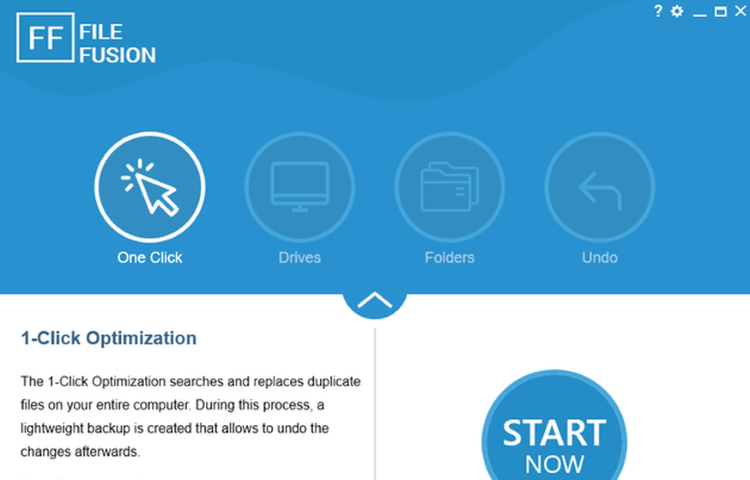
Abelssoft FileFusion analyzes files that are on your pc and finds all kind of duplicate files. Using its’ fingerprinting technology, the tool even recognizes duplicates that have different file names. Cleaning tools promise to find unnecessary data garbage. FileFusion is able to provide up to 31% more storage space on top after such a cleaning. The innovative Fusion-Technology find duplicate files and fusions them. This means that only one file will be physically stored, while it still shows up on all necessary locations on your computer.
Abelssoft FileFusion Main features
Fusion
Smart: When fusioning duplicate files, only one copy is kept physically on the drive. All other locations only point to this physical file.
100% secure
Don’t worry, FileFusion is 100% secure. Users don’t notice the fusion and can use their data as usual. Even if you have uninstalled the program the links stay active.
For all systems
This tool has been developed to work perfectly with all NTFS-based hard drives and all Windows versions starting with Windows 7.
Detailed reports
After fusioning all duplicate files, the user receives a detailed report about the amount of freed storage, the number of all fusioned, duplicate files and more.
"FREE" Download PC Win Booster Free for PC
Full Technical Details
- Category
- Tools
- This is
- Latest
- License
- Free Trial
- Runs On
- Windows 10, Windows 11 (64 Bit, 32 Bit, ARM64)
- Size
- 26 Mb
- Updated & Verified
"Now" Get Active@ Data CD DVD Blu-ray Burner for PC
Download and Install Guide
How to download and install Abelssoft FileFusion on Windows 11?
-
This step-by-step guide will assist you in downloading and installing Abelssoft FileFusion on windows 11.
- First of all, download the latest version of Abelssoft FileFusion from filehonor.com. You can find all available download options for your PC and laptop in this download page.
- Then, choose your suitable installer (64 bit, 32 bit, portable, offline, .. itc) and save it to your device.
- After that, start the installation process by a double click on the downloaded setup installer.
- Now, a screen will appear asking you to confirm the installation. Click, yes.
- Finally, follow the instructions given by the installer until you see a confirmation of a successful installation. Usually, a Finish Button and "installation completed successfully" message.
- (Optional) Verify the Download (for Advanced Users): This step is optional but recommended for advanced users. Some browsers offer the option to verify the downloaded file's integrity. This ensures you haven't downloaded a corrupted file. Check your browser's settings for download verification if interested.
Congratulations! You've successfully downloaded Abelssoft FileFusion. Once the download is complete, you can proceed with installing it on your computer.
How to make Abelssoft FileFusion the default Tools app for Windows 11?
- Open Windows 11 Start Menu.
- Then, open settings.
- Navigate to the Apps section.
- After that, navigate to the Default Apps section.
- Click on the category you want to set Abelssoft FileFusion as the default app for - Tools - and choose Abelssoft FileFusion from the list.
Why To Download Abelssoft FileFusion from FileHonor?
- Totally Free: you don't have to pay anything to download from FileHonor.com.
- Clean: No viruses, No Malware, and No any harmful codes.
- Abelssoft FileFusion Latest Version: All apps and games are updated to their most recent versions.
- Direct Downloads: FileHonor does its best to provide direct and fast downloads from the official software developers.
- No Third Party Installers: Only direct download to the setup files, no ad-based installers.
- Windows 11 Compatible.
- Abelssoft FileFusion Most Setup Variants: online, offline, portable, 64 bit and 32 bit setups (whenever available*).
Uninstall Guide
How to uninstall (remove) Abelssoft FileFusion from Windows 11?
-
Follow these instructions for a proper removal:
- Open Windows 11 Start Menu.
- Then, open settings.
- Navigate to the Apps section.
- Search for Abelssoft FileFusion in the apps list, click on it, and then, click on the uninstall button.
- Finally, confirm and you are done.
Disclaimer
Abelssoft FileFusion is developed and published by Abelssoft, filehonor.com is not directly affiliated with Abelssoft.
filehonor is against piracy and does not provide any cracks, keygens, serials or patches for any software listed here.
We are DMCA-compliant and you can request removal of your software from being listed on our website through our contact page.













