TSR Watermark Image 64 bit Download for PC Windows 11
TSR Watermark Image Download for Windows PC
TSR Watermark Image free download for Windows 11 64 bit and 32 bit. Install TSR Watermark Image latest official version 2025 for PC and laptop from FileHonor.
A Simpler And Quicker Way Than PhotoShop To Protect Your Images.
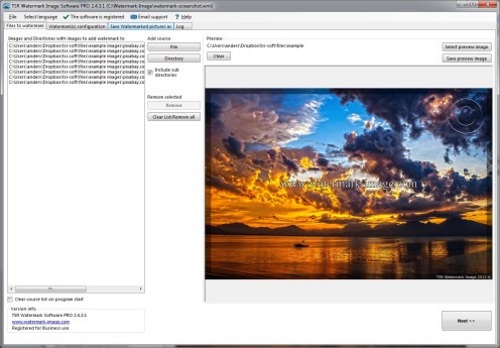
TSR Watermark Image is a Simpler And Quicker Way Than PhotoShop To Protect Your Images. It is an easy and fast way to get photos watermarked; the ease of use makes it quick to learn, even for a non-technical person.
Save you and your employees a lot of time with the powerful batch-watermarking feature, if you have 100 photos you need to add a watermark to, TSR watermark can do that without user interaction; while your computer gets the watermarking job done, you can concentrate on taking the photos!
TSR Watermark image Professional + Share is the easiest way to share your work on Facebook, WordPress or a FTP site, with our innovative “One Click Share” your current preview image is instantly uploaded to WordPress or FTP
"FREE" Download Fotophire Focus for PC
Full Technical Details
- Category
- Photo Editing
- This is
- Latest
- License
- Free Trial
- Runs On
- Windows 10, Windows 11 (64 Bit, 32 Bit, ARM64)
- Size
- 15 Mb
- Updated & Verified
"Now" Get PhotoFiltre Studio X for PC
Download and Install Guide
How to download and install TSR Watermark Image on Windows 11?
-
This step-by-step guide will assist you in downloading and installing TSR Watermark Image on windows 11.
- First of all, download the latest version of TSR Watermark Image from filehonor.com. You can find all available download options for your PC and laptop in this download page.
- Then, choose your suitable installer (64 bit, 32 bit, portable, offline, .. itc) and save it to your device.
- After that, start the installation process by a double click on the downloaded setup installer.
- Now, a screen will appear asking you to confirm the installation. Click, yes.
- Finally, follow the instructions given by the installer until you see a confirmation of a successful installation. Usually, a Finish Button and "installation completed successfully" message.
- (Optional) Verify the Download (for Advanced Users): This step is optional but recommended for advanced users. Some browsers offer the option to verify the downloaded file's integrity. This ensures you haven't downloaded a corrupted file. Check your browser's settings for download verification if interested.
Congratulations! You've successfully downloaded TSR Watermark Image. Once the download is complete, you can proceed with installing it on your computer.
How to make TSR Watermark Image the default Photo Editing app for Windows 11?
- Open Windows 11 Start Menu.
- Then, open settings.
- Navigate to the Apps section.
- After that, navigate to the Default Apps section.
- Click on the category you want to set TSR Watermark Image as the default app for - Photo Editing - and choose TSR Watermark Image from the list.
Why To Download TSR Watermark Image from FileHonor?
- Totally Free: you don't have to pay anything to download from FileHonor.com.
- Clean: No viruses, No Malware, and No any harmful codes.
- TSR Watermark Image Latest Version: All apps and games are updated to their most recent versions.
- Direct Downloads: FileHonor does its best to provide direct and fast downloads from the official software developers.
- No Third Party Installers: Only direct download to the setup files, no ad-based installers.
- Windows 11 Compatible.
- TSR Watermark Image Most Setup Variants: online, offline, portable, 64 bit and 32 bit setups (whenever available*).
Uninstall Guide
How to uninstall (remove) TSR Watermark Image from Windows 11?
-
Follow these instructions for a proper removal:
- Open Windows 11 Start Menu.
- Then, open settings.
- Navigate to the Apps section.
- Search for TSR Watermark Image in the apps list, click on it, and then, click on the uninstall button.
- Finally, confirm and you are done.
Disclaimer
TSR Watermark Image is developed and published by tsr-soft.com, filehonor.com is not directly affiliated with tsr-soft.com.
filehonor is against piracy and does not provide any cracks, keygens, serials or patches for any software listed here.
We are DMCA-compliant and you can request removal of your software from being listed on our website through our contact page.













