BenVista PhotoArtist 64 bit Download for PC Windows 11
BenVista PhotoArtist Download for Windows PC
BenVista PhotoArtist free download for Windows 11 64 bit and 32 bit. Install BenVista PhotoArtist latest official version 2025 for PC and laptop from FileHonor.
A unique creative software that lets you turn your photos into beautiful works of art.
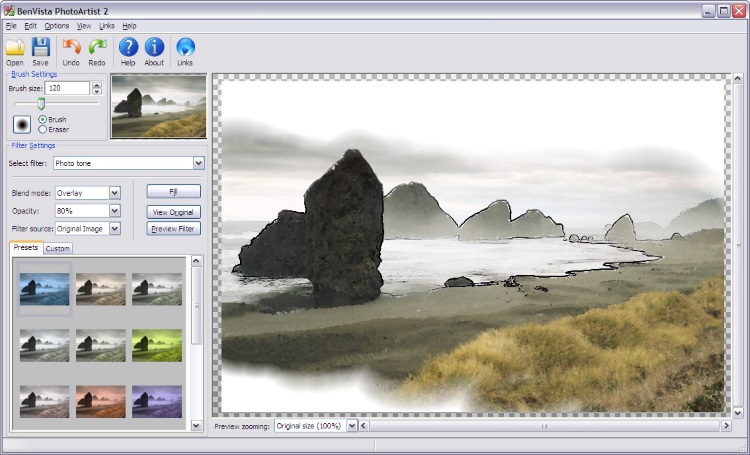
BenVista PhotoArtist is a unique creative software that lets you turn your photos into beautiful works of art. Give free rein to the artist in you! This new idea makes creative photo processing a lot of fun, and lets you turn even unexceptional photos into various stunning masterpieces. Offers a wide range of painting styles, special effects, brushes, and blending tools.
With over 50 filters, and mixing features to combine them all, the artistic possibilities are endless. Whether you want to create hand made art with a strong personal touch, or rather just get quick results, it provides you with all the tools you need!
Key Features
- Impressive set of over 50 artistic and creative filters
- Use different styles, genres, and brushes
- Advanced on-screen canvas
- Paint mixers and manipulators
- Unique auto-effect generator
"FREE" Download Snap Art for PC
Full Technical Details
- Category
- Photo Editing
- This is
- Latest
- License
- Free Trial
- Runs On
- Windows 10, Windows 11 (64 Bit, 32 Bit, ARM64)
- Size
- 6 Mb
- Updated & Verified
"Now" Get Photo Reactor for PC
Download and Install Guide
How to download and install BenVista PhotoArtist on Windows 11?
-
This step-by-step guide will assist you in downloading and installing BenVista PhotoArtist on windows 11.
- First of all, download the latest version of BenVista PhotoArtist from filehonor.com. You can find all available download options for your PC and laptop in this download page.
- Then, choose your suitable installer (64 bit, 32 bit, portable, offline, .. itc) and save it to your device.
- After that, start the installation process by a double click on the downloaded setup installer.
- Now, a screen will appear asking you to confirm the installation. Click, yes.
- Finally, follow the instructions given by the installer until you see a confirmation of a successful installation. Usually, a Finish Button and "installation completed successfully" message.
- (Optional) Verify the Download (for Advanced Users): This step is optional but recommended for advanced users. Some browsers offer the option to verify the downloaded file's integrity. This ensures you haven't downloaded a corrupted file. Check your browser's settings for download verification if interested.
Congratulations! You've successfully downloaded BenVista PhotoArtist. Once the download is complete, you can proceed with installing it on your computer.
How to make BenVista PhotoArtist the default Photo Editing app for Windows 11?
- Open Windows 11 Start Menu.
- Then, open settings.
- Navigate to the Apps section.
- After that, navigate to the Default Apps section.
- Click on the category you want to set BenVista PhotoArtist as the default app for - Photo Editing - and choose BenVista PhotoArtist from the list.
Why To Download BenVista PhotoArtist from FileHonor?
- Totally Free: you don't have to pay anything to download from FileHonor.com.
- Clean: No viruses, No Malware, and No any harmful codes.
- BenVista PhotoArtist Latest Version: All apps and games are updated to their most recent versions.
- Direct Downloads: FileHonor does its best to provide direct and fast downloads from the official software developers.
- No Third Party Installers: Only direct download to the setup files, no ad-based installers.
- Windows 11 Compatible.
- BenVista PhotoArtist Most Setup Variants: online, offline, portable, 64 bit and 32 bit setups (whenever available*).
Uninstall Guide
How to uninstall (remove) BenVista PhotoArtist from Windows 11?
-
Follow these instructions for a proper removal:
- Open Windows 11 Start Menu.
- Then, open settings.
- Navigate to the Apps section.
- Search for BenVista PhotoArtist in the apps list, click on it, and then, click on the uninstall button.
- Finally, confirm and you are done.
Disclaimer
BenVista PhotoArtist is developed and published by BenVista Ltd, filehonor.com is not directly affiliated with BenVista Ltd.
filehonor is against piracy and does not provide any cracks, keygens, serials or patches for any software listed here.
We are DMCA-compliant and you can request removal of your software from being listed on our website through our contact page.













