TrustPort Antivirus Sphere 64 bit Download for PC Windows 11
TrustPort Antivirus Sphere Download for Windows PC
TrustPort Antivirus Sphere free download for Windows 11 64 bit and 32 bit. Install TrustPort Antivirus Sphere latest official version 2025 for PC and laptop from FileHonor.
Enjoy Complete protection against all viruses and spyware with Automatic updates and Heuristic analysis.
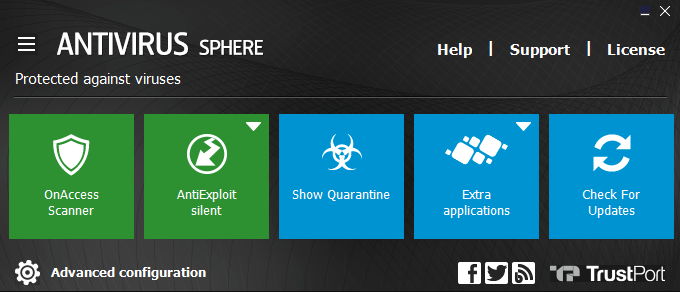
TrustPort Antivirus Sphere provides antivirus core which is based on two scanning engines. In order to scan as fast as possible, processed data is handed over seamlessly from one engine to the other.
Signature Scanning
The antivirus scans the data with the help of a regularly updated virus database. Countless new signatures come in every day, keeping the antivirus continuously prepared for current threats.
Heuristic scanning
Even completely fresh malware, which not yet included in the virus database, can be stopped, using progressive data analysis. Heuristic scanning may slow down the computer; however, it can help detect a new threat.
Pros
Complete protection against all viruses and spyware
Automatic updates – always the present protection
Heuristic analysis detecting viruses which are even not described yet
Intuitive user interface and easy operation
"FREE" Download Boxcryptor for PC
Full Technical Details
- Category
- Antivirus and Security
- This is
- Latest
- License
- Free Trial
- Runs On
- Windows 10, Windows 11 (64 Bit, 32 Bit, ARM64)
- Size
- 310 Mb
- Updated & Verified
"Now" Get ESET Internet Security for PC
Download and Install Guide
How to download and install TrustPort Antivirus Sphere on Windows 11?
-
This step-by-step guide will assist you in downloading and installing TrustPort Antivirus Sphere on windows 11.
- First of all, download the latest version of TrustPort Antivirus Sphere from filehonor.com. You can find all available download options for your PC and laptop in this download page.
- Then, choose your suitable installer (64 bit, 32 bit, portable, offline, .. itc) and save it to your device.
- After that, start the installation process by a double click on the downloaded setup installer.
- Now, a screen will appear asking you to confirm the installation. Click, yes.
- Finally, follow the instructions given by the installer until you see a confirmation of a successful installation. Usually, a Finish Button and "installation completed successfully" message.
- (Optional) Verify the Download (for Advanced Users): This step is optional but recommended for advanced users. Some browsers offer the option to verify the downloaded file's integrity. This ensures you haven't downloaded a corrupted file. Check your browser's settings for download verification if interested.
Congratulations! You've successfully downloaded TrustPort Antivirus Sphere. Once the download is complete, you can proceed with installing it on your computer.
How to make TrustPort Antivirus Sphere the default Antivirus and Security app for Windows 11?
- Open Windows 11 Start Menu.
- Then, open settings.
- Navigate to the Apps section.
- After that, navigate to the Default Apps section.
- Click on the category you want to set TrustPort Antivirus Sphere as the default app for - Antivirus and Security - and choose TrustPort Antivirus Sphere from the list.
Why To Download TrustPort Antivirus Sphere from FileHonor?
- Totally Free: you don't have to pay anything to download from FileHonor.com.
- Clean: No viruses, No Malware, and No any harmful codes.
- TrustPort Antivirus Sphere Latest Version: All apps and games are updated to their most recent versions.
- Direct Downloads: FileHonor does its best to provide direct and fast downloads from the official software developers.
- No Third Party Installers: Only direct download to the setup files, no ad-based installers.
- Windows 11 Compatible.
- TrustPort Antivirus Sphere Most Setup Variants: online, offline, portable, 64 bit and 32 bit setups (whenever available*).
Uninstall Guide
How to uninstall (remove) TrustPort Antivirus Sphere from Windows 11?
-
Follow these instructions for a proper removal:
- Open Windows 11 Start Menu.
- Then, open settings.
- Navigate to the Apps section.
- Search for TrustPort Antivirus Sphere in the apps list, click on it, and then, click on the uninstall button.
- Finally, confirm and you are done.
Disclaimer
TrustPort Antivirus Sphere is developed and published by TrustPort, filehonor.com is not directly affiliated with TrustPort.
filehonor is against piracy and does not provide any cracks, keygens, serials or patches for any software listed here.
We are DMCA-compliant and you can request removal of your software from being listed on our website through our contact page.













