VIPRE Identity Shield 64 bit Download for PC Windows 11
VIPRE Identity Shield Download for Windows PC
VIPRE Identity Shield free download for Windows 11 64 bit and 32 bit. Install VIPRE Identity Shield latest official version 2025 for PC and laptop from FileHonor.
Protects your identity and helps secure your information on your PC.
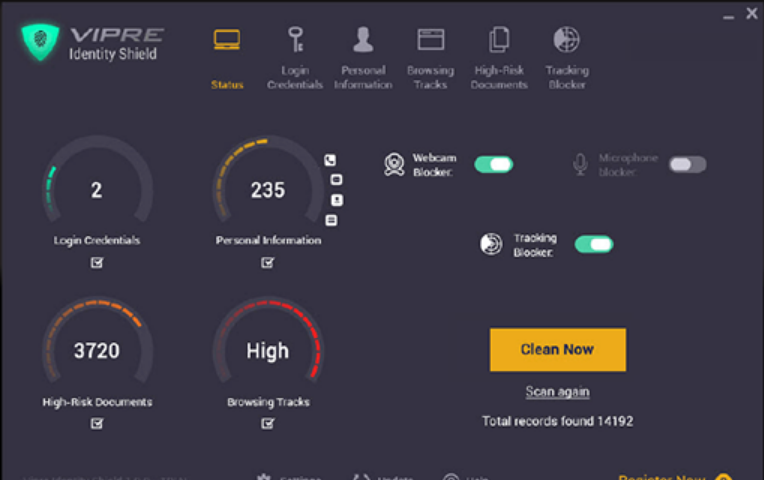
VIPRE Identity Shield protects your identity and helps secure your information on your PC, ensures your privacy online, and blocks webcam and microphone snooping. It features advanced detection technologies capable of flagging sensitive data and warning you immediately of any intrusive activity – in real time.
Key Features
Real Time Protection
VIPRE Identity Shield monitors your computer 24/7 for malicious activity, blocking any snooping or data theft attempts and warning you immediately.
Personal Profile Protection
VIPRE Identity Shield protects you from identity theft by revealing where sensitive information such as your phone number, email, physical address and credit card information are stored on your computer, and helps you remove it.
Login Credential Removal
Identity Shield scans your computer for traceable login credentials to your favorite websites, portals and service providers – and removes those traces at your discretion.
Webcam & Microphone Blocker
Cyber-criminals use scripts and dubious code to access webcams and microphones in order to get valuable information – and to record your exposed room without your knowledge.
Identity Shield blocks any use of these devices until you decide otherwise!
Local Document Scanner
Identity Shield finds locally stored documents that may contain identity-related information such as social security numbers, bank accounts or credit card numbers. Identity Shield then alerts you upon detection and prompts you to either delete these documents or store them in a more secure location.
Browser History Management
VIPRE Identity Shield deep scans your web history and removes your web browsing activity logs. Sensitive data found in the scan is shown to you, so you will be able to can decide which information should be removed.
Scheduled Scans & Protection
The VIPRE Identity Shield scheduler allows a set-and-forget setting that lets you automatically scan and proactively protect your computer at all times without having to remember to run the software.
Anti Tracking
Easily remove tracking records that include your personal browsing information, which can be used to target you with advertisements, for identity theft profiling, and for information phishing.
Pros
Leave No Trace Behind
VIPRE Identity Shield locates and removes every digital trace from your desktop computer or laptop.
Protect Your Family’s Privacy
Keeps your family safe from prying eyes and ears by blocking access to your computers webcam and microphone.
Keep Online Activity Private
Easily manages and removes your browser history and activity logs.
"FREE" Download AxCrypt for PC
Full Technical Details
- Category
- Antivirus and Security
- This is
- Latest
- License
- Free Trial
- Runs On
- Windows 10, Windows 11 (64 Bit, 32 Bit, ARM64)
- Size
- 11+ Mb
- Updated & Verified
"Now" Get Bitdefender Anti-Ransomware for PC
Download and Install Guide
How to download and install VIPRE Identity Shield on Windows 11?
-
This step-by-step guide will assist you in downloading and installing VIPRE Identity Shield on windows 11.
- First of all, download the latest version of VIPRE Identity Shield from filehonor.com. You can find all available download options for your PC and laptop in this download page.
- Then, choose your suitable installer (64 bit, 32 bit, portable, offline, .. itc) and save it to your device.
- After that, start the installation process by a double click on the downloaded setup installer.
- Now, a screen will appear asking you to confirm the installation. Click, yes.
- Finally, follow the instructions given by the installer until you see a confirmation of a successful installation. Usually, a Finish Button and "installation completed successfully" message.
- (Optional) Verify the Download (for Advanced Users): This step is optional but recommended for advanced users. Some browsers offer the option to verify the downloaded file's integrity. This ensures you haven't downloaded a corrupted file. Check your browser's settings for download verification if interested.
Congratulations! You've successfully downloaded VIPRE Identity Shield. Once the download is complete, you can proceed with installing it on your computer.
How to make VIPRE Identity Shield the default Antivirus and Security app for Windows 11?
- Open Windows 11 Start Menu.
- Then, open settings.
- Navigate to the Apps section.
- After that, navigate to the Default Apps section.
- Click on the category you want to set VIPRE Identity Shield as the default app for - Antivirus and Security - and choose VIPRE Identity Shield from the list.
Why To Download VIPRE Identity Shield from FileHonor?
- Totally Free: you don't have to pay anything to download from FileHonor.com.
- Clean: No viruses, No Malware, and No any harmful codes.
- VIPRE Identity Shield Latest Version: All apps and games are updated to their most recent versions.
- Direct Downloads: FileHonor does its best to provide direct and fast downloads from the official software developers.
- No Third Party Installers: Only direct download to the setup files, no ad-based installers.
- Windows 11 Compatible.
- VIPRE Identity Shield Most Setup Variants: online, offline, portable, 64 bit and 32 bit setups (whenever available*).
Uninstall Guide
How to uninstall (remove) VIPRE Identity Shield from Windows 11?
-
Follow these instructions for a proper removal:
- Open Windows 11 Start Menu.
- Then, open settings.
- Navigate to the Apps section.
- Search for VIPRE Identity Shield in the apps list, click on it, and then, click on the uninstall button.
- Finally, confirm and you are done.
Disclaimer
VIPRE Identity Shield is developed and published by VIPRE Security, filehonor.com is not directly affiliated with VIPRE Security.
filehonor is against piracy and does not provide any cracks, keygens, serials or patches for any software listed here.
We are DMCA-compliant and you can request removal of your software from being listed on our website through our contact page.













