TouchCopy 64 bit Download for PC Windows 11
TouchCopy Download for Windows PC
TouchCopy free download for Windows 11 64 bit and 32 bit. Install TouchCopy latest official version 2025 for PC and laptop from FileHonor.
Backup all content from your iPhone, iPod and iPad to your PC.
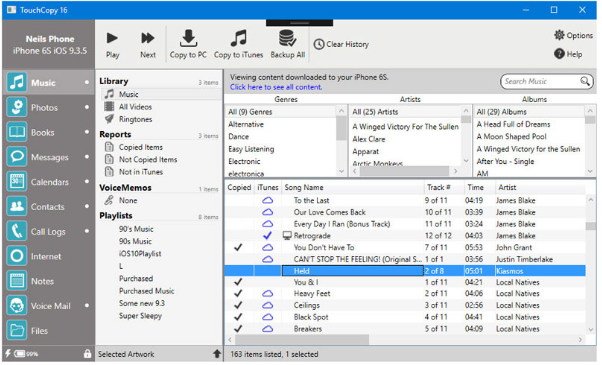
TouchCopy enables you to copy your iPod, iPhone and iPad music to your PC or Mac hard drive. You can even transfer your music, playlists and video straight to iTunes, including all your song data, your ratings, play counts and album art. It will also transfer any other audio content on your iPod, iPhone or iPad like your Podcasts, Audiobooks and iPhone ringtones.
Main Features
Backup iPhone Photos and Videos
TouchCopy enables you to copy your photos and videos from your iPod, iPhone and iPad to your PC or Mac hard drive. You can transfer photos added to your device using iTunes as well as photos and videos shot using your iPod, iPhone and iPad camera.
Save iPhone SMS, WhatsApp and iMessages
Export your SMS, WhatsApp and iMessage conversations to your PC or Mac. Exported conversations can be viewed in your internet browser. TouchCopy also allows you to print out conversations and provides options for filtering messages if you do not wish to print or save the full conversation.
Transfer iPhone Contacts
TouchCopy can be used to copy your iPhone contacts to your PC or Mac. Contacts can be copied to your hard drive as vCard (.vcf) files. Alternatively, you can copy your contacts directly into Microsoft Outlook on PC or Address Book on Mac OS X.
iPhone File Manager
TouchCopy can be used to access the file storage on your iPhone, iPad or iPod device. This enables you to use your device as a form of portable storage whereby files and folders can be added, copied or deleted.
Export Internet Bookmarks and Browsing History
View and export your internet bookmarks and browsing history from your iOS device. You can visit your bookmarked pages within the TouchCopy browser or copy them to your PC to view in your browser of choice.
"FREE" Download Droid Transfer for PC
Full Technical Details
- Category
- Tools
- This is
- Latest
- License
- Free Trial
- Runs On
- Windows 10, Windows 11 (64 Bit, 32 Bit, ARM64)
- Size
- 39 Mb
- Updated & Verified
Download and Install Guide
How to download and install TouchCopy on Windows 11?
-
This step-by-step guide will assist you in downloading and installing TouchCopy on windows 11.
- First of all, download the latest version of TouchCopy from filehonor.com. You can find all available download options for your PC and laptop in this download page.
- Then, choose your suitable installer (64 bit, 32 bit, portable, offline, .. itc) and save it to your device.
- After that, start the installation process by a double click on the downloaded setup installer.
- Now, a screen will appear asking you to confirm the installation. Click, yes.
- Finally, follow the instructions given by the installer until you see a confirmation of a successful installation. Usually, a Finish Button and "installation completed successfully" message.
- (Optional) Verify the Download (for Advanced Users): This step is optional but recommended for advanced users. Some browsers offer the option to verify the downloaded file's integrity. This ensures you haven't downloaded a corrupted file. Check your browser's settings for download verification if interested.
Congratulations! You've successfully downloaded TouchCopy. Once the download is complete, you can proceed with installing it on your computer.
How to make TouchCopy the default Tools app for Windows 11?
- Open Windows 11 Start Menu.
- Then, open settings.
- Navigate to the Apps section.
- After that, navigate to the Default Apps section.
- Click on the category you want to set TouchCopy as the default app for - Tools - and choose TouchCopy from the list.
Why To Download TouchCopy from FileHonor?
- Totally Free: you don't have to pay anything to download from FileHonor.com.
- Clean: No viruses, No Malware, and No any harmful codes.
- TouchCopy Latest Version: All apps and games are updated to their most recent versions.
- Direct Downloads: FileHonor does its best to provide direct and fast downloads from the official software developers.
- No Third Party Installers: Only direct download to the setup files, no ad-based installers.
- Windows 11 Compatible.
- TouchCopy Most Setup Variants: online, offline, portable, 64 bit and 32 bit setups (whenever available*).
Uninstall Guide
How to uninstall (remove) TouchCopy from Windows 11?
-
Follow these instructions for a proper removal:
- Open Windows 11 Start Menu.
- Then, open settings.
- Navigate to the Apps section.
- Search for TouchCopy in the apps list, click on it, and then, click on the uninstall button.
- Finally, confirm and you are done.
Disclaimer
TouchCopy is developed and published by Wide Angle, filehonor.com is not directly affiliated with Wide Angle.
filehonor is against piracy and does not provide any cracks, keygens, serials or patches for any software listed here.
We are DMCA-compliant and you can request removal of your software from being listed on our website through our contact page.













