Droid Transfer 64 bit Download for PC Windows 11
Droid Transfer Download for Windows PC
Droid Transfer free download for Windows 11 64 bit and 32 bit. Install Droid Transfer latest official version 2025 for PC and laptop from FileHonor.
Droid Transfer will manage and backup your Android device over a WiFi, or a USB connection!
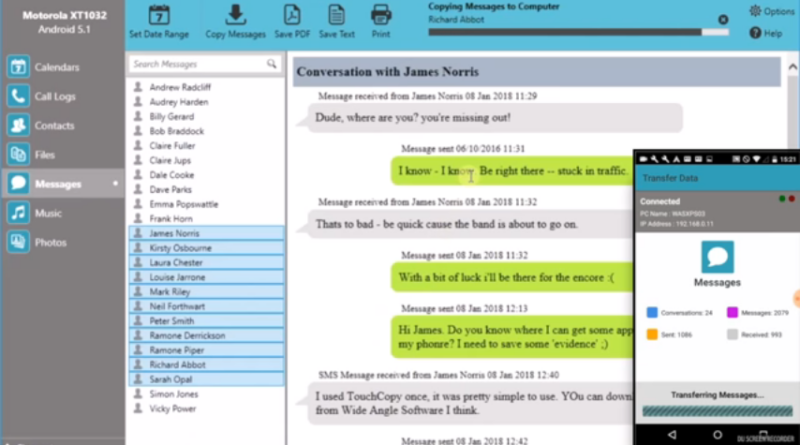
Droid Transfer is a Windows application which works alongside a free Transfer Companion app for Android, allowing you to transfer SMS and MMS Messages from your Android Phone to your PC via a USB cable or over your local WiFi network. You can even transfer messages from Android to Android!
Key Features
Back up all your text messages to your PC. Then, use the back up to restore accidentally deleted messages or restore your messages onto a new Android phone.
You can save your phone messages in a variety of file formats, including PDF, HTML or Text. Droid Transfer also saves any photos, emojis and videos in your messages, as well as dates and times they were received.
"FREE" Download Active@ Data CD DVD Blu-ray Burner for PC
Full Technical Details
- Category
- Tools
- This is
- Latest
- License
- Free Trial
- Runs On
- Windows 10, Windows 11 (64 Bit, 32 Bit, ARM64)
- Size
- 34 Mb
- Updated & Verified
"Now" Get SysTools Hard Drive Viewer for PC
Download and Install Guide
How to download and install Droid Transfer on Windows 11?
-
This step-by-step guide will assist you in downloading and installing Droid Transfer on windows 11.
- First of all, download the latest version of Droid Transfer from filehonor.com. You can find all available download options for your PC and laptop in this download page.
- Then, choose your suitable installer (64 bit, 32 bit, portable, offline, .. itc) and save it to your device.
- After that, start the installation process by a double click on the downloaded setup installer.
- Now, a screen will appear asking you to confirm the installation. Click, yes.
- Finally, follow the instructions given by the installer until you see a confirmation of a successful installation. Usually, a Finish Button and "installation completed successfully" message.
- (Optional) Verify the Download (for Advanced Users): This step is optional but recommended for advanced users. Some browsers offer the option to verify the downloaded file's integrity. This ensures you haven't downloaded a corrupted file. Check your browser's settings for download verification if interested.
Congratulations! You've successfully downloaded Droid Transfer. Once the download is complete, you can proceed with installing it on your computer.
How to make Droid Transfer the default Tools app for Windows 11?
- Open Windows 11 Start Menu.
- Then, open settings.
- Navigate to the Apps section.
- After that, navigate to the Default Apps section.
- Click on the category you want to set Droid Transfer as the default app for - Tools - and choose Droid Transfer from the list.
Why To Download Droid Transfer from FileHonor?
- Totally Free: you don't have to pay anything to download from FileHonor.com.
- Clean: No viruses, No Malware, and No any harmful codes.
- Droid Transfer Latest Version: All apps and games are updated to their most recent versions.
- Direct Downloads: FileHonor does its best to provide direct and fast downloads from the official software developers.
- No Third Party Installers: Only direct download to the setup files, no ad-based installers.
- Windows 11 Compatible.
- Droid Transfer Most Setup Variants: online, offline, portable, 64 bit and 32 bit setups (whenever available*).
Uninstall Guide
How to uninstall (remove) Droid Transfer from Windows 11?
-
Follow these instructions for a proper removal:
- Open Windows 11 Start Menu.
- Then, open settings.
- Navigate to the Apps section.
- Search for Droid Transfer in the apps list, click on it, and then, click on the uninstall button.
- Finally, confirm and you are done.
Disclaimer
Droid Transfer is developed and published by Wide Angle, filehonor.com is not directly affiliated with Wide Angle.
filehonor is against piracy and does not provide any cracks, keygens, serials or patches for any software listed here.
We are DMCA-compliant and you can request removal of your software from being listed on our website through our contact page.













