Revo Uninstaller 64 bit Download for PC Windows 11
Revo Uninstaller Download for Windows PC
Revo Uninstaller free download for Windows 11 64 bit and 32 bit. Install Revo Uninstaller latest official version 2025 for PC and laptop from FileHonor.
Top rated freeware uninstall utility with powerful features to uninstall programs, scanning for left-over files, folders and registry entries after uninstall.
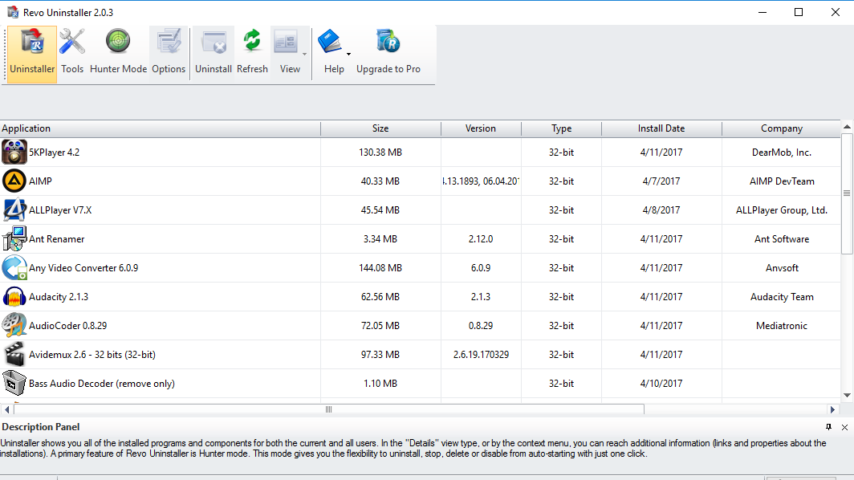
Revo Uninstaller is a top rated freeware uninstall utility with powerful features to uninstall programs. It scans for left-over files, folders and registry entries after uninstall. The Hunter mode offers you some simple, easy to use but effective and powerful approaches to manage (uninstall, stop, delete, disable from auto starting) and to get information about your installed and/or running application.
Revo Uninstaller Key Features
- Quick/multiple uninstall, forced uninstall, advanced scanning for leftovers, multi-level backup system and real-time installation monitor.
- Many cleaning tools included!
- Remove programs easily
- Uninstall stubborn programs
- Delete leftover data after regular uninstall
- No more update problems
- Avoid installation errors
- Learn what changes programs make on your computer during their installation
- Achieve best uninstall results and experience
"FREE" Download iMazing for PC
Full Technical Details
- Category
- Tools
- This is
- Latest
- License
- Freeware
- Runs On
- Windows 10, Windows 11 (64 Bit, 32 Bit, ARM64)
- Size
- 16 Mb
- Updated & Verified
Download and Install Guide
How to download and install Revo Uninstaller on Windows 11?
-
This step-by-step guide will assist you in downloading and installing Revo Uninstaller on windows 11.
- First of all, download the latest version of Revo Uninstaller from filehonor.com. You can find all available download options for your PC and laptop in this download page.
- Then, choose your suitable installer (64 bit, 32 bit, portable, offline, .. itc) and save it to your device.
- After that, start the installation process by a double click on the downloaded setup installer.
- Now, a screen will appear asking you to confirm the installation. Click, yes.
- Finally, follow the instructions given by the installer until you see a confirmation of a successful installation. Usually, a Finish Button and "installation completed successfully" message.
- (Optional) Verify the Download (for Advanced Users): This step is optional but recommended for advanced users. Some browsers offer the option to verify the downloaded file's integrity. This ensures you haven't downloaded a corrupted file. Check your browser's settings for download verification if interested.
Congratulations! You've successfully downloaded Revo Uninstaller. Once the download is complete, you can proceed with installing it on your computer.
How to make Revo Uninstaller the default Tools app for Windows 11?
- Open Windows 11 Start Menu.
- Then, open settings.
- Navigate to the Apps section.
- After that, navigate to the Default Apps section.
- Click on the category you want to set Revo Uninstaller as the default app for - Tools - and choose Revo Uninstaller from the list.
Why To Download Revo Uninstaller from FileHonor?
- Totally Free: you don't have to pay anything to download from FileHonor.com.
- Clean: No viruses, No Malware, and No any harmful codes.
- Revo Uninstaller Latest Version: All apps and games are updated to their most recent versions.
- Direct Downloads: FileHonor does its best to provide direct and fast downloads from the official software developers.
- No Third Party Installers: Only direct download to the setup files, no ad-based installers.
- Windows 11 Compatible.
- Revo Uninstaller Most Setup Variants: online, offline, portable, 64 bit and 32 bit setups (whenever available*).
Uninstall Guide
How to uninstall (remove) Revo Uninstaller from Windows 11?
-
Follow these instructions for a proper removal:
- Open Windows 11 Start Menu.
- Then, open settings.
- Navigate to the Apps section.
- Search for Revo Uninstaller in the apps list, click on it, and then, click on the uninstall button.
- Finally, confirm and you are done.
Disclaimer
Revo Uninstaller is developed and published by VS REVO, filehonor.com is not directly affiliated with VS REVO.
filehonor is against piracy and does not provide any cracks, keygens, serials or patches for any software listed here.
We are DMCA-compliant and you can request removal of your software from being listed on our website through our contact page.













