Files Inspector 64 bit Download for PC Windows 11
Files Inspector Download for Windows PC
Files Inspector free download for Windows 11 64 bit and 32 bit. Install Files Inspector latest official version 2025 for PC and laptop from FileHonor.
A free utility for freeing up disk space manually.
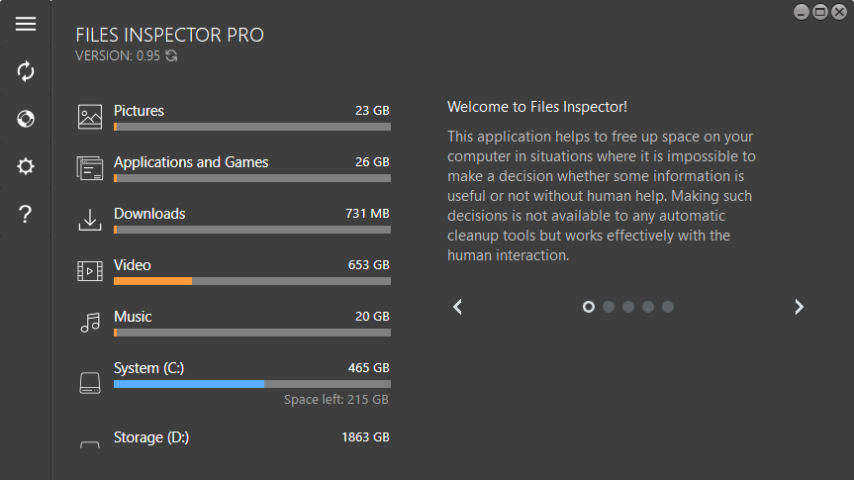
Files Inspector is a free utility for freeing up disk space manually. Provides the results shortly after startup. Allows you to assess what data are on the disks. The analyzer checks the data on the disks and displays the results in a convenient diagram, which makes it clear which elements occupy the most disk space on your PC. Experienced users can flexibly and completely study the information about their media and delete unnecessary data.
Key Features
Express analysis of user files
Express test analyzes folders, documents, images, videos, music, and other files and displays the space occupied on the disks.
Advanced analyzer
For advanced users, Files Inspector has an advanced parser that allows you to assess the data in all files and folders on the existing storage media.
Deletion of unneeded data
After you find unneeded files or folders in the list of Files Inspector’s analyzer, you can delete them without the need to use Explorer or another tool for working with the file system.
Deleting unneeded files and folders
While studying the content of the discs, you can delete unneeded files and folders in a couple of clicks to free space on the media in your computer.
Removing unneeded applications
Removing unneeded applications is one of the important steps to freeing up the disk space. Applications may be removed directly through Files Inspector.
Safety
Files Inspector allows deleting files and folders. To prevent erroneous actions, all deleted items are placed in the Recycle Bin, from which they may be immediately restored.
"FREE" Download WinX DVD Ripper for PC
Full Technical Details
- Category
- Tools
- This is
- Latest
- License
- Freeware
- Runs On
- Windows 10, Windows 11 (64 Bit, 32 Bit, ARM64)
- Size
- 9 Mb
- Updated & Verified
"Now" Get Abelssoft JetDrive for PC
Download and Install Guide
How to download and install Files Inspector on Windows 11?
-
This step-by-step guide will assist you in downloading and installing Files Inspector on windows 11.
- First of all, download the latest version of Files Inspector from filehonor.com. You can find all available download options for your PC and laptop in this download page.
- Then, choose your suitable installer (64 bit, 32 bit, portable, offline, .. itc) and save it to your device.
- After that, start the installation process by a double click on the downloaded setup installer.
- Now, a screen will appear asking you to confirm the installation. Click, yes.
- Finally, follow the instructions given by the installer until you see a confirmation of a successful installation. Usually, a Finish Button and "installation completed successfully" message.
- (Optional) Verify the Download (for Advanced Users): This step is optional but recommended for advanced users. Some browsers offer the option to verify the downloaded file's integrity. This ensures you haven't downloaded a corrupted file. Check your browser's settings for download verification if interested.
Congratulations! You've successfully downloaded Files Inspector. Once the download is complete, you can proceed with installing it on your computer.
How to make Files Inspector the default Tools app for Windows 11?
- Open Windows 11 Start Menu.
- Then, open settings.
- Navigate to the Apps section.
- After that, navigate to the Default Apps section.
- Click on the category you want to set Files Inspector as the default app for - Tools - and choose Files Inspector from the list.
Why To Download Files Inspector from FileHonor?
- Totally Free: you don't have to pay anything to download from FileHonor.com.
- Clean: No viruses, No Malware, and No any harmful codes.
- Files Inspector Latest Version: All apps and games are updated to their most recent versions.
- Direct Downloads: FileHonor does its best to provide direct and fast downloads from the official software developers.
- No Third Party Installers: Only direct download to the setup files, no ad-based installers.
- Windows 11 Compatible.
- Files Inspector Most Setup Variants: online, offline, portable, 64 bit and 32 bit setups (whenever available*).
Uninstall Guide
How to uninstall (remove) Files Inspector from Windows 11?
-
Follow these instructions for a proper removal:
- Open Windows 11 Start Menu.
- Then, open settings.
- Navigate to the Apps section.
- Search for Files Inspector in the apps list, click on it, and then, click on the uninstall button.
- Finally, confirm and you are done.
Disclaimer
Files Inspector is developed and published by Chemtable, filehonor.com is not directly affiliated with Chemtable.
filehonor is against piracy and does not provide any cracks, keygens, serials or patches for any software listed here.
We are DMCA-compliant and you can request removal of your software from being listed on our website through our contact page.













