TortoiseSVN 64 bit Download for PC Windows 11
TortoiseSVN Download for Windows PC
TortoiseSVN free download for Windows 11 64 bit and 32 bit. Install TortoiseSVN latest official version 2025 for PC and laptop from FileHonor.
Apache Subversion (SVN) client, implemented as a Windows shell extension.
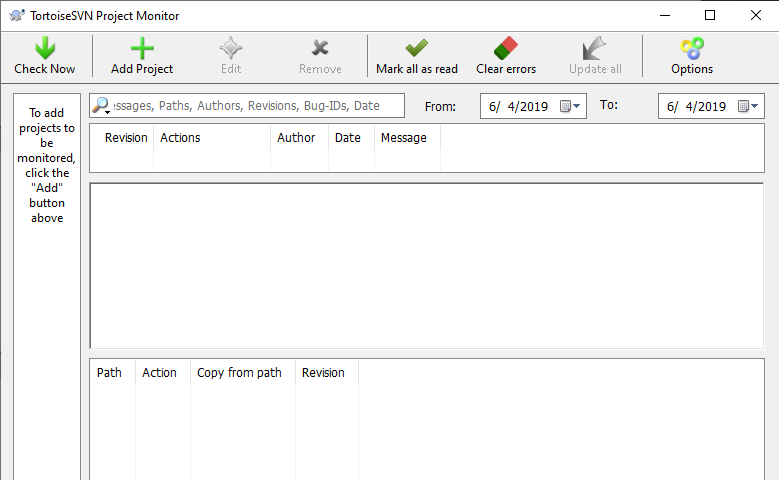
TortoiseSVN is an Apache Subversion (SVN) client, implemented as a Windows shell extension. It’s intuitive and easy to use, since it doesn’t require the Subversion command line client to run. And it is free to use, even in a commercial environment. Simply the coolest Interface to (Sub)Version Control!
TortoiseSVN is a really easy to use Revision control / version control / source control software for Windows. It is based on Apache™ Subversion (SVN)®; it provides a nice and easy user interface for Subversion.
If you’re using Visual Studio, you can integrate TortoiseSVN commands to various context menus. Of course, there are Subversion plugins for Visual Studio, but if you’re using one of the free versions of Visual Studio, you can not use those plugins. And sometimes it’s still nice to have some of the TortoiseSVN commands available from Visual Studio directly, even if you have such a plugin installed.
Key Features
Easy to use
- all commands are available directly from the Windows Explorer.
- only commands that make sense for the selected file/folder are shown. You won’t see any commands that you can’t use in your situation.
- See the status of your files directly in the Windows explorer
- descriptive dialogs, constantly improved due to user feedback
- allows moving files by right-dragging them in the Windows explorer
All Subversion protocols are supported
- http://
- https://
- svn://
- svn+ssh://
- file:///
- svn+XXX://
Integration with issue tracking systems
TortoiseSVN provides a flexible mechanism to integrate any web based bug tracking system.
- A separate input box to enter the issue number assigned to the commit, or coloring of the issue number directly in the log message itself
- When showing all log messages, an extra column is added with the issue number. You can immediately see to which issue the commit belongs to.
- Issue numbers are converted into links which open the webbrowser directly on the corresponding issue
- Optional warning if a commit isn’t assigned to an issue number
"FREE" Download GitKraken for PC
Full Technical Details
- Category
- Code Editors and Development
- This is
- Latest
- License
- Freeware
- Runs On
- Windows 10, Windows 11 (64 Bit, 32 Bit, ARM64)
- Size
- 20+ Mb
- Updated & Verified
Download and Install Guide
How to download and install TortoiseSVN on Windows 11?
-
This step-by-step guide will assist you in downloading and installing TortoiseSVN on windows 11.
- First of all, download the latest version of TortoiseSVN from filehonor.com. You can find all available download options for your PC and laptop in this download page.
- Then, choose your suitable installer (64 bit, 32 bit, portable, offline, .. itc) and save it to your device.
- After that, start the installation process by a double click on the downloaded setup installer.
- Now, a screen will appear asking you to confirm the installation. Click, yes.
- Finally, follow the instructions given by the installer until you see a confirmation of a successful installation. Usually, a Finish Button and "installation completed successfully" message.
- (Optional) Verify the Download (for Advanced Users): This step is optional but recommended for advanced users. Some browsers offer the option to verify the downloaded file's integrity. This ensures you haven't downloaded a corrupted file. Check your browser's settings for download verification if interested.
Congratulations! You've successfully downloaded TortoiseSVN. Once the download is complete, you can proceed with installing it on your computer.
How to make TortoiseSVN the default Code Editors and Development app for Windows 11?
- Open Windows 11 Start Menu.
- Then, open settings.
- Navigate to the Apps section.
- After that, navigate to the Default Apps section.
- Click on the category you want to set TortoiseSVN as the default app for - Code Editors and Development - and choose TortoiseSVN from the list.
Why To Download TortoiseSVN from FileHonor?
- Totally Free: you don't have to pay anything to download from FileHonor.com.
- Clean: No viruses, No Malware, and No any harmful codes.
- TortoiseSVN Latest Version: All apps and games are updated to their most recent versions.
- Direct Downloads: FileHonor does its best to provide direct and fast downloads from the official software developers.
- No Third Party Installers: Only direct download to the setup files, no ad-based installers.
- Windows 11 Compatible.
- TortoiseSVN Most Setup Variants: online, offline, portable, 64 bit and 32 bit setups (whenever available*).
Uninstall Guide
How to uninstall (remove) TortoiseSVN from Windows 11?
-
Follow these instructions for a proper removal:
- Open Windows 11 Start Menu.
- Then, open settings.
- Navigate to the Apps section.
- Search for TortoiseSVN in the apps list, click on it, and then, click on the uninstall button.
- Finally, confirm and you are done.
Disclaimer
TortoiseSVN is developed and published by TORTOISESVN TEAM, filehonor.com is not directly affiliated with TORTOISESVN TEAM.
filehonor is against piracy and does not provide any cracks, keygens, serials or patches for any software listed here.
We are DMCA-compliant and you can request removal of your software from being listed on our website through our contact page.













