ToolbarTerminator 64 bit Download for PC Windows 11
ToolbarTerminator Download for Windows PC
ToolbarTerminator free download for Windows 11 64 bit and 32 bit. Install ToolbarTerminator latest official version 2025 for PC and laptop from FileHonor.
Toolbars are persistent browser-pests - time to call the exterminator!
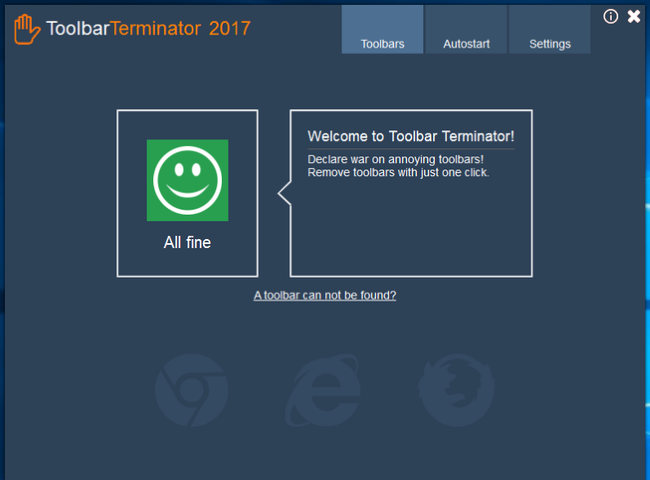
ToolbarTerminator removes annoying toolbars and other hidden crap software from your web browser – even those that are hard to find for experts. Toolbars that have been detected are shown in a neat dashboard and may be removed with just 1 simple click. Toolbars are constantly evolving and are re-appearing in new versions – similar to viruses. Abelssoft helps you to find them by keeping ToolbarTerminator up-to-date with its new “ToolbarDefinition” updates.
ToolbarTerminator Main Features & Pros
Removes annoying Toolbars from your web browser: Developed by a team of experts with one goal
To fight back toolbars and to throw them out of your system.
Supports your Browser: All of the most used web browsers in the market are supported. It scans your system and shows you all browsers in an overview.
Startup-Scan for your Windows PC
Scans your PC for toolbars on each Windows start and shows you all of them in a neat dashboard allowing you to remove them easily. It perfectly protects your system against unwanted toolbars.
Free „ToolbarDefinition“-Updates: Up-to-date with its new “ToolbarDefinition” updates. This service is free of charge for you!
"FREE" Download Adblock Plus for PC
Full Technical Details
- Category
- Ad Blockers
- This is
- Latest
- License
- Free Trial
- Runs On
- Windows 10, Windows 11 (64 Bit, 32 Bit, ARM64)
- Size
- 4 Mb
- Updated & Verified
Download and Install Guide
How to download and install ToolbarTerminator on Windows 11?
-
This step-by-step guide will assist you in downloading and installing ToolbarTerminator on windows 11.
- First of all, download the latest version of ToolbarTerminator from filehonor.com. You can find all available download options for your PC and laptop in this download page.
- Then, choose your suitable installer (64 bit, 32 bit, portable, offline, .. itc) and save it to your device.
- After that, start the installation process by a double click on the downloaded setup installer.
- Now, a screen will appear asking you to confirm the installation. Click, yes.
- Finally, follow the instructions given by the installer until you see a confirmation of a successful installation. Usually, a Finish Button and "installation completed successfully" message.
- (Optional) Verify the Download (for Advanced Users): This step is optional but recommended for advanced users. Some browsers offer the option to verify the downloaded file's integrity. This ensures you haven't downloaded a corrupted file. Check your browser's settings for download verification if interested.
Congratulations! You've successfully downloaded ToolbarTerminator. Once the download is complete, you can proceed with installing it on your computer.
How to make ToolbarTerminator the default Ad Blockers app for Windows 11?
- Open Windows 11 Start Menu.
- Then, open settings.
- Navigate to the Apps section.
- After that, navigate to the Default Apps section.
- Click on the category you want to set ToolbarTerminator as the default app for - Ad Blockers - and choose ToolbarTerminator from the list.
Why To Download ToolbarTerminator from FileHonor?
- Totally Free: you don't have to pay anything to download from FileHonor.com.
- Clean: No viruses, No Malware, and No any harmful codes.
- ToolbarTerminator Latest Version: All apps and games are updated to their most recent versions.
- Direct Downloads: FileHonor does its best to provide direct and fast downloads from the official software developers.
- No Third Party Installers: Only direct download to the setup files, no ad-based installers.
- Windows 11 Compatible.
- ToolbarTerminator Most Setup Variants: online, offline, portable, 64 bit and 32 bit setups (whenever available*).
Uninstall Guide
How to uninstall (remove) ToolbarTerminator from Windows 11?
-
Follow these instructions for a proper removal:
- Open Windows 11 Start Menu.
- Then, open settings.
- Navigate to the Apps section.
- Search for ToolbarTerminator in the apps list, click on it, and then, click on the uninstall button.
- Finally, confirm and you are done.
Disclaimer
ToolbarTerminator is developed and published by Abelssoft, filehonor.com is not directly affiliated with Abelssoft.
filehonor is against piracy and does not provide any cracks, keygens, serials or patches for any software listed here.
We are DMCA-compliant and you can request removal of your software from being listed on our website through our contact page.













