Adblock Plus 64 bit Download for PC Windows 11
Adblock Plus Download for Windows PC
Adblock Plus free download for Windows 11 64 bit and 32 bit. Install Adblock Plus latest official version 2025 for PC and laptop from FileHonor.
Adblock Plus is the most popular ad blocker ever, and also supports websites by not blocking unobtrusive ads by default (configurable).
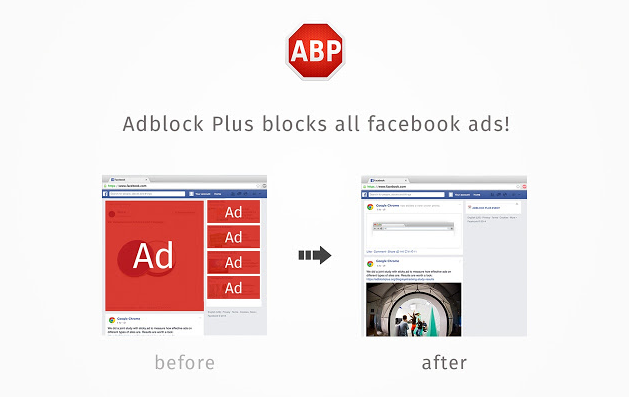
Surf the web without annoying ads with the aid of Adblock Plus, the efficient web ad blocker. Blocks banners, pop-ups, tracking, malware and more. By default, nonintrusive ads aren’t blocked in order to support websites. It is free and open source!
It blocks all annoying ads on the web by default, including video ads on YouTube, Facebook ads, flashy banners, pop-ups, pop-unders and much more. This is possible based on the filter list(s) you’ve selected.
Allow Acceptable Ads with the use of nonintrusive advertising rather than annoying, irrelevant ads.
Disable Tracking
With every browsing session, there are multiple firms tracking your online activity and browsing history. Hundreds of ad agencies are tracking your every move. With Adblock Plus, you can easily disable most tracking and browse the web more anonymously.
Disable Malware Domains
By default, Adblock Plus provides some malware protection, but it can extend this protection by being configured to also block domains known to spread malware. This helps protect your computer against viruses, Trojan horses, worms, adware and spyware.
Adblock Plus for Microsoft Edge
Adblock Plus for Microsoft Edge is still in early development stages and has known issues and limitations. While ads will be blocked of course, it is possible to experience undesired side effects on some websites. Microsoft and Adblock Plus are continuing to make improvements which you’ll see through automatic updates.
Available for
- Google Chrome
- Mozilla FireFox
- Microsoft Edge
"FREE" Download AdGuard for PC
Full Technical Details
- Category
- Ad Blockers
- This is
- Latest
- License
- Freeware
- Runs On
- Windows 10, Windows 11 (64 Bit, 32 Bit, ARM64)
- Size
- 1.2 Mb
- Updated & Verified
Download and Install Guide
How to download and install Adblock Plus on Windows 11?
-
This step-by-step guide will assist you in downloading and installing Adblock Plus on windows 11.
- First of all, download the latest version of Adblock Plus from filehonor.com. You can find all available download options for your PC and laptop in this download page.
- Then, choose your suitable installer (64 bit, 32 bit, portable, offline, .. itc) and save it to your device.
- After that, start the installation process by a double click on the downloaded setup installer.
- Now, a screen will appear asking you to confirm the installation. Click, yes.
- Finally, follow the instructions given by the installer until you see a confirmation of a successful installation. Usually, a Finish Button and "installation completed successfully" message.
- (Optional) Verify the Download (for Advanced Users): This step is optional but recommended for advanced users. Some browsers offer the option to verify the downloaded file's integrity. This ensures you haven't downloaded a corrupted file. Check your browser's settings for download verification if interested.
Congratulations! You've successfully downloaded Adblock Plus. Once the download is complete, you can proceed with installing it on your computer.
How to make Adblock Plus the default Ad Blockers app for Windows 11?
- Open Windows 11 Start Menu.
- Then, open settings.
- Navigate to the Apps section.
- After that, navigate to the Default Apps section.
- Click on the category you want to set Adblock Plus as the default app for - Ad Blockers - and choose Adblock Plus from the list.
Why To Download Adblock Plus from FileHonor?
- Totally Free: you don't have to pay anything to download from FileHonor.com.
- Clean: No viruses, No Malware, and No any harmful codes.
- Adblock Plus Latest Version: All apps and games are updated to their most recent versions.
- Direct Downloads: FileHonor does its best to provide direct and fast downloads from the official software developers.
- No Third Party Installers: Only direct download to the setup files, no ad-based installers.
- Windows 11 Compatible.
- Adblock Plus Most Setup Variants: online, offline, portable, 64 bit and 32 bit setups (whenever available*).
Uninstall Guide
How to uninstall (remove) Adblock Plus from Windows 11?
-
Follow these instructions for a proper removal:
- Open Windows 11 Start Menu.
- Then, open settings.
- Navigate to the Apps section.
- Search for Adblock Plus in the apps list, click on it, and then, click on the uninstall button.
- Finally, confirm and you are done.
Disclaimer
Adblock Plus is developed and published by Adblock Plus, filehonor.com is not directly affiliated with Adblock Plus.
filehonor is against piracy and does not provide any cracks, keygens, serials or patches for any software listed here.
We are DMCA-compliant and you can request removal of your software from being listed on our website through our contact page.













