AdGuard 64 bit Download for PC Windows 11
AdGuard Download for Windows PC
AdGuard free download for Windows 11 64 bit and 32 bit. Install AdGuard latest official version 2024 for PC and laptop from FileHonor.
The best way to get rid of intrusive ads and online tracking, and to protect your computer from malware.
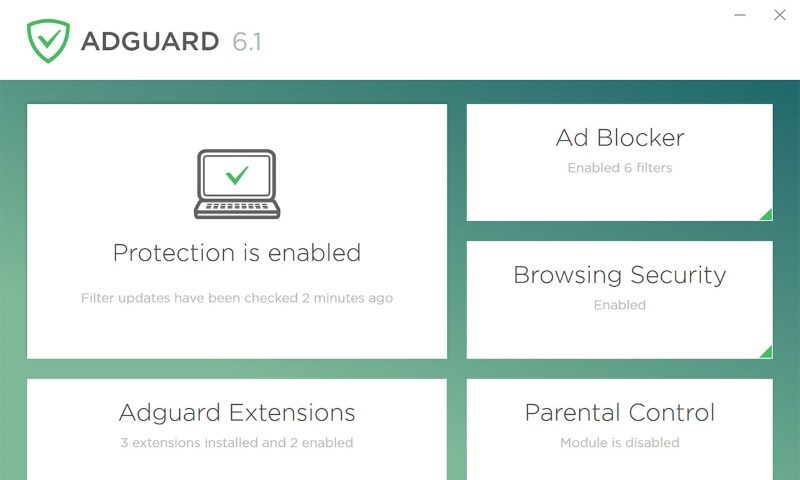
AdGuard is the best way to get rid of intrusive ads and online tracking, and to protect your computer from malware. Make your web surfing faster, safer and more comfortable with AdGuard! It is not just another ad blocker, it is a multipurpose tool that combines all necessary features for the best web experience. It blocks ads and dangerous websites, speeds up page loading and protects your children when they are online.
Key Features
Ad Blocking: will deal with annoying banners, pop-ups and video ads once and for all.
Privacy Protection: Hides your data from the multitude of trackers and activity analyzers that swarm the web.
Browsing Security: You will be able to avoid all fraudulent and phishing websites and malware attacks.
Parental Control: Protect your kids online by restricting them from accessing inappropriate and adult content.
"FREE" Download AdFender for PC
Full Technical Details
- Category
- Ad Blockers
- This is
- Latest
- License
- Free Trial
- Runs On
- Windows 10, Windows 11 (64 Bit, 32 Bit, ARM64)
- Size
- 1+
- Updated & Verified
Download and Install Guide
How to download and install AdGuard on Windows 11?
-
This step-by-step guide will assist you in downloading and installing AdGuard on windows 11.
- First of all, download the latest version of AdGuard from filehonor.com. You can find all available download options for your PC and laptop in this download page.
- Then, choose your suitable installer (64 bit, 32 bit, portable, offline, .. itc) and save it to your device.
- After that, start the installation process by a double click on the downloaded setup installer.
- Now, a screen will appear asking you to confirm the installation. Click, yes.
- Finally, follow the instructions given by the installer until you see a confirmation of a successful installation. Usually, a Finish Button and "installation completed successfully" message.
- (Optional) Verify the Download (for Advanced Users): This step is optional but recommended for advanced users. Some browsers offer the option to verify the downloaded file's integrity. This ensures you haven't downloaded a corrupted file. Check your browser's settings for download verification if interested.
Congratulations! You've successfully downloaded AdGuard. Once the download is complete, you can proceed with installing it on your computer.
How to make AdGuard the default Ad Blockers app for Windows 11?
- Open Windows 11 Start Menu.
- Then, open settings.
- Navigate to the Apps section.
- After that, navigate to the Default Apps section.
- Click on the category you want to set AdGuard as the default app for - Ad Blockers - and choose AdGuard from the list.
Why To Download AdGuard from FileHonor?
- Totally Free: you don't have to pay anything to download from FileHonor.com.
- Clean: No viruses, No Malware, and No any harmful codes.
- AdGuard Latest Version: All apps and games are updated to their most recent versions.
- Direct Downloads: FileHonor does its best to provide direct and fast downloads from the official software developers.
- No Third Party Installers: Only direct download to the setup files, no ad-based installers.
- Windows 11 Compatible.
- AdGuard Most Setup Variants: online, offline, portable, 64 bit and 32 bit setups (whenever available*).
Uninstall Guide
How to uninstall (remove) AdGuard from Windows 11?
-
Follow these instructions for a proper removal:
- Open Windows 11 Start Menu.
- Then, open settings.
- Navigate to the Apps section.
- Search for AdGuard in the apps list, click on it, and then, click on the uninstall button.
- Finally, confirm and you are done.
Disclaimer
AdGuard is developed and published by AdGuard , filehonor.com is not directly affiliated with AdGuard .
filehonor is against piracy and does not provide any cracks, keygens, serials or patches for any software listed here.
We are DMCA-compliant and you can request removal of your software from being listed on our website through our contact page.













